The Program List page allows you to view the summary information of filtered Programs, create or manage Views as well as Programs.
This article details the information available on the Program List page.
Available Options
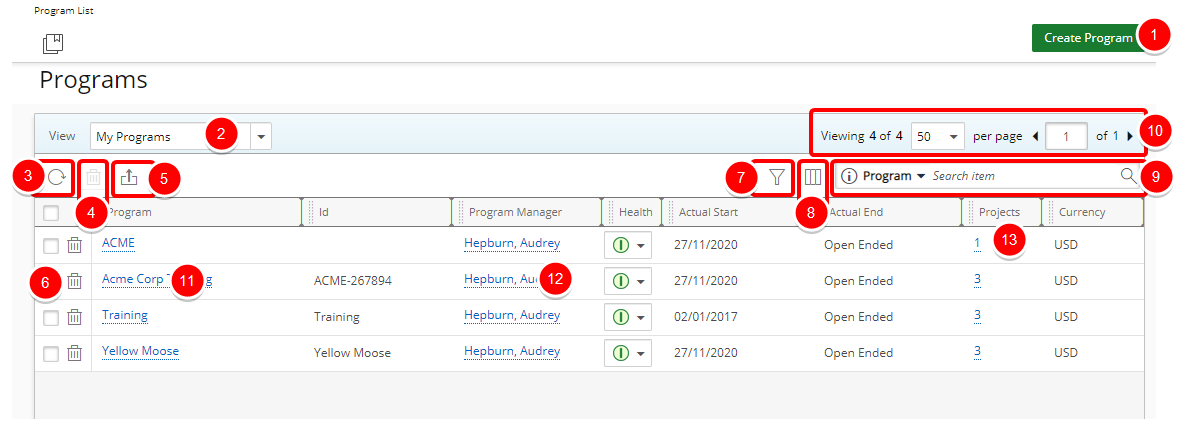
The following are the features available on the Program List page:
- Create Program: Click Create Programto start and build a new Program through the Program Edit page.
- Select the View list box to access the available Views and additional options such as Create, Edit Details, Manage and Delete.
The available out-of-the-box Views are:- My Programs: This provides a list of all Programs where you are the Program Manager. The My Programs View is only available to users who have been granted the right Program List with My Programs View (Setup > Organization > System > Security > Security Profile > Management > Central)
- All Programs: This provides a list of all available Programs. The All Programs View is only available to users who have been granted the right Program List with All Programs View (Setup > Organization > System > Security > Security Profile > Management > Central)
- Refresh: To ensure that the list of items is up to date with the most current information, click Refresh.
- Mass Delete: You must first select one or more Programs for the mass Delete to be available.
- Export to Excel: Select Export to Excel to export all the projects listed, and as displayed, to Excel. Note that numeric columns are formatted as number or currency in the exported Excel files, allowing you to perform calculations directly on the data. For further details refer to Export to Excel.
- Delete: Delete a single Program.
- Filter: Access the Filters dialog box to create a filter(s) to refine the list of programs displayed.
- Column Selection: Access the Column Selection dialog box where you can add or remove columns to display on the Program List.
- Search: To search for a Program(s), click the Search down arrow, select a criterion and then enter the corresponding value. You can easily Search for a Program by Name, Id, Manager, Alternate Manager, Description or by Associated Projects name.
- Pagination: Change the number of items displayed per page. By default, the number of items displayed per page is 50. When you have a large number of items, use the next and previous page arrows to navigate between pages. For further details refer to Pagination.
- Click the Program name to access the Program Edit page.
- Click the Program Manager or the Program Alternate Manager names to open the default email program. Note that the Names are links only when an email address is entered for these Users.
- Access the list of Projects associated to a respective Program.
Note:
- You must first select one or more Programs for the mass Delete to be available.
- The All Programs View is only available to users who have been granted the access right to the Program List with All Programs View right (Setup > Organization > System > Security > Security Profile > Management > Central)
The Columns
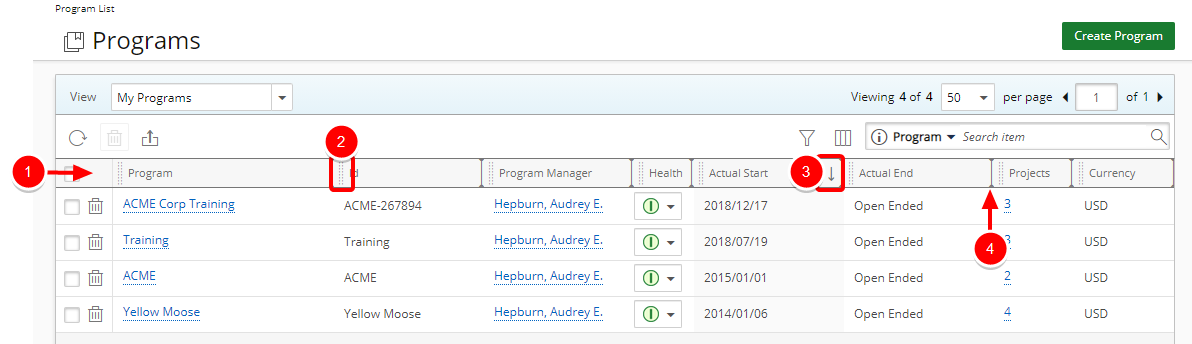
The table lists the programs with its corresponding information configured through the Column Selectiondialog box, and ordered in ascending or descending order based on the column you select.
- The system defined default settings for the columns that display are as follows:
- Program: Displays the Program Name.
- Id: Displays the Program Id.
- Program Manager: Displays the name of the Program Manager.
- Health: Shows the Program Health indicator.
- Actual Start: Displays the earliest Project Start date of the associated Project(s).
- Actual End: Displays the latest Project End date of the associated Project(s).
- Projects: This column details the number of Projects associated to the Program. Click the number to view the Projects within the Program. From the program details page you can manage the associated Projects or create new Projects.
- Currency: Displays the Program Currency.
- Rearrange columns: Click
 and drag a column to the desired position.
and drag a column to the desired position. Note: You can also rearrange columns in the Selected Columns table within the Column Selection dialog box.
- Sort columns: A column can be sorted in ascending or descending order. Click the name of the column you want to sort by. An up arrow
 will display next to the column name when it is sorted in ascending order. A down arrow
will display next to the column name when it is sorted in ascending order. A down arrow  represents descending order.
represents descending order. - Resize columns: Move the cursor to the right side of the column boundary
 you want to resize. When the cursor becomes a resize cursor (
you want to resize. When the cursor becomes a resize cursor ( ), click and drag the column to the desired width.
), click and drag the column to the desired width.
For further details refer to: