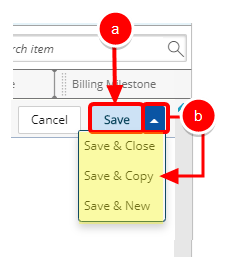Creating milestones for your Project plan can be simple. Once you have mapped out your overall Project Plan, you can easily identify Milestones.
This article covers how to associate Tasks to a Milestone.
Tip: If the Milestones Column has been added to the Project List, you can access the Project Milestones page by clicking the Milestones counter. For further details on how to modify the Columns Selection refer to: Adding new Column(s) to the Project List page.
- From the Icon Bar click Project List
 .
. - From the Project List page, select the Project you wish to edit by following one of these steps:
- Click the Project context menu button
 to expand it. From the available options click Edit.
to expand it. From the available options click Edit.
OR - Click the name of the Project you wish to access.
Tip: Use the search capability for an efficient way of finding the specific project. For further details refer to Searching for a Project within the Project List page.
- Click the Project context menu button
- From the Project Edit page, hover your mouse over the Manage tab and select Milestones from the available options.
- Select Associated Tasks by following one of the following steps:
- Click the Expand row button to view the Milestone expanded row, then click Associated Tasks icon.
- Click the Milestone name to access the Milestone edit page, then select Associated Tasks.
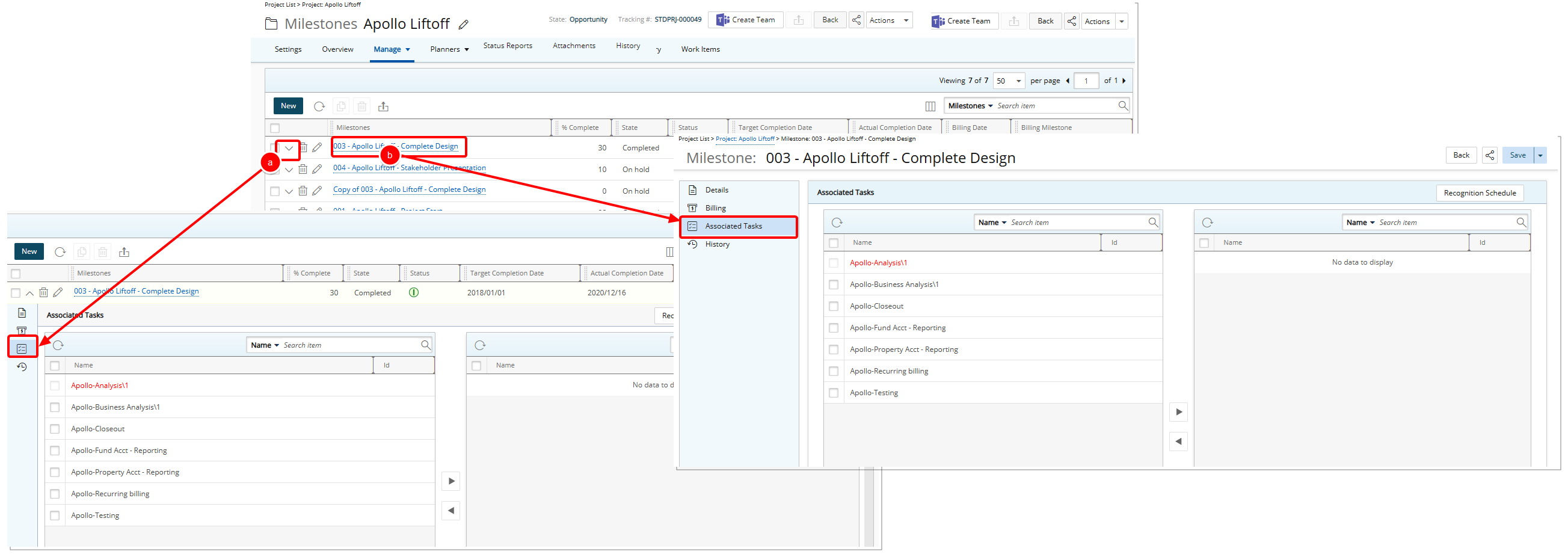
- Associate the required Task(s) by following these steps:
- Select the required Tasks from the list of Available Tasks.
- Click the Add button (>), which will moves the selection(s) to the Selected Tasks list.
- View the associated Tasks in the Selected Tasks list.
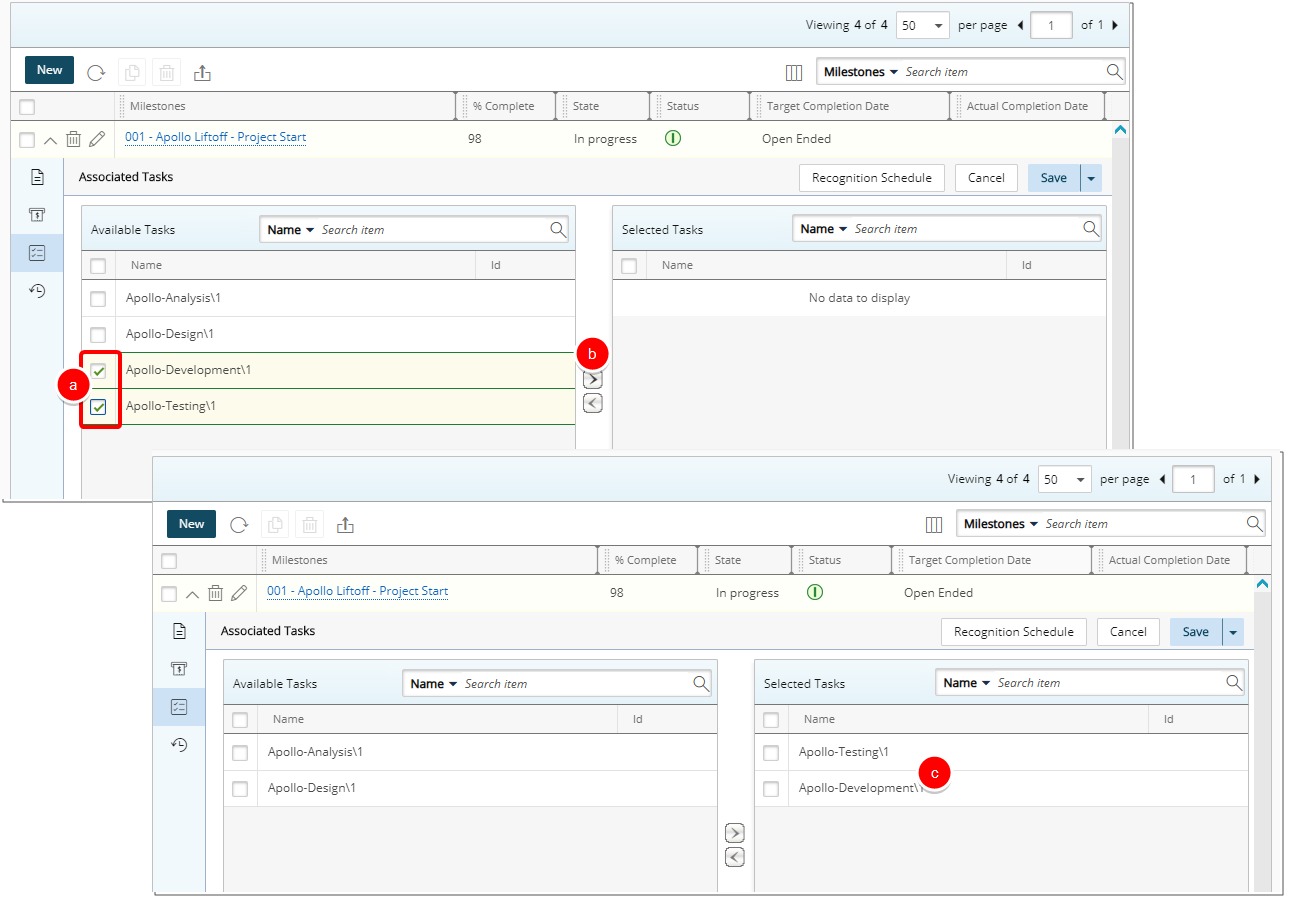
Caution: Time entered against Tasks associated to a Milestone in this manner is not Invoiced. This prevents the possibility of double-billing for both the Time and Milestone.
- Save your changes by following either one of the steps described below:
- Click Save.
- Click the Save context menu to view the available options:
- Save & Close: Click the Save & Copy to save your changes and return to the previous page.
- Save & Copy: Click the Save & Copy to create a duplicate entry of the Milestone that you currently have displayed, with identical details, where you can edit the details.
- Save & New: Click the Save & New to open a clean Milestone, ready for an entirely new entry, with the options and boxes reverting to default values.