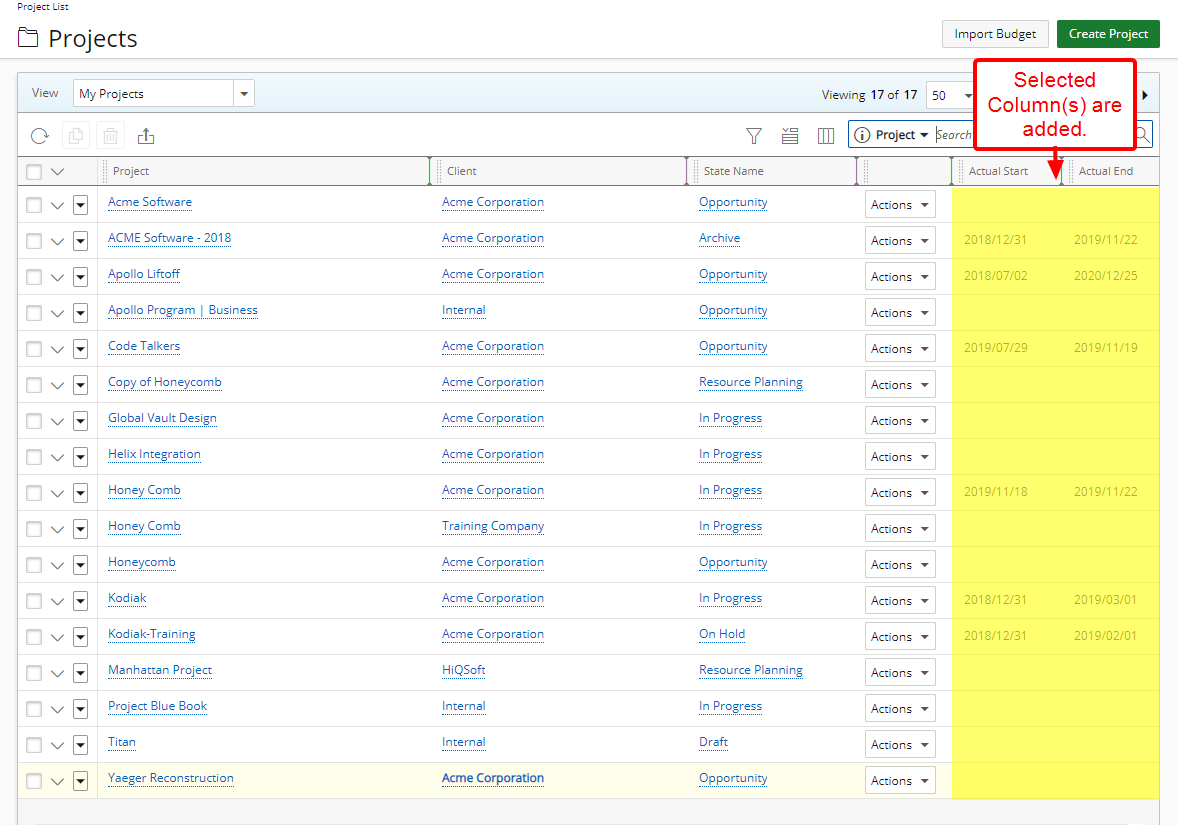Adding Column(s) to the Project List page
In addition to any User Defined Fields associated to Projects you can add or remove any of the Out-Of-The-Box Column Selection fields. For a complete list of available fields refer to: Out-Of-The-Box Column Selection options | Project List
This article covers how to add columns to a View on the Project List page.
- From the Icon Bar click Project List
 .
. - Click the Column Selection
 button.
button.Note: For a list of all available Column selection options refer to Project List Column Selection options article.
-
You can add columns by:
-
 Using the Add button.
Using the Add button.
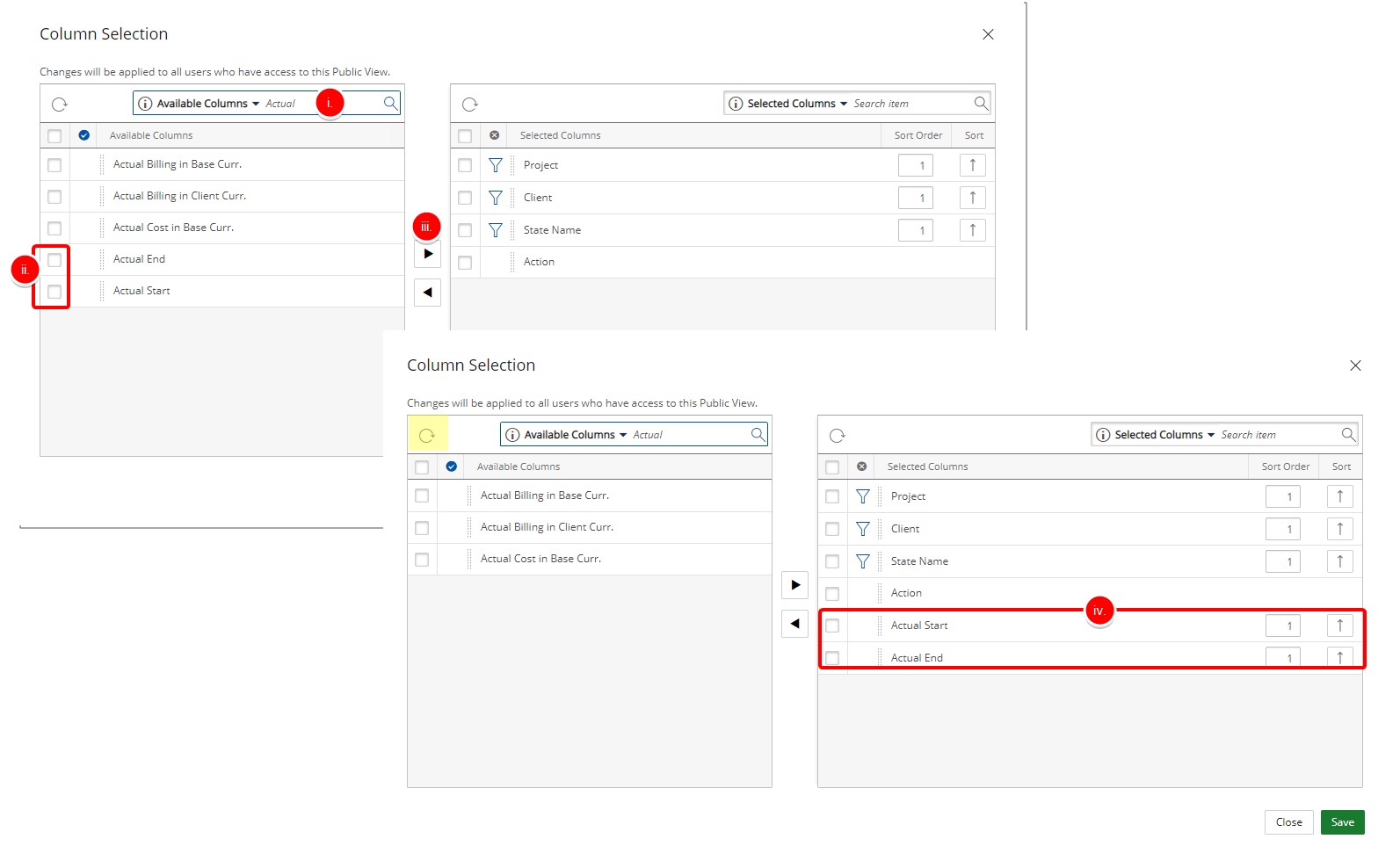
- Search for the item you are looking for by entering the term in the search box. Click the Search button. The list will be refreshed, showing you only items that contain your search term.
- Select the item from the Available Columns list.
- Click the right arrow
 to add it to the Selected Columns list.
to add it to the Selected Columns list. - View the added item in the Selected Columns list
Tip:
- Use the Search functionality to narrow down the list of items within the Available Columns list.
- Click the Refresh button to cancel your Search.
Note: The funnel icon denotes items that can be used in the Search Criterion. For more information click here.
 Dragging and dropping the Columns into the Selected Columns table.
Dragging and dropping the Columns into the Selected Columns table.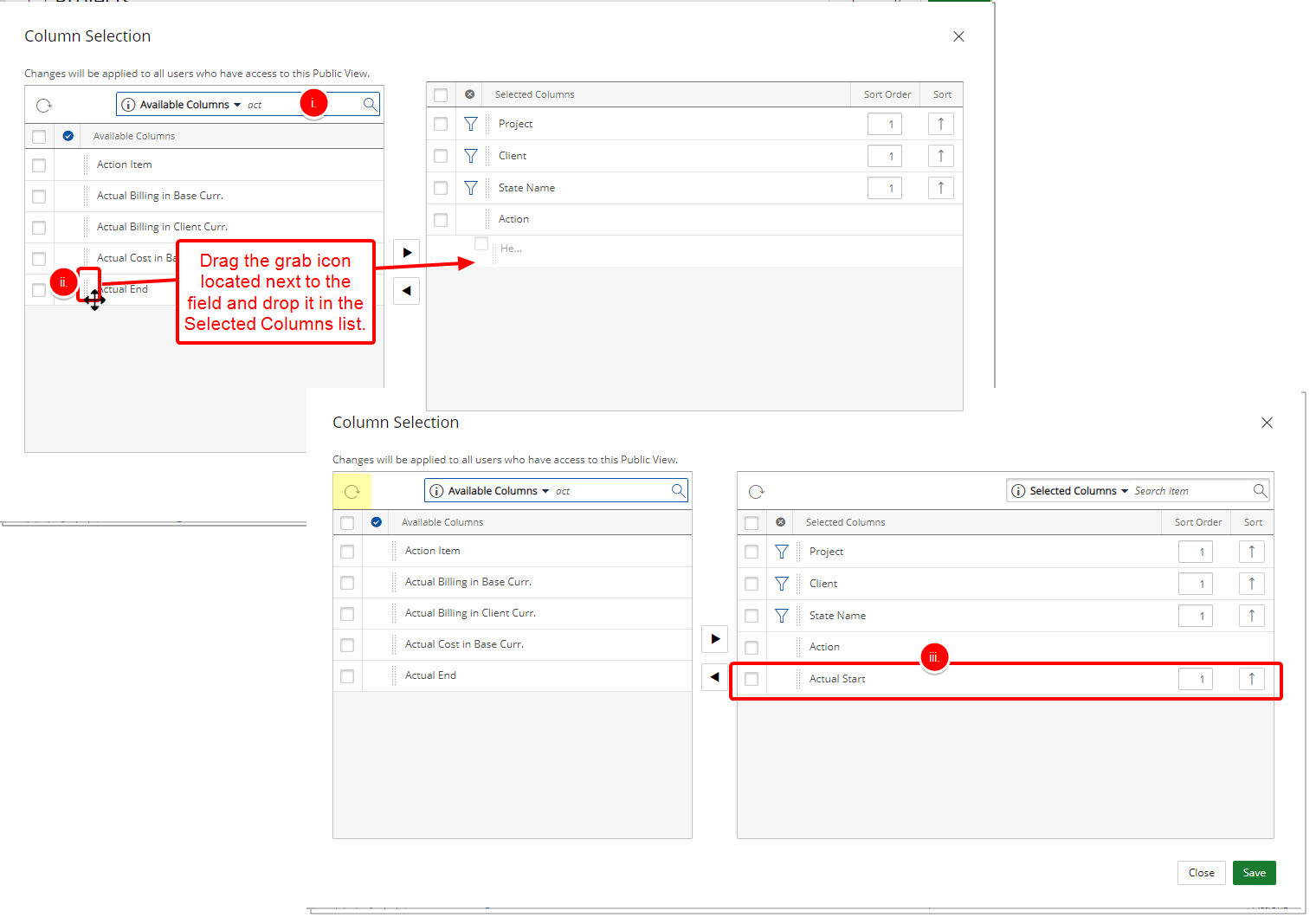
- Search for the item you are looking for by entering the term in the search box. Click the Search button. The list will be refreshed, showing you only items that contain your search term.
- Drag the grab icon
 located next to the required field and drop it in the Selected Columns list.
located next to the required field and drop it in the Selected Columns list. - View the added item in the Selected Columns list
Tip: Click the Refresh
 button to cancel your search.
button to cancel your search.Note: The funnel icon denotes items that can be used in the Search Criterion. For more information click here.
ORTip: A See More link has been added to the descriptive tooltips when hovering over the Key Performance Indicators within the Project List Columns Selection dialog box as well as the KPI Columns available from the Project List page. Clicking the See More link from these tooltips will open the online help article for further details.
-
- Click Save to save your modifications and to return to the Project List page.
Tip: You can easily drag and drop the Selected Columns higher or lower to adjust their positions within the Project List.
- View your saved modifications on the Project List page.