Creating milestones for your Project plan can be simple. Once you have mapped out your overall Project Plan, you can easily identify Milestones.
This article covers how to view the History of a Milestone.
Tip: If the Milestones Column has been added to the Project List, you can access the Project Milestones page by clicking the Milestones counter. For further details on how to modify the Columns Selection refer to: Adding new Column(s) to the Project List page.
Accessing the Project Milestone History page
- From the Icon Bar click Project List
 .
. - From the Project List page, select the Project you wish to edit by following one of these steps:
- Click the Project context menu button
 to expand it. From the available options click Edit.
to expand it. From the available options click Edit.
OR - Click the name of the Project you wish to access.
Tip: Use the search capability for an efficient way of finding the specific project. For further details refer to Searching for a Project within the Project List page.
- Click the Project context menu button
- From the Project Edit page, hover your mouse over the Manage tab and select Milestones from the available options.
- Select History by following one of the following steps:
- Click the Expand row button to view the Milestone expanded row, then click the History icon.
- Click the Milestone name to access the Milestone edit page, then select History.
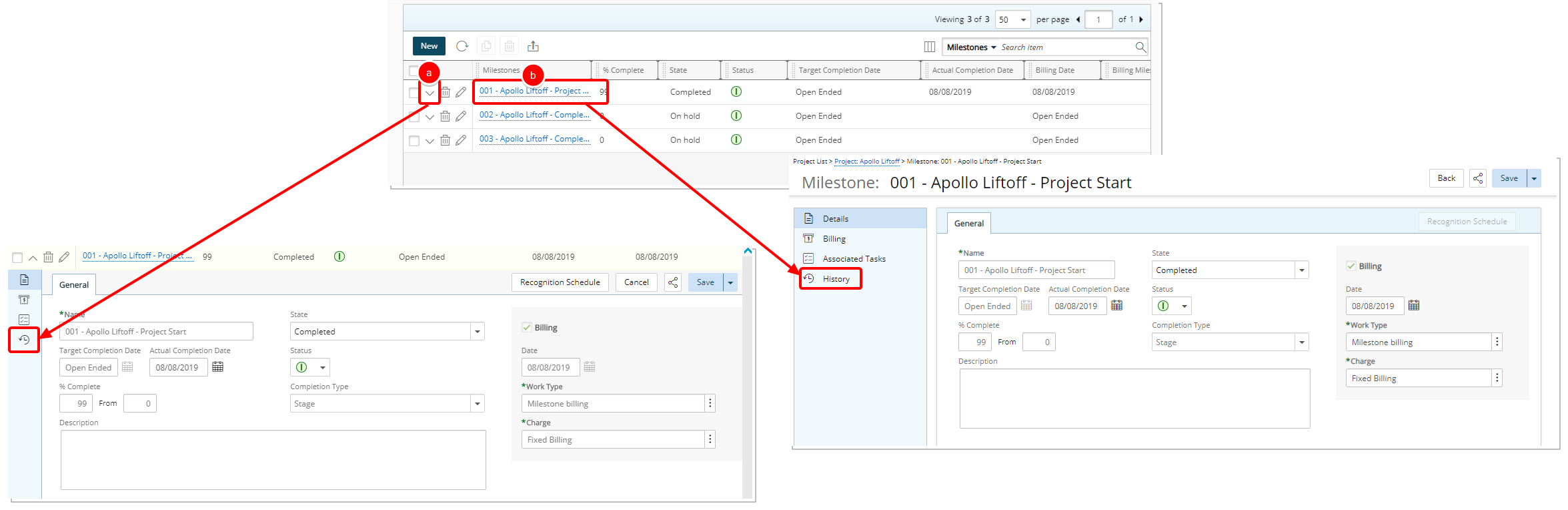
- View the Milestone History.
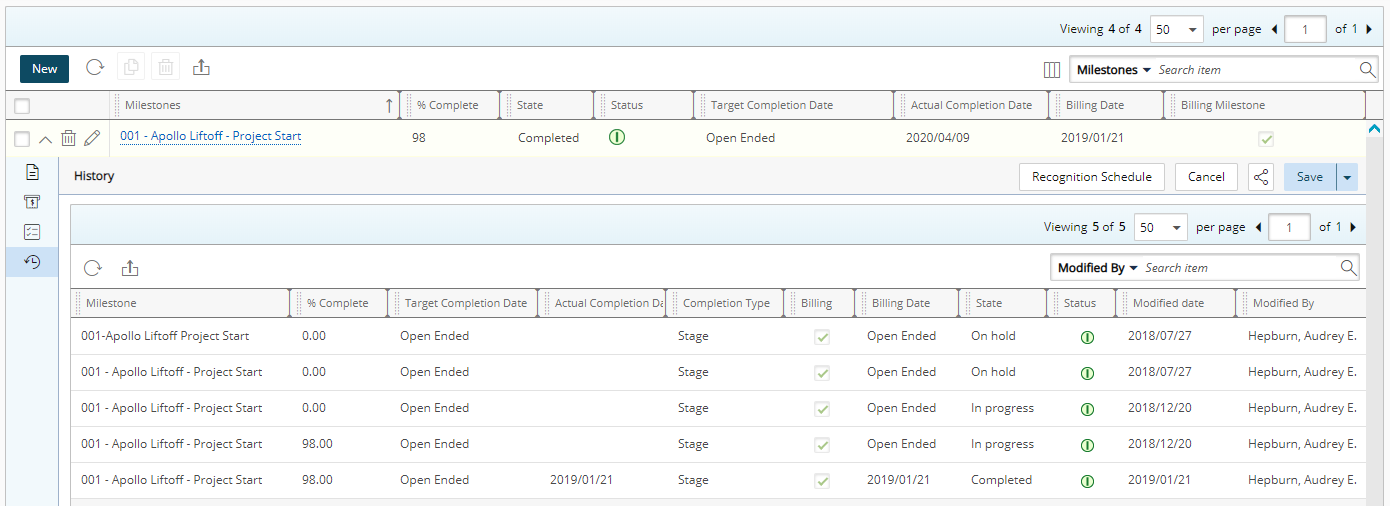
The following information is tracked as part of the Milestone History
- Milestone Name
- % Complete
- Target Completion Date
- Actual Completion Date
- Completion Type
- Billing Status
- Billing Date
- State
- Status
- Modified date; The date on which the Milestone was updated
- Modified by; The user who updated the Milestone (Last Name, First Name).