Selecting the Can Add Notes option within a Financial Planner Template allows users to enter Notes against editable cells (manual Entries) within the Financial Planner.
A yellow bar visually indicates the presence of a Note entry against the cell.
This article details how to enter Notes against an editable cell (manual Entry) within the Financial Planner. For more details on how to select the Can Add Notes option refer to Allowing Users to enter Notes against manual Entries within the Financial Planner.
- From the Icon Bar click Project List
 .
. - From the Project List page, select the Project you wish to edit by following one of these steps:
- Click the Project context menu button
 to expand it. From the available options click Edit.
to expand it. From the available options click Edit.
OR - Click the name of the Project you wish to access.
Tip: Use the search capability for an efficient way of finding the specific project. For further details refer to Searching for a Project within the Project List page.
- Click the Project context menu button
- From the Project Edit page, hover your mouse over the Planners tab and select Financial Planner from the available options.
- Expand the Category and/or Line Item where manual Entries exist.
- Click inside a manual Entry box.
- Upon the black triangular icon appearing
 , click it to open the Notes dialog box.
, click it to open the Notes dialog box.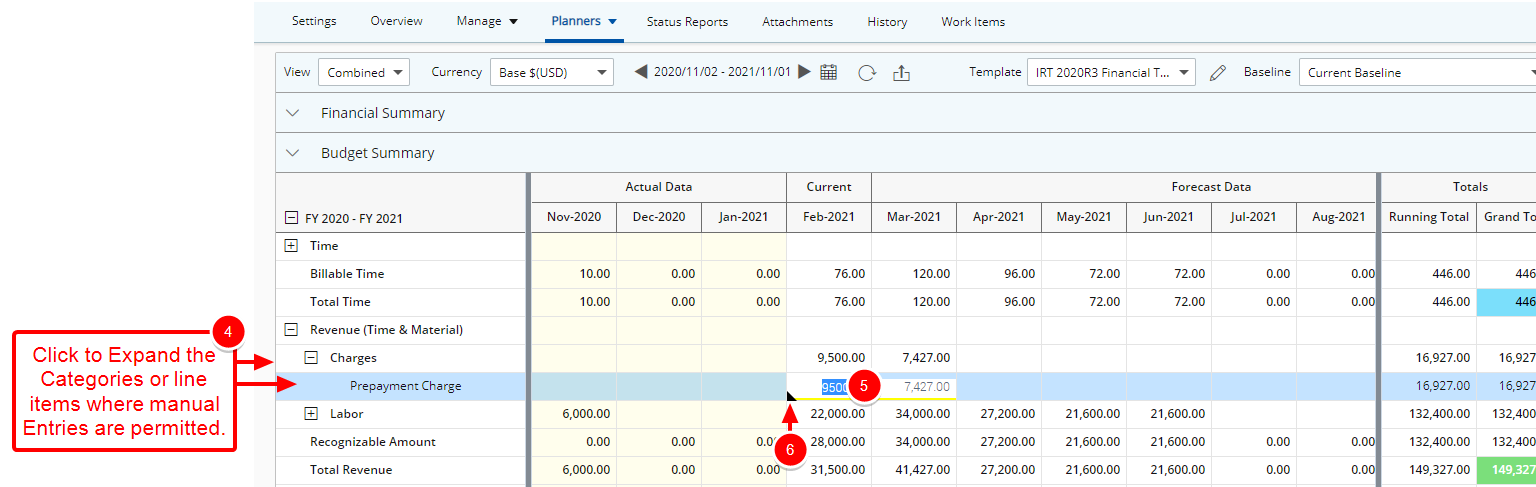
- Click the Type box and choose a Note Type from the following options:
- Alert: Select this type to flag the note for the specific entry as an alert and critical for reviewer/approver to read.
- Invoice: Select this type to flag the note and the specific entry as an invoicing matter, to be invoiced or pertaining to a specific invoice.
- Notice: Select this type to flag it as a general note regarding the specific entry.
- R&D: Select this type to flag the note and the specific entry as associated to Research & Development (if this is applicable within the organization).
- Rejection: Select this type, to enter a rejection note.
- Specifications: Select this type to indicate the note as providing a specification.
- Status: Select this type to indicate the note as providing a status.
- Clear the Make Note Public box to flag the Note as private. otherwise the option is selected by default.
- Enter the required Note information.
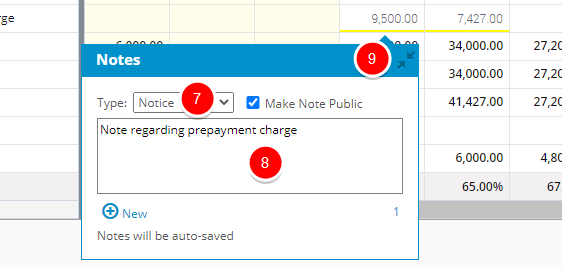
Note: The Notes box allows a maximum of 4000 characters with spaces.
- Click anywhere within the Notes dialog box to save your changes.
- You can click the
 New button to create addition Notes.
New button to create addition Notes. - Click the Hide Notes
 button to close the dialog box.
button to close the dialog box.