Upon selecting the Display Probability Realization option from the View Settings tab, the Probability row is added in the Financial Planner allowing you to enter a percentage value per period. You can then run reports in Upland Analytics allowing you to measure short and long-term risks. For further details on how to include the Probability row refer to Adding the Probability row to the Financial Planner Template.
This article details how to use the Realization Probability functionality. For more details on how to select the Display Probability Realization option refer to Adding the Probability row to the Financial Planner Template.
Entering a Realization Probability in Financial Planner
- From the Icon Bar click Project List
 .
. - From the Project List page, select the Project you wish to edit by following one of these steps:
- Click the Project context menu button
 to expand it. From the available options click Edit.
to expand it. From the available options click Edit.
OR - Click the name of the Project you wish to access.
Tip: Use the search capability for an efficient way of finding the specific project. For further details refer to Searching for a Project within the Project List page.
- Click the Project context menu button
- From the Project Edit page, hover your mouse over the Planners tab and select Financial Planner from the available options.
- Click inside a Probability Entry box and enter the Realization Probability for the period.
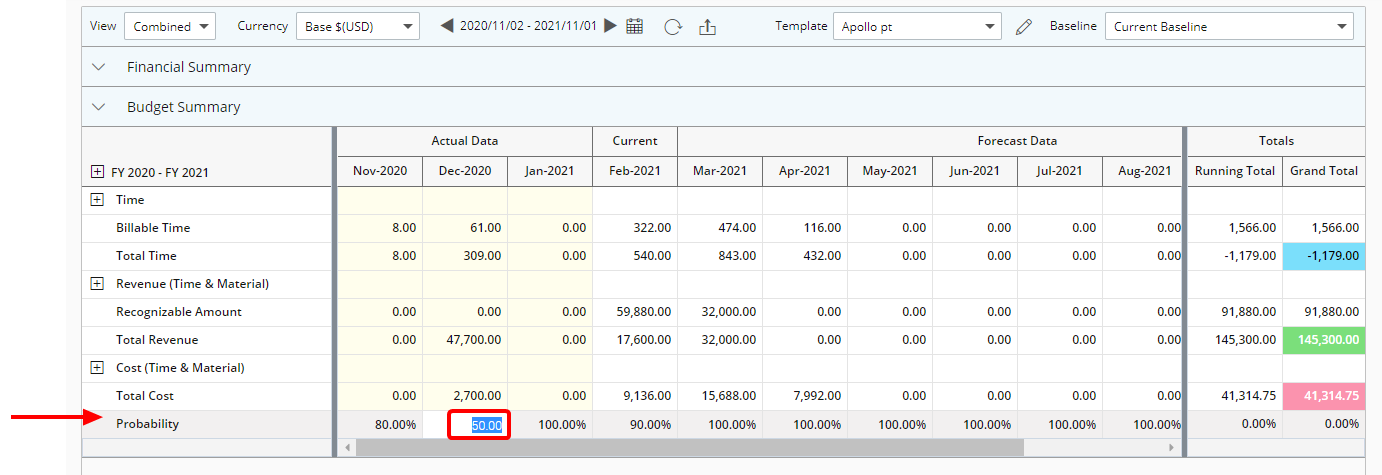
Note: The percentage value(s) entered can either be negative or positive.
- If required repeat step 4 to enter a Probability percentage for all periods.
Create and run a Report in Upland Analytics
You can create a Report in Upland Analytics allowing you to measure short and long-term risks.
- From the Icon Bar click Upland Analytics
 .
. - Click the Create button.
- Depending on your requirements select either the Financial Planner or the Financial Planner Combined Data Source. For more information on these Data Sources refer to:
- To view the Realization Probability select the Realization Field and add it to your report Layout.