Notifications are only available for Project and Task budgets. You can set up notifications to be sent to various stakeholders when changes are made to the budget that effect users.
This article details how to create Budget Notifications.
- From the Icon Bar click Project List
 .
. - From the Project List page, select the Project you wish to edit by following one of these steps:
- Click the Project context menu button
 to expand it. From the available options click Edit.
to expand it. From the available options click Edit.
OR - Click the name of the Project you wish to access.
Tip: Use the search capability for an efficient way of finding the specific project. For further details refer to Searching for a Project within the Project List page.
- Click the Project context menu button
- From the Project Edit page, hover your mouse over the Planners tab and select Budget from the available options.
- Select the Project or Task budget from the left pane.
- Navigate to the Notifications tab.
- You can either opt to create the Budget Notification from scratch or from a pre-configured template at the system level. This allows for the template(s) to be used across the system for multiple projects, reducing the effort to recreate the same notification. Click New or New from Template.
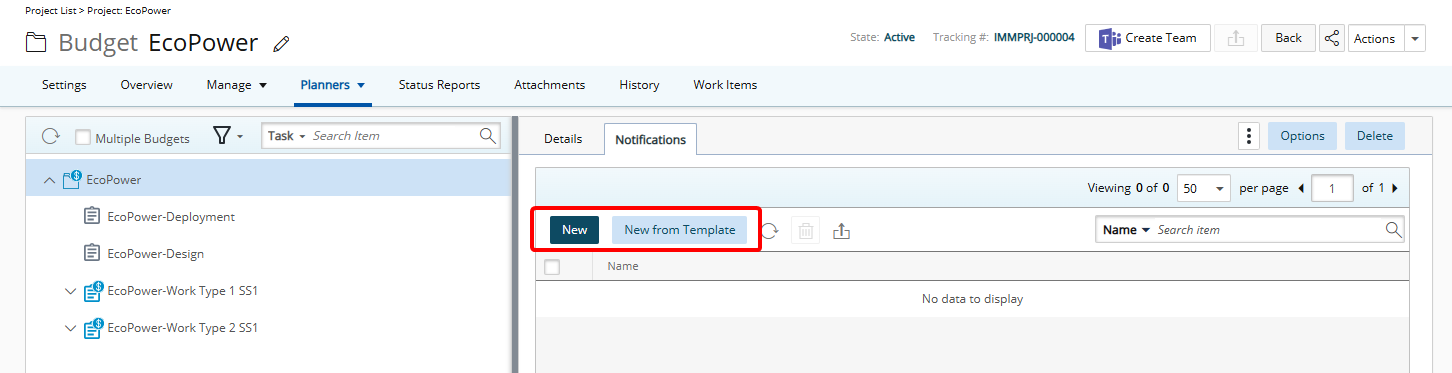
 Click New
Click New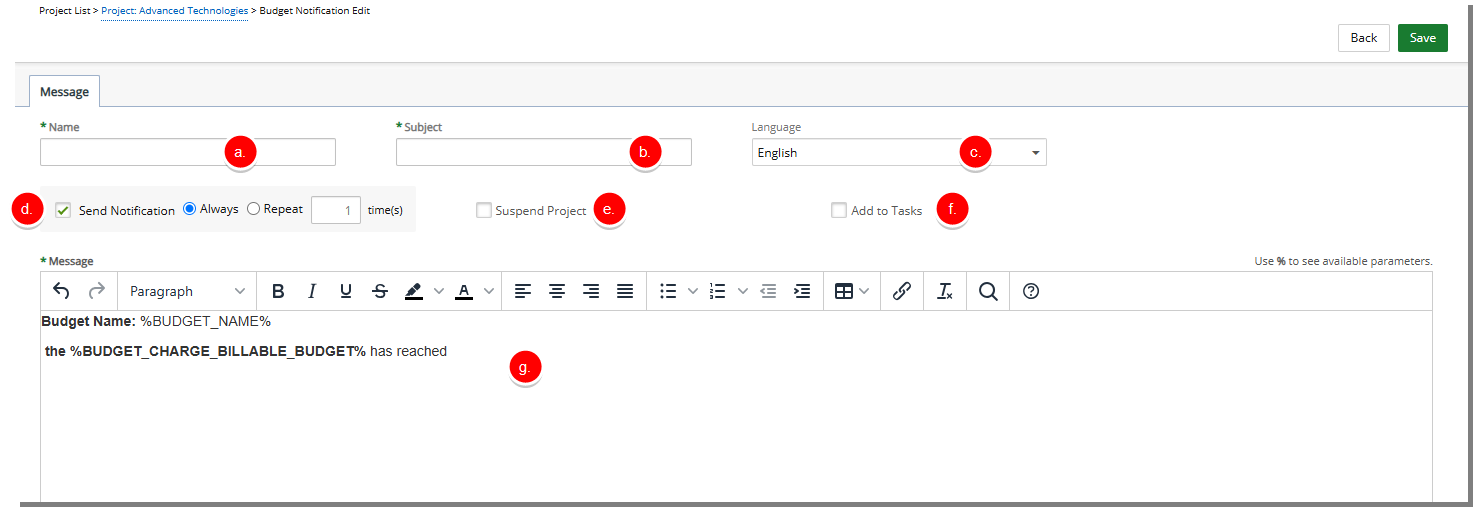
- Click New and access the Budget Notification Edit page.
- Enter/choose the required options:
- Name *: Enter a descriptive name for your Budget Notification.
- Subject *: Enter a descriptive subject line for your Budget Notification.
- Select the Language.
Select Send Notification to enable notification when the specified criteria are met. Then choose one of the following options:
- Always – Notification will be sent every time the criteria are met.
- Repeat – Allows you to define the number of times the Notification should be sent once the criteria are met.
- Suspend Project Defines whether the Project or Task should be suspended when the notification criteria are met.
- Select the Add to Tasks option if you wish to have this Project Budget Notification also created for all of the Tasks on the Project, avoiding having to set it up for each Task.
Tip: This option is only available when the top-level Project is selected in a Multiple Budget configuration.
Note: When the email notifications are sent, managers can restrict the hours submitted to a project if the budgeted hours have been exceeded. The Suspend Project option is selected to suspend a project that exceeds the budget limit. The project name is marked in red in the Projects List and all Tasks associated with the Project are removed from the Timesheet of all resources assigned to the Project Tasks.
- Enter the Message.
- Click Save to apply your changes.
- Click Back to return to the previous page.
 Click New from Template
Click New from Template- Select New From Template.
- From the Budget Template List dialog box select the required Template.
- Note that the selected Template will now appear on the Budget Notifications page. You can now modify this copy of the Notification Template.
-
The Notification Edit page has three tabs, which are only visible once the notification has been saved: Message, Recipients and Criteria. For more information on the available options in each tab refer to:
-
 Define the Notification Message
Define the Notification Message
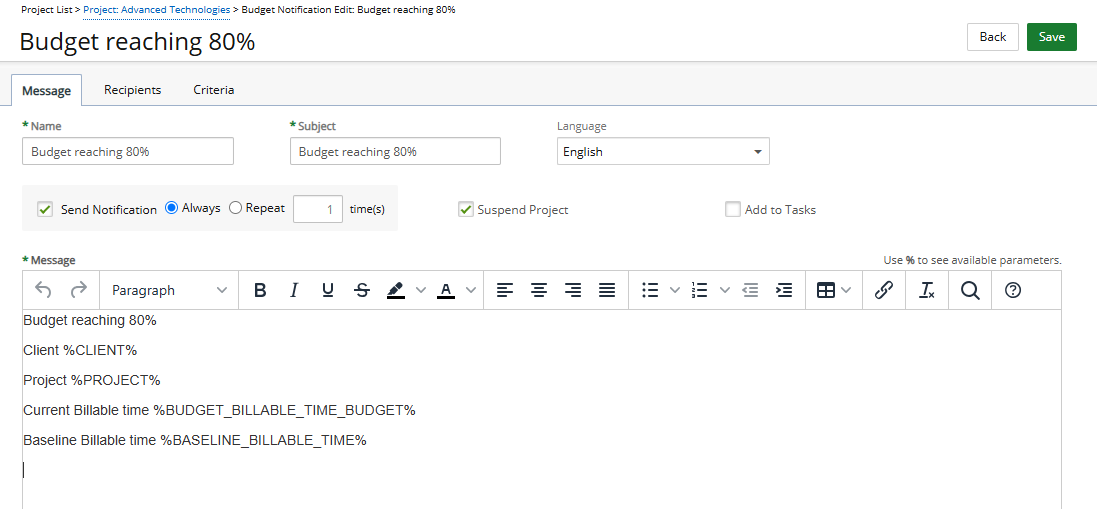
From the Message tab you can define the subject and message for notifications.
- Name:
- Subject: Enter the subject line of the Email Notification.
- Language: Select the language (English or French).
-
Select Send Notification to enable notification when the specified criteria are met. Then choose one of the following options:
- Always – Notification will be sent every time the criteria are met.
- Repeat – Allows you to define the number of times the Notification should be sent once the criteria are met.
- Suspend Project Defines whether the Project or Task should be suspended when the notification criteria are met.
- Select the Add to Tasks option if you wish to have this Project Budget Notification also created for all of the Tasks on the Project, avoiding having to set it up for each Task.
Tip: This option is only available when the top-level Project is selected in a Multiple Budget configuration.
Note: When the email notifications are sent, managers can restrict the hours submitted to a project if the budgeted hours have been exceeded. The Suspend Project option is selected to suspend a project that exceeds the budget limit. The project name is marked in red in the Projects List and all Tasks associated with the Project are removed from the Timesheet of all resources assigned to the Project Tasks.
- Message: Enter the required message. You can choose to use Budget Notification Parameters in your Notification email message.
- Click Save.
-
 Define the Email Notification Recipients
Define the Email Notification Recipients

The Recipients tab defines which users receive email notification. From here you have the option to Create, Delete
 or modify an exiting Recipient.
or modify an exiting Recipient.- Click New.
- Upon the New Recipient dialog box displaying select Message Type and then choose either To, CC or BCC.
- Select Notify and then choose form the following options:
- Project Manager: Sends the notification to the respective project manager.
- Group Manager: When this option is selected, a new browse field is displayed. Clicking the browse button opens the Group List page.
- User: Upon selecting this option, note that a new option list called With is now available. Select from the following available options then choose the appropriate Name, Title or Role from their respective list pages by clicking the ellipsis button.
- Name: User to send the notification to.
- Title: Users with the selected title will receive the notification.
- Timesheet Role: Users with the selected timesheet role will receive the notification.
- Expense Role: Users with the selected expense role will receive the notification.
- Invoice Role: Users with the selected invoice role will receive the notification.
- Enter a Custom valid email address.
- Click Save to apply your changes.
- Note your newly added recipient is now listed.
- Close
 the dialog box to return to the Budget Notification Edit page.
the dialog box to return to the Budget Notification Edit page.
-
 Set Up the Email Notification Criteria
Set Up the Email Notification Criteria
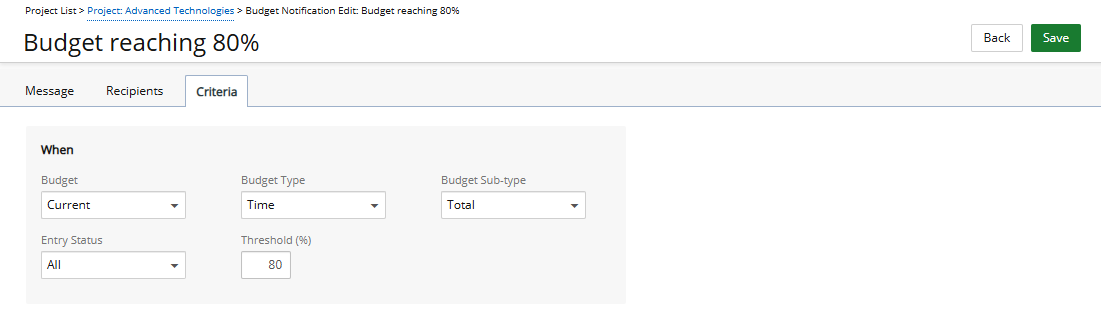
Email notifications are sent when the project budget time reaches the specified threshold percentage level. The notifications can be sent to project managers, group managers (multiple groups), or users with specific titles, names, or roles (can be selected more than once, for each of these options). For example:
If a budget of 100 hours is entered for Project ABC and the threshold percentage level is set at 75%, then an email notification is sent to the specified individuals once 75 hours are entered against Project ABC.
- From the Criteria tab you can define the email notification trigger criteria.
- Budget: Defines the budget on which the criteria are based. Available options are Baseline and Current.
- Budget Type: Budget Type on which the criteria is based. Available options are: Time, Cost, Billable and Non-Billable.
- Budget Sub-type: Budget Sub-type on which the criteria is based. The available options will differ based on the Budget Type selected above.
- For Time Budget Type the available Budget Sub-types are: Billable, Non-Billable and Total.
- For Cost, Billable and Non-Billable Budget Types the available Budget Sub-types are: Time, Expense, Charge, Product, and Total.
- Entry Status: Select the status of the entries to include: All, Completed or Approved.
- Threshold: Define the budget percentage to be reached to trigger the email notification.
- Click Save.
- From the Criteria tab you can define the email notification trigger criteria.
-
- Click Save to apply your changes.
- Click Back to return to the previous page.