Copying an existing Summary Layout
The Summary section allows you to view a summary overview of your Project as defined in the Summary Setup page accessed through Setup > Work > Project Overview.
This article covers copying an Summary layout.
- From the Icon Bar click Setup
 .
. - From the Navigation Menu click Work to expand the corresponding menu.
- From the Work menu items, click Project Overview.
- Within the left pane of the Summary Setup page you will see the previously defined Summary sections.
- Select the Summary section you wish to copy by clicking on it's name. The right pane will refresh and you will see the Details and Layout tabs as well as the Cancel, Copy and Save buttons.
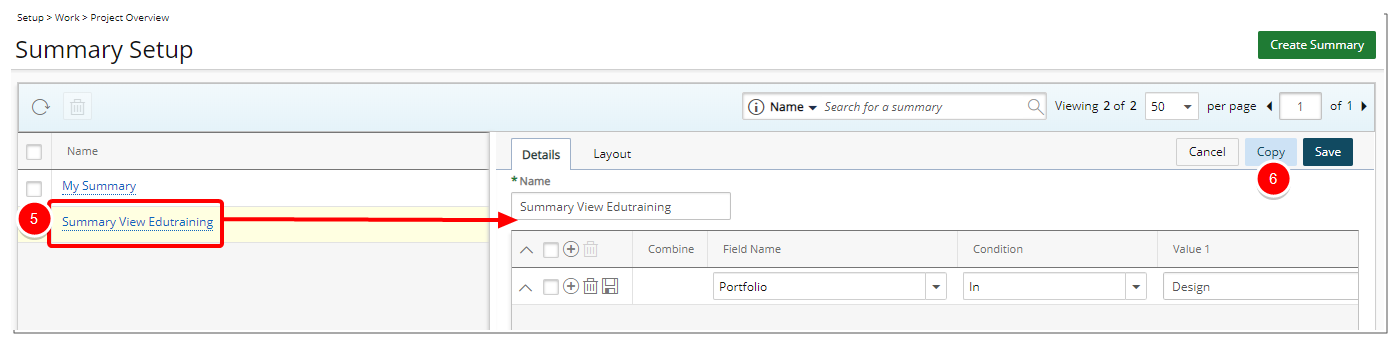
- Click Copy.
- You will see a mandatory Name box prepopulated with “Copy of <source Summary Layout name>”. Enter a Name.
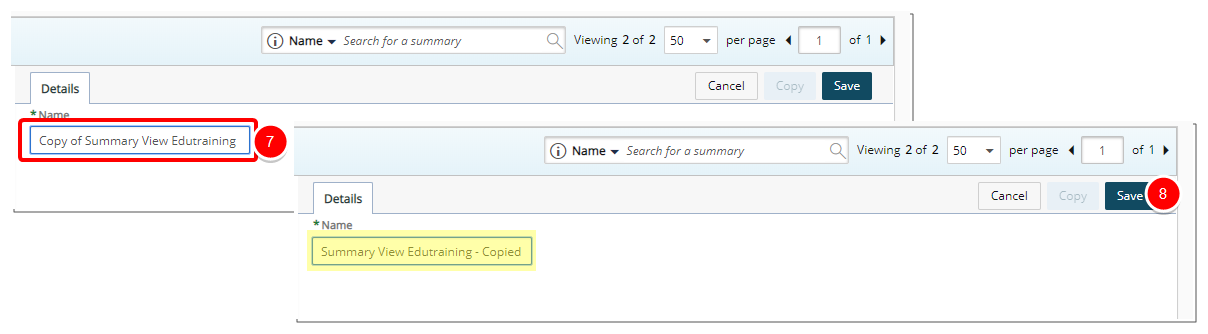
Note: Summary Name must be unique.
- Click Save.
- Note Copied Settings:
- Within the Details tab note that the Filter settings have been copied.
- Within the Layout tab note that all layout settings are copied.
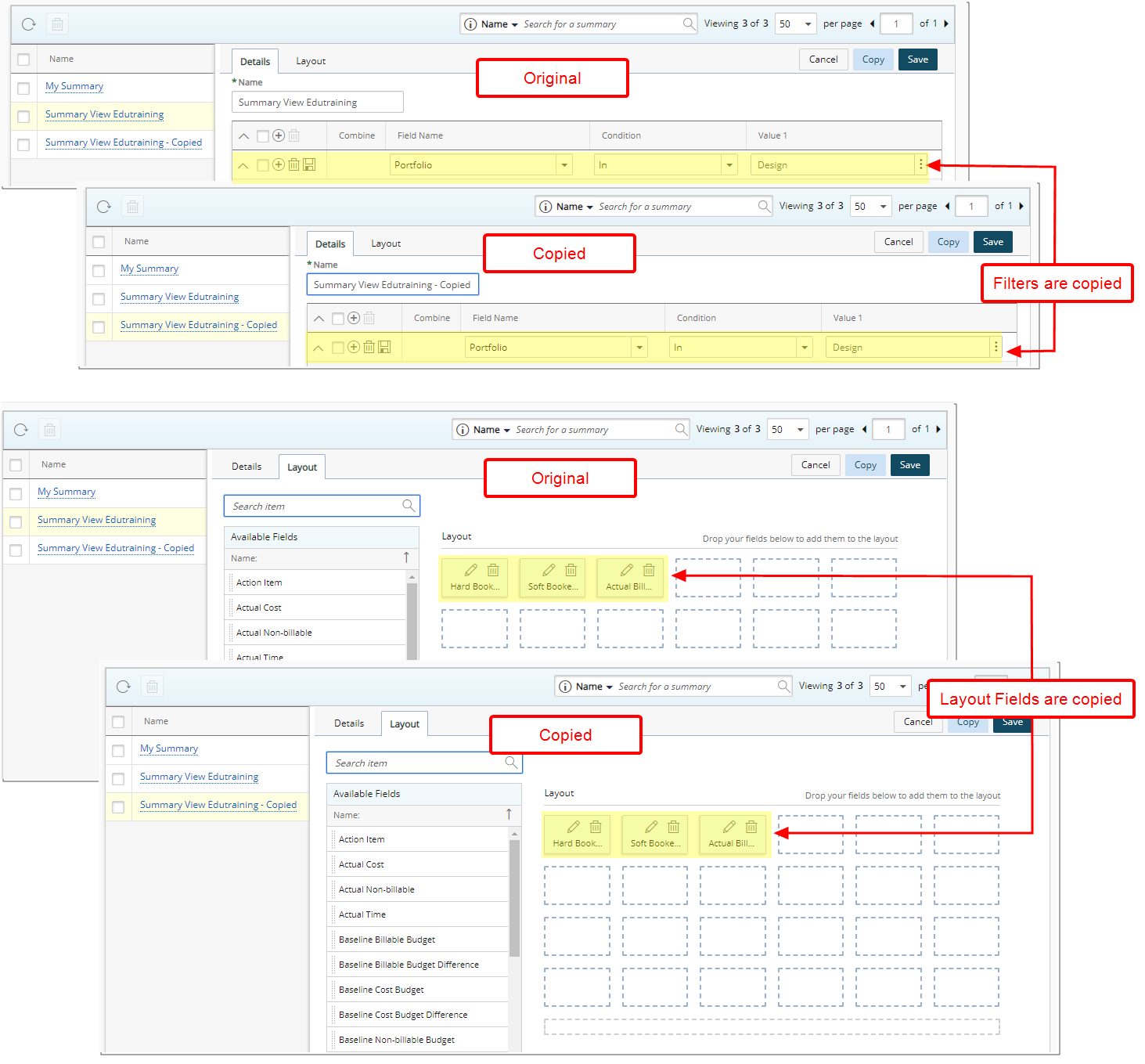
- Modify the Settings as Necessary: The steps to modify the Layout or the Filter are described in steps 9 and 10 in Adding a Summary section to Project Overview page.
- Click Save.
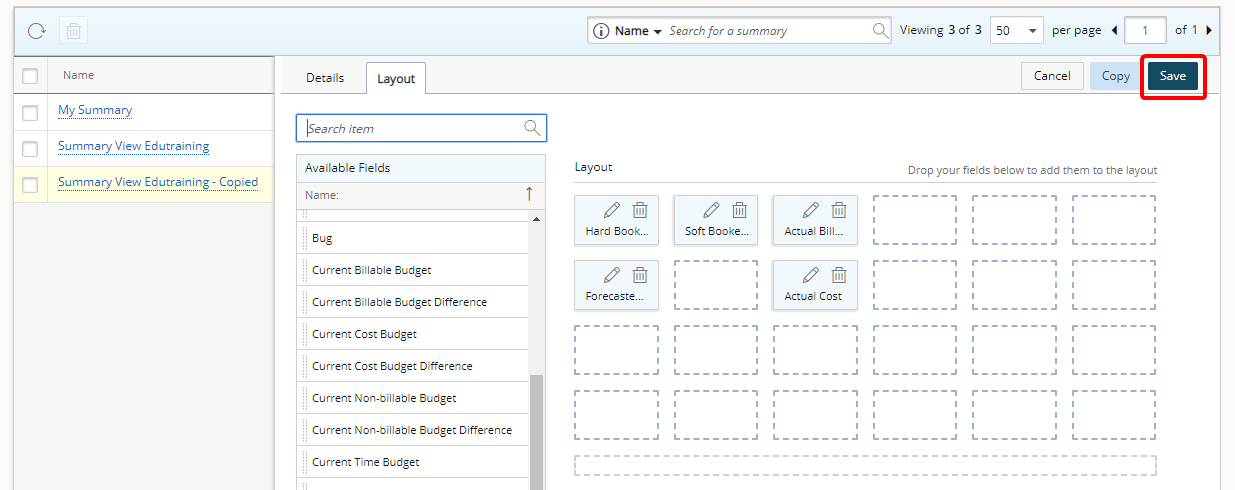
- View your changes:
- From the Icon Bar click Project List
 .
. - From the Project List page, select the Project you wish to edit by following one of these steps:
- Click the Project context menu button
 to expand it. From the available options click Edit.
to expand it. From the available options click Edit.
OR - Click the name of the Project you wish to access.
Tip: Use the search capability for an efficient way of finding the specific project. For further details refer to Searching for a Project within the Project List page.
- Click the Project context menu button
- From the Project Edit page, navigate to the Overview tab.
- Select the required Summary Section from the list of available options to see your changes:
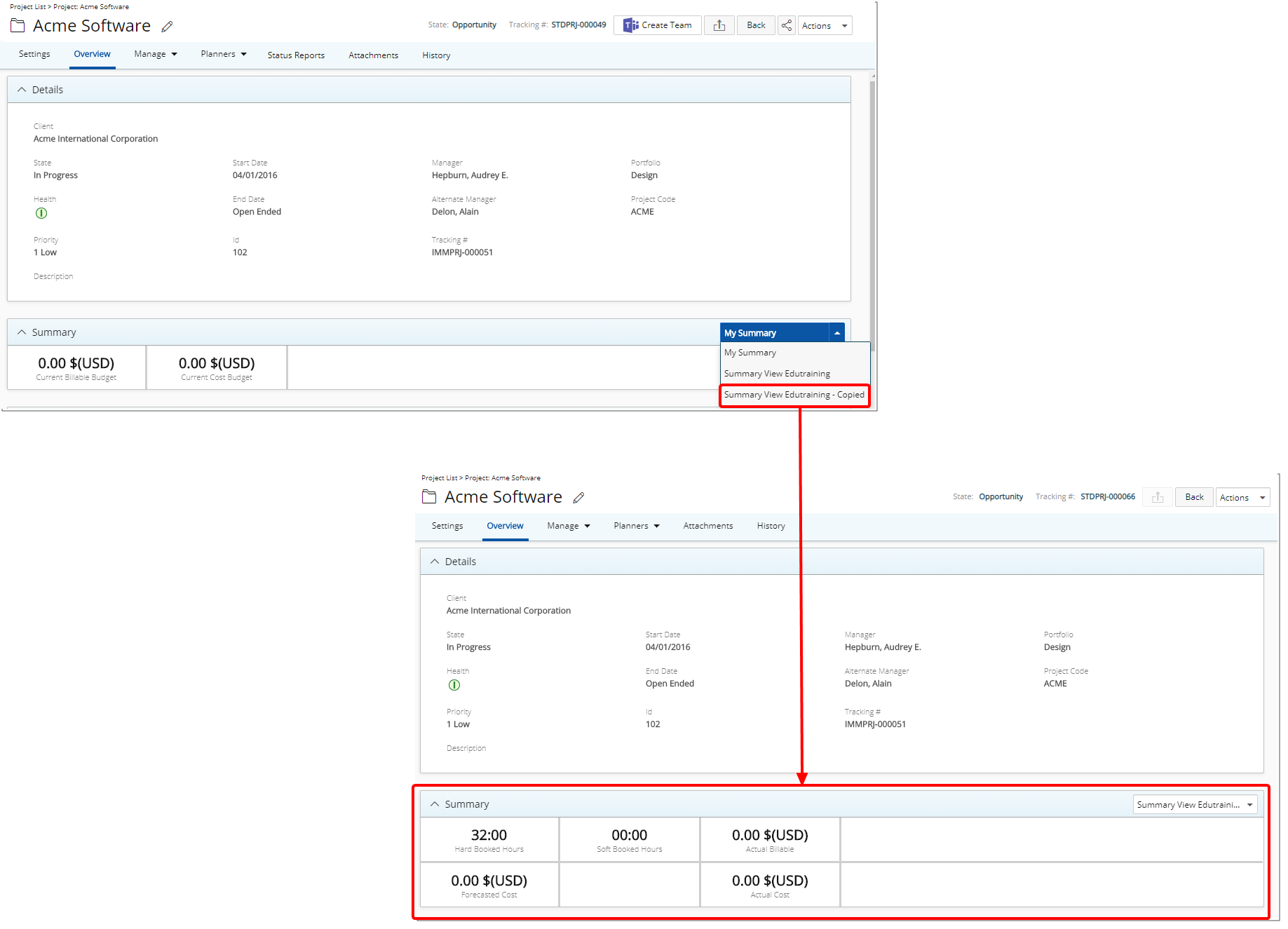
Note:
- The selected Summary View Layout will be remembered by the system and displayed the next time you visit the Project Overview page.
- Upon Exporting the Project Overview page to Excel, the select Summary information will be exported.
- From the Icon Bar click Project List