Creating Role Based Budgets
Creating and managing Role-level Budgets is an essential part of effective project financial planning. It allows project managers and financial planners to allocate costs more precisely, monitor spending against specific Roles, and ensure overall project budgets remain on track.
This article details how to create a Role based Budget from the Project Budget page.
Tip: Before proceeding, refer to Role-Based Budgets to review the required prerequisites.
- From the Icon Bar click Project List
 .
. - From the Project List page, select the Project you wish to edit by following one of these steps:
- Click the Project context menu button
 to expand it. From the available options click Edit.
to expand it. From the available options click Edit.
OR - Click the name of the Project you wish to access.
Tip: Use the search capability for an efficient way of finding the specific project. For further details refer to Searching for a Project within the Project List page.
- Click the Project context menu button
- From the Project Edit page, hover your mouse over the Planners tab and select Budget from the available options.
- On the left pane, click the name of the required Role.
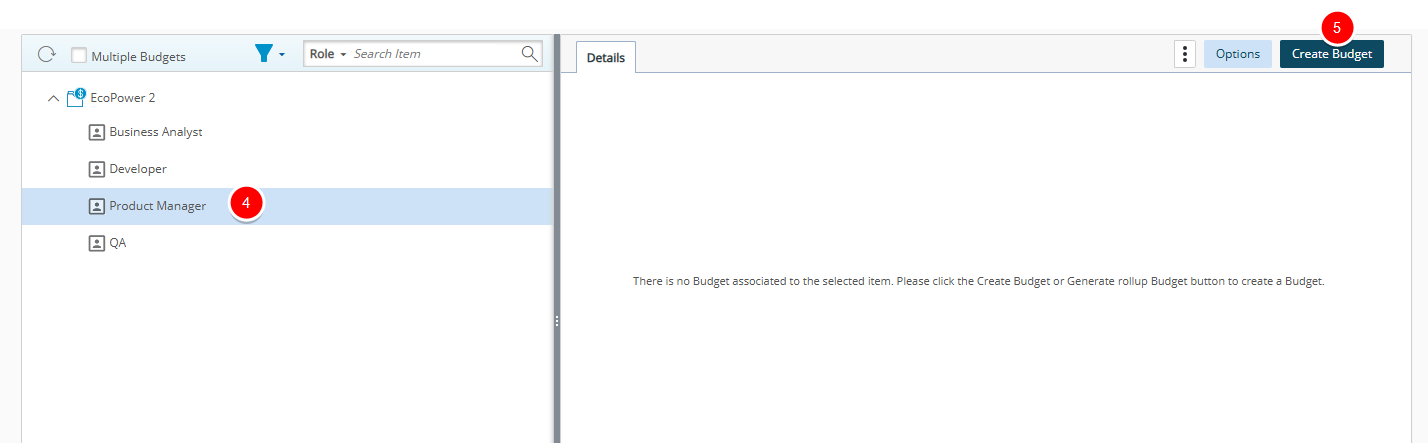
- From the right pane, click Create Budget.
- Enter the budgeted amounts in the respective Time, Cost, Billable and Non-Billable item boxes under the Current columns.
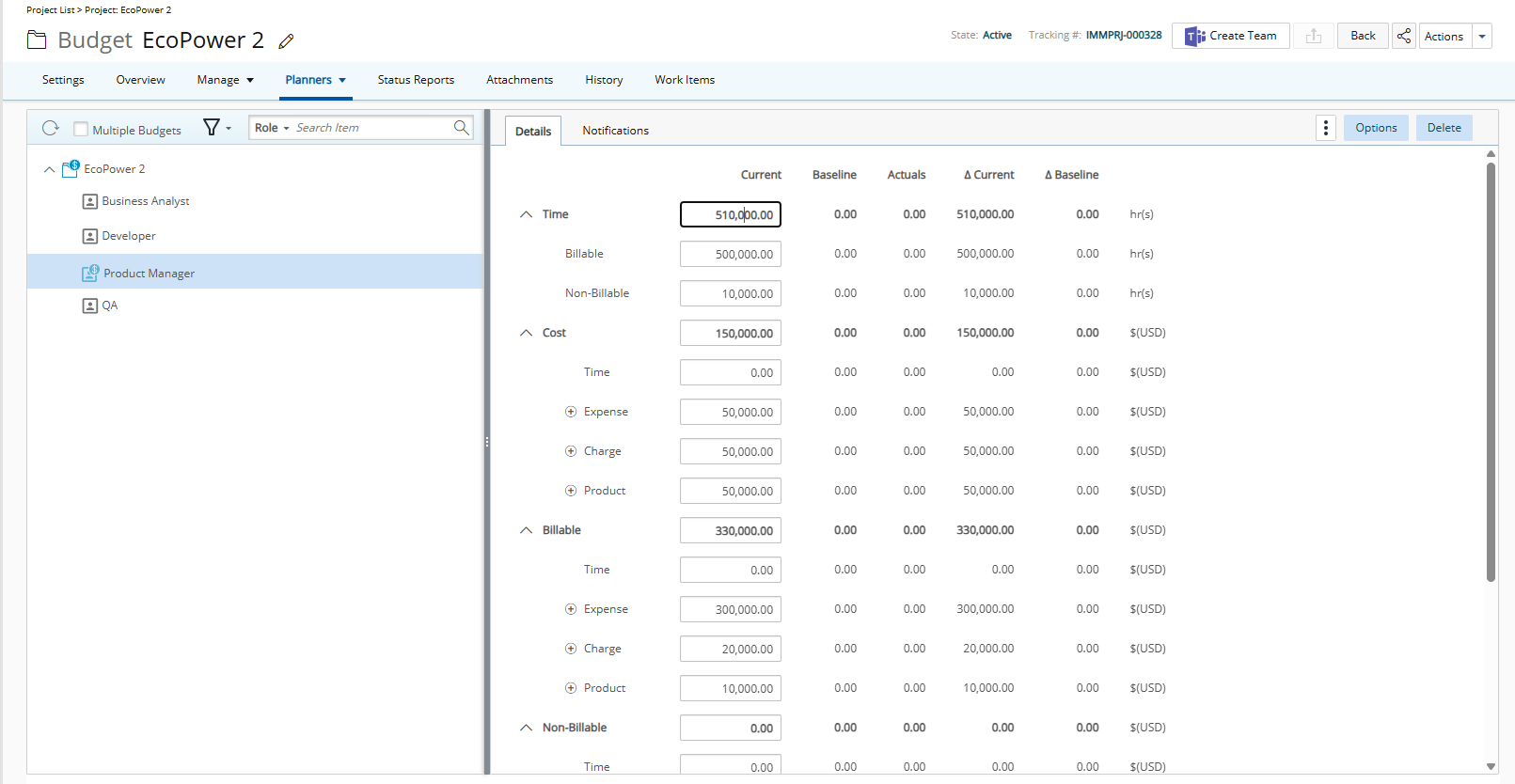
- Enter a Description.
- Click Options to select the appropriate settings(s) to prevent users from exceeding:
- Total Time: When turned on, the user is prevented from entering time exceeding the Current Time Budget defined for a specified date range.
- Billable Time: When turned on, the user is prevented from entering time exceeding the Current Billable Time Budget defined for a specified date range.
- Non-Billable: When turned on, the user is prevented from entering time exceeding the Current Non-Billable Time Budget defined for a specified date range.
- Billable Time Amount: When turned on, the user is prevented from entering time exceeding the Current Billable Time Amount defined for a specified date range.
- Non-Billable Time Amount: When turned on, the user is prevented from entering time exceeding the Current Non-Billable Time Amount defined for a specified date range.
Note: A default selection can be set at the Work System level for these options. For more details, refer to Preventing Users from Exceeding Budget.
- Click Save to apply your changes.
Tip: The Options dialog box will close automatically upon saving, and you will return to the Project Budget.
- Changes made to the Budget are saved automatically. When finished, click the Back button to return to the previous page.