The Linked Items tab allows you to Link/Unlink Project Work Item Entries. You can either create a New Entry or link an existing one.
From the edit page or the drawer you can easily access the Linked Items. An easy to use Export to Excel option also allows for the Linked Items list to be exported in Excel format. It is also possible to Search for Linked Items.
- Access the Work Item Entry Linked Items
 tab.
tab. Tip: The Linked Items can be accessed either from the Work Item Entry edit page or the Work Item drawer. For further details on how to access the tab refer to Accessing the Project Work Items the Details, Comments, Assignments, Linked Items, Attachments and/or History tabs.
- Regardless of how you accessed the Linked Items tab, the following options are available to you:
- Click the Link New button to access the context menu where you can choose required Workflow to create a new Work Item Entry.
- Click the Link Items button to choose existing Project Work Item Entry(ies).
- Select the linked Project Work Item from the list and click the Unlink Items button to unlink them.
- Click Export to Excel
 to Export the list to Excel.
to Export the list to Excel. - Click Refresh
 to refresh the list.
to refresh the list. - Select a search criterion from the available anchored criteria filter (Modified By). In the Search box type either the complete term you want to search for, or a just a part of it and click on the Search
 icon. You can choose to search by: Work Item Type, Tracking#, Title, State, Priority, Linked By or the Date Linked.
icon. You can choose to search by: Work Item Type, Tracking#, Title, State, Priority, Linked By or the Date Linked. - The Pagination facilitates moving to a new Linked Item list page and to view the number of Linked Item pages. For further details refer to Pagination.
- From the table header:
- You can easily sort the columns by ascending or descending order simply by clicking a column header. Note that an arrow indicates the descending (
 ) or ascending (
) or ascending ( ) order applied to the column.
) order applied to the column. - Click
 and drag a column to the desired position.
and drag a column to the desired position.
- You can easily sort the columns by ascending or descending order simply by clicking a column header. Note that an arrow indicates the descending (
- Click the Unlink
 button located against a item to unlink it.
button located against a item to unlink it. - Click a Tracking # to Access the linked Work Item Entry edit page.
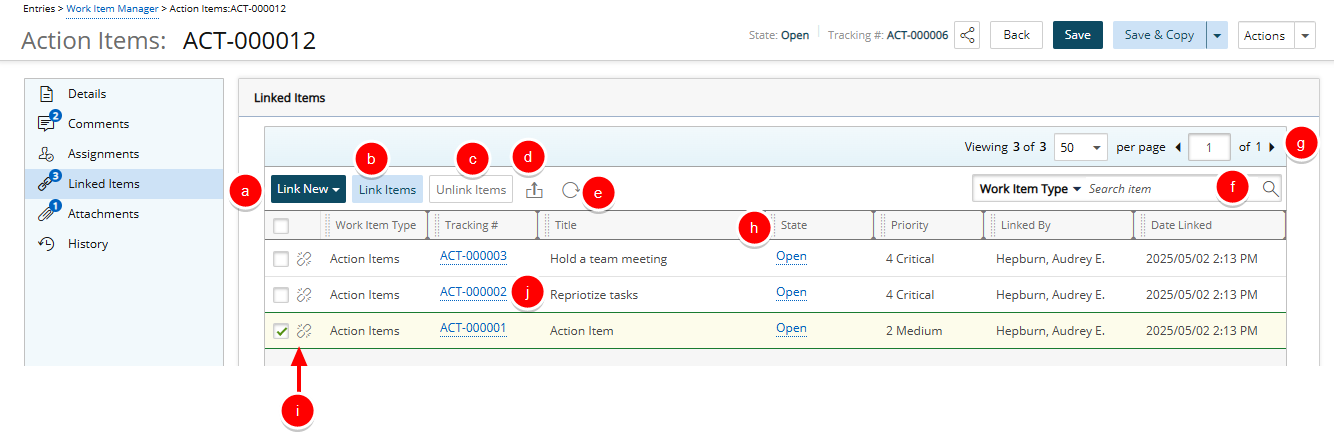
Note: If Linked Items exist, a count appears next to the Linked Items icon, providing a visual indication of the total number of Linked Items.
For further details refer to: