The Can create adjustments security permission specifically governs the Timesheet end user's ability to access and modify Adjustments, but only when both Show Adjustments and Can Enter Adjustments options are enabled at their Timesheet Template level. For further details refer to Can create adjustments security permission.
This article details how to enter Adjustments trough the PSA Mobile app.
- From the Home page, navigate to Timesheets tab.
- Tap +ENTRY to access the Add Time Entry screen
- Tap the Adjustments tab.
- Select the Date.
- Within the Entry details section select the required fields such as Client, Project, Task.
Note: The availability of these fields depends on your assigned Timesheet Template and its settings..
- Tap and select the required Charge.
- Tap Regular Time box to access the time picker.
- Select the required + or - (for positive or negative adjustment) for the Value field.
- Scroll using the up or down arrows or enter the Hours and Minutes.
- Tap Set.
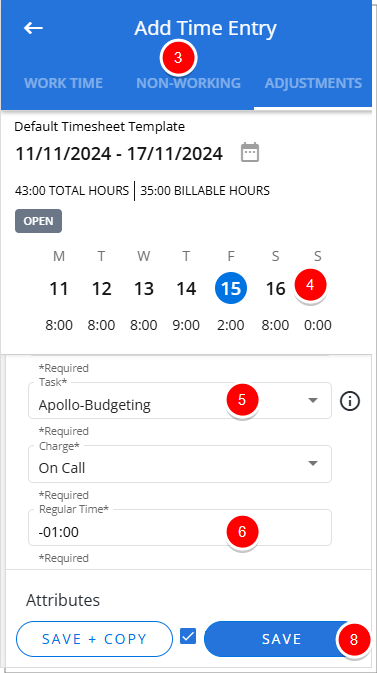
- Select or clear the required Attributes.
Note: The availability of these fields depends on your assigned Timesheet Template and its settings..
- If required tap New Note to access the New Entry Note screen.
- From the Note Type list select a note type.
- Enter the required Note.
- Tap Done to save your changes.
Tip: You can tap the Back arrow to discard your changes and return to the previous screen.
- Save your changes:
- Choose Save to save your changes.
- Choose Save + Copy to save your changes and create a copy of the Time Entry. Selecting this option will result in the Add Time Entry screen to remain open where you can make changes to the copied Time Entry. For more information click here.
Tip: You can tap the Back arrow to discard your changes and return to the previous screen.