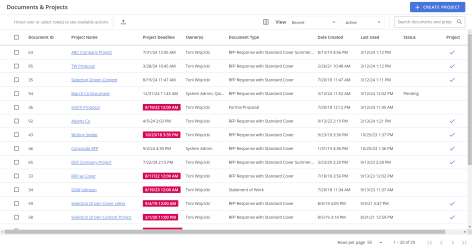Manage created documents and projects
You can manage new and existing created documents and projects in preparation for end users to build them into proposals, presentations, and RFPs on the My Work > Documents & Projects page. You can access this page from the My Work icon on the side navigation menu or by clicking View All in the Documents & Projects item on the home page.
The Documents & Projects grid. Click to enlarge.
Search
- To search for a document or project, enter text into the search box at the top right of the grid, and click the Search
 icon or Enter.
icon or Enter. - To re-display all documents and/or projects in the grid, delete the entire entry in the box by clicking the X.
Filter the grid
Use the advanced filters to display specific records quickly on the grid.
- Hover over the column header until you see the Filter
 icon appear.
icon appear. -
Click the Filter
 icon to display the following dialog to set filtering parameters:
icon to display the following dialog to set filtering parameters:- Text Columns: Select either Contains All, Contains Any, Matches Any, Matches Exactly, Starts with, Ends with, Is Empty, Is Not Empty, or Does Not Contain from the Operator dropdown menu. The Contains All, Contains Any, Does Not Contain, and Matches Any operators allows you to enter more than one value by pressing the Enter key after each value. The Starts with and Ends with operators allow you to enter a text value to find. The Is Empty and Is Not Empty operators do not require a value.
- True/False Columns: Select either the Is True or Is False radio button.
- Numeric Columns: Select either Equals, Greater than, Less than, Greater than or equal to, Less than or equal to, Not Equal to, Between, Matches Any, Is Empty, or Not Empty from the Operator dropdown menu. The Between operator shows two fields for the starting and ending values of the range you want to find. Is Empty and Not Empty operators do not require a value. All other operators require a single value.
- Date Columns: Select either On, After, Before, Between, Is Empty, or Not Empty from the Operator dropdown menu. The Between operator shows two fields for the starting and ending dates of the range you want to find. Is Empty and Not Empty operators do not require a value. All other operators require a single value.
- Click Apply.
Tip: To clear the filter, click the Clear Filter ![]() icon in the header, and then click Clear. You can also click out of the filter dialog to close it.
icon in the header, and then click Clear. You can also click out of the filter dialog to close it.
Sort columns
- To sort columns chronologically or alphabetically, click the column header name. The records will display in ascending order.
- To switch from ascending to descending order, click the selected column header name again.
Customize columns
You can show, hide, and order columns to display on the grid.
- Click the Customize Columns
 icon in the top right corner of the grid to display the Columns dialog. The "Manage Columns" dialog will appear.
icon in the top right corner of the grid to display the Columns dialog. The "Manage Columns" dialog will appear. - To filter the column list, enter text into the Available Columns search box.
- Select your desired column(s) using the checkboxes or by clicking the rows and using CTRL+CLICK or SHIFT+CLICK to select multiple records. Select the Select All option from the More Options
 menu to enable all the columns and use the Left
menu to enable all the columns and use the Left  and Right
and Right  icons to move the columns between the Available and Selected columns to determine which columns will be displayed on the grid.
icons to move the columns between the Available and Selected columns to determine which columns will be displayed on the grid. - To determine grid order: drag and drop any Selected Columns, select specific column checkboxes and use the Move to Top or Move to Bottom options from the More Options
 menu, or select specific column checkboxes and use the Up
menu, or select specific column checkboxes and use the Up  and Down
and Down  icons to order the columns.
icons to order the columns. - Click Restore Default to return to the default settings.
- Click Save to save the changes and close the dialog box or Cancel to close without saving changes.
Tip: You can add any Merge Codes you have Doc Type "Build" permissions for. If there are duplicate field labels in the Available Columns, hover over the label to see the unique Merge Code.
Tip: The Is PB column signifies whether a project is a Presentation project.
Navigate pages
- At the bottom right of the grid, use the page scrolling controls (First page, Previous page, Next page, Last page) to move between pages of records in the grid.
Display grid rows
- At the bottom right of the grid, use the "Rows per page" dropdown menu to select the number of rows that you want to display on the grid.
Select grid rows
- Select your desired grid row(s) using the checkboxes or by clicking the rows and using CTRL+CLICK or SHIFT+CLICK to select multiple records.
Filter by View
- Select Recent from the View dropdown menu, to display recent documents and/or projects.
- Select My from the View dropdown menu, to display your documents and/or projects.
- Select All from the View dropdown menu, to display all documents and/or projects.
- Select Assigned from the View dropdown menu, to display assigned documents and/or projects.
- Select Assigned to Me from the View dropdown menu, to display documents and/or projects assigned to you.
- Select Tasked from the View dropdown menu, to display tasked documents and/or projects.
View Active, Complete, or Archived Documents and Projects
Filter the grid according to a document and/or projects status.
- Select Active from the dropdown menu, to display active documents and/or projects. This is the default view.
- Select Complete from the dropdown menu, to display completed documents and/or projects.
- Select Archived from the dropdown menu, to display archived documents and/or projects.
Default v Compact column mode
You can switch between the default and compact column modes. Unless updated, the grid will remain in default mode. Compact mode shortens the height of the grid rows.
- To switch between the modes, go to My Preferences within the header Profile menu and select the Default and/or Compact radio buttons.
Create a document or project
- Click Create Project to create new document or project. For more information, see Create a document or project. After saving this information, the new document or project properties appear on the grid.
Edit a document or project
You can update one or more properties for one or more documents and projects from the Document & Projects page. If more than one document or project is selected, you will be applying the same properties to all of them. For more information, see Project properties.
- To edit a single document or project:
- Hover over the desired row and click the Edit
 icon.
icon. - Select the checkbox(es) of the desired row and click the Edit
 icon at the top of the grid.
icon at the top of the grid. - Double-click the desired row in the Documents & Projects grid.
- Hover over the desired row and click the Edit
- To edit multiple documents or projects: Select the checkboxes of the desired rows and click the Edit
 icon at the top of the grid. To edit multiple project and/or document properties at once, select the checkbox for each property you want to apply and update the desired field(s).
icon at the top of the grid. To edit multiple project and/or document properties at once, select the checkbox for each property you want to apply and update the desired field(s). - To edit all documents or projects: Click the "Select all on page" checkbox and click the Edit
 icon at the top of the grid. To edit multiple project and/or document properties at once, select the checkbox for each property you want to apply and update the desired field(s).
icon at the top of the grid. To edit multiple project and/or document properties at once, select the checkbox for each property you want to apply and update the desired field(s).
Note: If this function was used previously for selected documents and projects, the properties included for those documents and projects will still display as checked. You can clear each property individually and delete the field entry.
Duplicate a document or project
RFP files added to a project are not included in the duplicate project; all files added to a created document are included.
- Hover over the desired document or project and click the Duplicate
 icon or select the row using the checkbox and click the Duplicate
icon or select the row using the checkbox and click the Duplicate  icon at the top of the grid. The "Create a Project or Document" page appears.
icon at the top of the grid. The "Create a Project or Document" page appears. - Enter a name for the document or project.
- (Optional) Drag and drop or browse to an RFP file.
- (Optional) Modify the remaining fields as necessary.
- Click Create. For more information, see Create a project.
Export to Microsoft Excel
You can export all or selected record to an Excel spreadsheet. Once exported, use Excel functions to manipulate the records.
- To export a Microsoft Excel report on one document or project: Hover over the desired row and click the Export
 icon.
icon. - To export a Microsoft Excel report on specific documents and projects: Select the checkboxes of the desired rows and click the Export
 icon.
icon. - To export a Microsoft Excel report on all documents and projects: Click the Export
 icon at the top of the grid.
icon at the top of the grid.
The file will automatically begin downloading. The Open/Save dialog displays where you can open the spreadsheet to work with its content or save the spreadsheet for later use.
Assign owners to a document or project
You can assign one or more users to a document or project. Each selected user will become an owner and will be able to perform all related actions.
- Hover over the desired document or project, click the More Options
 menu, and select Assign Owners. The "Assign Owners" dialog displays with the currently assigned owners.
menu, and select Assign Owners. The "Assign Owners" dialog displays with the currently assigned owners. - To assign a user, hover over the users that you want to assign and click the row. Assigned owner rows will be highlighted blue and display a blue checkmark.
- To search for a user, enter text and click the Search
 icon.
icon. - To filter users select All, Selected, or Unselected from the dropdown menu.
- To search for a user, enter text and click the Search
- To unassign a user, hover over the users that you want to unassign and click the row. The blue highlight and checkmark will no longer appear in the row.
- Click Save.
Archive and unarchive document or projects
- To archive a document or project: hover over the desired row, click the More Options
 menu and select Archive. To archive multiple documents, select the checkboxes of the desired rows: click the More Options
menu and select Archive. To archive multiple documents, select the checkboxes of the desired rows: click the More Options  menu at the top of the page and select Archive. The records are removed from the Active grid and appear on the Archived grid.
menu at the top of the page and select Archive. The records are removed from the Active grid and appear on the Archived grid. - To unarchive a document or project: hover over the desired row, click the More Options
 menu and select Unarchive. To archive multiple documents, select the checkboxes of the desired rows: click the More Options
menu and select Unarchive. To archive multiple documents, select the checkboxes of the desired rows: click the More Options  menu at the top of the page and select Unarchive. The records are removed from the Archived grid and appear on the Active grid.
menu at the top of the page and select Unarchive. The records are removed from the Archived grid and appear on the Active grid.
Delete documents and projects
You can delete one or more items at the same time.
- To delete a single document or project: Hover over the row, click the More Options
 menu, and select Delete.
menu, and select Delete. - To delete multiple documents or projects: Select the desired row checkboxes, click the More Options
 menu at the top of the page, and select Delete.
menu at the top of the page, and select Delete. - To delete all documents and projects: Select the checkbox at the top of the grid column, click the More Options
 menu at the top of the page, and select Delete.
menu at the top of the page, and select Delete.
Link to Salesforce
This link to Salesforce only displays when Salesforce.com Integration Mapping has been applied to document types that have documents set up to retrieve data from Salesforce to Data Entry Screen Component fields. When one or more Upland Qvidian created documents are selected in Salesforce.com and the Link to Created Documents link is selected, the Created Documents page is opened and the Link to Salesforce link is enabled on the page's tool bar. At that time, you can link one or more documents to Salesforce.com.
- On the grid, select the Salesforce.com configured documents you want to link to Salesforce and then click the Link To Salesforce icon. The documents are transferred to Salesforce.com to display in the Upland Qvidian Created Documents grid.