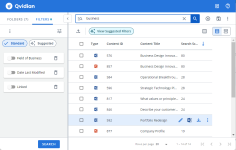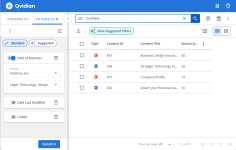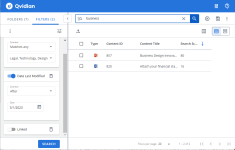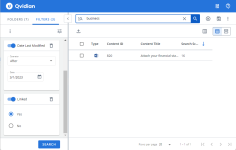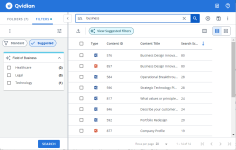Filter the Search Results
To narrow your search results, apply standard filters from the Filters tab. You can apply filters like File Type, Format, and Custom Metadata. You can apply filters even when you are browsing folder contents. You can also expand the scope of your search by including more content record fields to search.
Example: You may want to view all PowerPoint files in a folder. You can filter content records based on the expiration date, how often it was used, and other record properties.
Tip: You can also expand the scope of your search by including more content record fields to search from the Search Settings.
Specify Search Filters
To refine your search results, apply standard filters from the Filters tab in the left navigation panel. You can refine your search results by the following categories of standard filters: properties and permissions; custom metadata; keywords and terms; stats and history; review jobs; and translations.
- Open the Filters tab.
- Click Configure Filters
 icon. The list of available filters separated by category will appear in the Select Filter Set pane.
icon. The list of available filters separated by category will appear in the Select Filter Set pane. - To search for a specific filter, enter the filter name into the Search Filters... search box and click the Search
 icon or Enter.
icon or Enter. - Select the checkboxes of the desired filters. The fields are listed under the following categories: properties and permissions; custom metadata; keywords and terms; stats and history; review jobs; and translations.
- Click Save. The selected filters will appear in the Filters tab.
- Configure the filters with the required inputs to apply them to the search results. Select the appropriate operator for each filter from the dropdown list. With a wide range of operators available for each field type, the filter values you provide can be very flexible or specific as you need. The filter types and the available operators are described below.
- Text Columns: Select either Contains All, Contains Any, Matches Any, Matches Exactly, Starts with, Ends with, Is Empty, Is Not Empty, or Does Not Contain from the Operator dropdown menu. The Contains All, Contains Any, Does Not Contain, and Matches Any operators allows you to enter more than one value by pressing the Enter key after each value. The Starts with and Ends with operators allow you to enter a text value to find. The Is Empty and Is Not Empty operators do not require a value.
- Numeric: Select either Equals, Greater than, Less than, Greater than or equal to, Less than or equal to, Not equal to, Between, Matches Any, Is empty, or Is not empty from the drop-down menu. In the corresponding field, enter the required numbers. For example, for the Revision field, if you select the Matches Any operator then you will be presented with a text box to enter multiple version numbers.
- Date: Select either On, After, Before, Between, Is empty, or Is not empty from the drop-down menu. In the corresponding field, click the Calendar
 icon to select the required date(s). For example, for the field Date Expires if you select the operator Between, then you will be presented with From and To date fields to select the date range. All the records that are scheduled to expire in that range are filtered.
icon to select the required date(s). For example, for the field Date Expires if you select the operator Between, then you will be presented with From and To date fields to select the date range. All the records that are scheduled to expire in that range are filtered.
- Apply one or more conditions to a filter by selecting Add Condition from the More Options
 menu. To remove a condition from a filter, click the Remove icon
menu. To remove a condition from a filter, click the Remove icon  next to the desired condition.
next to the desired condition. Example: Starts with X OR starts with Y. Contains All (A, B, C) OR contains all (X, Y, Z). Date > X OR is empty.
Note: You can activate or deactivate a filter by using the toggle switch available on each filter. Click the Remove icon
 to remove a filter with a single condition. To remove a filter with multiple conditions, select Remove Filter from the More Options
to remove a filter with a single condition. To remove a filter with multiple conditions, select Remove Filter from the More Options  menu.
menu. - Click Search. The filters are applied to further refine the search results.
Note: You can activate or deactivate a filter by using the toggle switch available on each filter. To activate or deactivate all filters, select Turn on All or Turn off All from the More Options ![]() menu. To remove all filters, select Remove All Filters from the More Options
menu. To remove all filters, select Remove All Filters from the More Options ![]() menu.
menu.
Applying Filters
Example: The following screen shots show how you can narrow your search results by applying filters progressively. You can also apply them all at once. Image 1: Shows 14 records in the search results from 7 selected folders and the search term is "business". No filters were applied. Image 2: Shows the application of the metadata filter "Field of Business" and the selected values were set to match any of Legal, Technology, or Design business verticals. The results were narrowed down to 4 records. Image 3: Shows the application of the date filter. All records that were modified after 1st March 2023. The results are now down to 2 records. Image 4: Applying the final linked record filter, brings search results down to the one record that satisfies all of the above criteria.
From left to right, screen shots show the progressive application of filters to refine the search results: No filters applied , Metadata filter , Date Last Modified, and Linked records.
Limit you search results to include only content records of a specific file format such as Microsoft Word or Excel, or content type such as Slide, File, Q/A, or item.
You can limit your search result to content records based on details like the number of times used (Times Used Counter), links (Linked), a translation parent record (Translation parent ID), and the translation status (Translation Status).
Tip: "Times Used Counter" is a cumulative count of the record's use since creation. Please be aware that "Times Used" always displays the cumulative count of the record's use since its creation, not the number of times used from a date or between dates.
You can search for content based on the user(s) who created, owned, managed, last used or modified, or checked out the content record.
Choose the appropriate filter (on, before, after, or between), then use the calendar icon to navigate to the appropriate date the content was created, last modified, checked out/in, expired or last used.
Tip: The "Date created" is the date of the Content record creation (Month, Month/Year, Quarter, Quarter/Year, Year, Day of Week, Week). "Date Last Modified" is the latest date of changes to the content record properties. The "last modified" is the latest revision date or an update to the properties. "Date checked in" is the recent check-in date (Month, Month/Year, Quarter, Quarter/Year, Year, Day of Week, Week). "Date checked out" is the latest check-out date (Month, Month/Year, Quarter, Quarter/Year, Year, Day of Week, Week). "Expired" means this content record is currently expired. "Date Last Used" is the date of the latest use of the content record.
If your instance of Upland Qvidian has been configured with custom metadata, you can search for records based on their metadata values. The parameters shown on the Custom Metadata filter reflect how the metadata was configured for your specific Upland Qvidian instance.
Suggested Filters
When you run a search, Upland Qvidian reviews the search result and recommends filters based on any custom metadata fields that differentiate the search results. The Suggested tab lists the suggested filters. Suggested filters (which can be applied to the search) display by the metadata field name, the list of values relevant to the current result set, and a count of the records in the results with these values. Administrators can configure the minimum and maximum number of values a field should have for the current result set to be shown as a Suggested Filter—the default range is between 2 and 10 values.
This shows he suggested Field of Business metadata field name. It can take the list of values: Health care, Legal, and Technology. The matching number of content records for each suggested filter value is 3, 3, and 1.
Note: To learn more about custom metadata, see Custom metadata
Next tasks
- If you need to narrow your search results further, Limit a search to specific folders .
- Once you have found your content record, you can perform multiple actions on it such as Edit, Download, Export, and Preview.
- Do you often run searches with similar criteria? Consider saving your search.
- Do you often run searches of a particular type with the same folders selected, same search settings, and same filters to be applied? Consider saving the set up as Search Preferences & Settings.