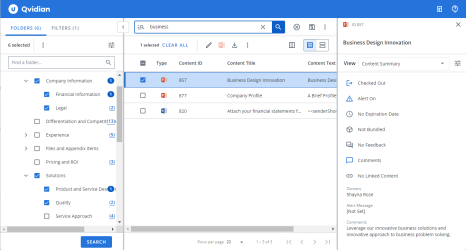Run a saved search
Saved searches can help you quickly find content records without going through the process of setting up your search criteria, selecting folders, and typing your complex search term again. The saved searches dialog has many saved searches, including built-in searches, searches you save yourself, searches others have saved and shared with you, and all of the searches you have performed in the last year. Running a Saved Search recalls the search term, selected folders, search settings, and filters used when the search was saved.
Running a saved search
- Click the Saved Searches and History
 icon to the left of the search box. The "Saved Searches and History" dialog displays.
icon to the left of the search box. The "Saved Searches and History" dialog displays. - Click the Saved tab. You can also select the Favorite or History tabs to run your favorite or historical saved searches.
- Filter your search using the dropdown menu. All is selected by default. For more information, see Saved Search.
- To find a saved search, enter the name into the Search Item field and click the Search
 icon.
icon. - Select your desired saved search. It will run in the currently open library dialog. Click the Run in a new Tab
 icon to run the saved search in a new browser tab.
icon to run the saved search in a new browser tab.
Note: Each time you run a saved search, the search query runs fresh and any new content added to the library is searched.
Note: The “Search for Content” panel on Qvidian's Home page displays a list of up to 5 links to your favorite saved searches. Clicking a link to open the Library and execute the search.
Tip: Saved Searches and Workplace searches can be excluded from your Search History. To control at the user level, use the "Include Saved Searches and Workspace Searches in Search History" checkbox in My Preferences. To control at the organizational level, use the "IncludeSavedAndWorkspaceSearchesInHistoryByDefault" Global Setting.