Browse the Library Folders
The Library stores the content records in folders. The "Folders" tab on the left Navigation Panel lists the folders in the Library. You can browse and manage folders from here, in addition to viewing the content in the folders and subfolders. The number of content records in each folder displays in parenthesis to the right of the folder title. The number only includes the content records in that folder. It does not display the count of records in the subfolders. If a count is displayed in a blue bubble, it represents the count of records in the folder that contains the search term.
Tip: When the “FolderStatisticsMode” global setting is enabled (value = 1), the number displayed next to each folder represents the count of records the current user can view. When disabled (value = 0), the count of all the records in a folder displays, even when the user cannot view all the records.
Folder Features, Functions, & Options
This section describes the features, configuration options, and folder functions available. It also describes the impact of different tasks and activities you perform on the folders and their contents. The following overlaid and labeled screenshot serves as a reference for the descriptions in the following sections.
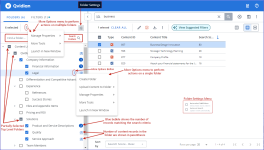
In this example, the FOLDERS tab provides the following information: 6 folders are selected, 4 content records match the search criteria, number of records in a folder, partially selected check box for top level folders, Folder settings, locations of more options action menus for multiple folders and single folders, and the folders search bar.
Qvidian does not select the sub-folders automatically when you select a top-level folder. Similarly, Qvidian does not automatically run a search when you change the search scope by selecting or deselecting folders.
Example: If you select some folders and run a search and later you add more folders to expand the scope of the search, the newly added folders are not searched automatically.
- Open the Folders tab.
- Click the Folder Settings
 icon.
icon. - Select the desired checkboxes to update your settings:
- Auto-select SubFolders: Enable this option to select all the sub-folders contained in a folder. When this option is not enabled, only the top level folder is selected and the sub-folders must be selected manually. The "Auto-Select Subfolders" option will be enabled for any users that do not currently have a preference set or have reset their preferences.
- Auto-run Search: Enable this option, to update the search results automatically, when you add or remove folders to search, or the number of matches in a folder change due to the addition of new matching records to the folder. This is useful for users that frequently browse folders, or just want quicker response times. This is not for users that often select a large number of folders one at a time.
Selecting and deselecting folders and subfolders impacts the search function and search results in the following ways:
- When you select a folder, only the content records in the folder are searched. The subfolders and the content records in them are not searched unless they are selected.
- When you run a search without selecting any folders in the library, all the folders in the library are searched including the unassigned content records. These are orphaned records that belonged to a folder that was deleted.
Tip: The tri-state checkboxes in the navigation tree will show you when a folder has child folders that are selected, allowing you to quickly locate those folders. You can also clear the checkbox to deselect all child folders.
To make it easier to see the contents of your library, you can expand all or some of the subfolders.
- To expand a single folder, click the Expand
 icon.
icon. - To expand a folder and all its subfolders, hover over the desired folder, click the More Options
 menu and select More Tools > Expand Subfolders.
menu and select More Tools > Expand Subfolders. - To collapse a single folder, click the Collapse
 icon.
icon. - To collapse a folder and all its subfolders, hover over the desired folder, click the More Options
 menu and select More Tools > Collapse Subfolders.
menu and select More Tools > Collapse Subfolders. - To expand or collapse all folders, click the More Options
 menu at the top of the tab and select More Tools > Expand / Collapse Subfolders
menu at the top of the tab and select More Tools > Expand / Collapse Subfolders
- To search for a specific folder, enter the folder name into the Find a Folder... search box and click the Search
 icon or Enter.
icon or Enter.
- To view the records in a folder, click the number in parenthesis to the right of the folder title, to display the records in the search results panel.
- To view the contents of several folders at once, select the check box next to each desired folder and then click Search at the bottom of the "Folders" tab. The combined contents of the folders displays in the search results panel.
- After you run a search, the matching records are displayed in blue bubbles. To view all the records in that folder double-click the folder. Click the Back to All button to return to the search results.
Tip: There is a global setting called "FolderStatisticsMode" that determines whether user permissions are considered when calculating this count. For users who manage permissions on the folder level, you can leave this off to get greater efficiency. For users who manage permissions at the content level, you can adjust this setting so that users only see the count of content the have permission to view.
Note: Selecting a folder does not automatically search the contents of its subfolders. The count of content records in the folder matching the search term displays in blue bubbles. For more information on including folders in searches, see Search the Library or Limit a search to specific folders .
Note: By default, when you add or remove folders after a search, the search results are not automatically updated. Click Search at the bottom of the "Folders" tab to rerun the search. To automatically run the search on selecting or deselecting folders, enable the Auto-run Search option in the Folder Settings.
The checkboxes present on each folder have three states selected, unselected, and partially selected. Each state informs you if the folder or its subfolders is selected. This is useful when you have a large library with nested folder structures, and you must scroll down a long list to verify if a subfolder is selected.
- Not checked
 icon: Indicates that a folder nor any of its subfolders are selected.
icon: Indicates that a folder nor any of its subfolders are selected. - Checked
 icon: Indicates that the folder is selected. When you deselect the checkbox the following events occur:
icon: Indicates that the folder is selected. When you deselect the checkbox the following events occur:- If auto-select subfolders is active, then the box clears, and any selected subfolder is deselected.
- If auto-select subfolders is not active and:
- If none of the subfolders are selected, then the box clears.
- If one or more subfolders are selected, then the box changes to partially checked. If the top-level folder is partially selected then the checkbox on the top-level folder clears.
- Partially checked
 icon: Indicates that one or more subfolders is selected. Click to clear the checkbox and deselect any selected subfolders and partially selected top level folders.
icon: Indicates that one or more subfolders is selected. Click to clear the checkbox and deselect any selected subfolders and partially selected top level folders.
Note: The "Auto-Select Subfolders" option will be enabled for any users that do not currently have a preference set or have reset their preferences
Next tasks
- If you are unable to find the content record for which you are looking by browsing the library, you can run a search.
- If you found your content record, you can perform multiple actions on it such as Edit, Download, Export, and Preview.
- If you want to capture your search results, you can also export the list.
- If you have permission, you can also manage folders and content from the Library panel, for more information, see Creating and Managing Folders and Content Records.