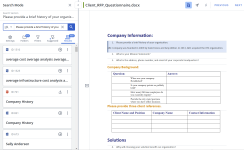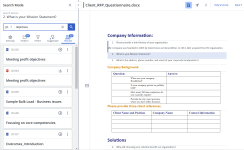RFP Search Mode
When editing an RFP, you can activate Search Mode and search directly in your workspace rather than opening the Library in a different window. When Search Mode is on, any time you click a question slice, Qvidian automatically searches the library for the slice’s text and displays the best answers in the Search Panel. You can preview, filter, and insert answers without opening a separate library window.
Enabling & Accessing Search Mode
Note: In order to access Search Mode, you must enable the "EnableProjectSearchPanel" Global settings and the "Allow user to use Search Mode in Projects" Application Setting for each permissioned user. These settings are off by default.
- Open your desired Project RFP. The Search Mode
 icon will appear in the workspace header when an RFP is opened.
icon will appear in the workspace header when an RFP is opened. - Click the Search Mode
 icon to open the Search Mode panel. The Search Mode will open in the panel to the left of your RFP workspace and the Search Mode icon will have a blue background.
icon to open the Search Mode panel. The Search Mode will open in the panel to the left of your RFP workspace and the Search Mode icon will have a blue background. - Left-click anywhere on a slice or cell with content in it. Qvidian automatically searches the library for the slice’s text and displays the most relevant answers in the Search Panel.
- Refine results by adjusting the folder and filter criteria.
- Found content can be dragged and dropped directly from the Search Mode panel onto the RFP to add the answer, or the insert icon can be clicked.
Note: To close the Search Mode panel, click the X in the upper left-hand corner or click the Search Mode icon again.
General Searching
From the Search Mode panel, you can directly search the Qvidian library by either selecting questionnaire slices or manually typing in custom search terms.
- To search using slices, left-click anywhere on a slice or cell with content in it. The search results will appear in the Results tab of the Search panel.
- To search custom terms, enter text into the search bar and clicking the Search
 button or pressing Enter.
button or pressing Enter.
Note: To clear the Search box, click the X in the field.
Tip: To view and apply suggested filters, see Search Mode Filters.
Caution: Search results displayed in bold, red text are Expired Library content.
Views
This view allows you to preview the content record as an image or HTML.
- Click the More Options
 menu in one of the search results, and select Preview from the dropdown menu. The Preview view gives you the following display options:
menu in one of the search results, and select Preview from the dropdown menu. The Preview view gives you the following display options: - Image: This displays an image of the content record.
- HTML: This displays the HTML text of the content record. This text can be copied and pasted. The HTML preview zoom slider, which defaults at 100% and is available between 50-400% zoom, can be controlled via the zoom control bar or the right/left/up/down keyboard options at 25% increments and will remember the zoom setting last used.
View an overview of the content record's status and additional details like comments, alert messages, checkout etc.
- Click the More Options
 menu in one of the search results, and select Content Summary from the dropdown menu.
menu in one of the search results, and select Content Summary from the dropdown menu.
Configure Content Summary
You can show, hide, and order fields that will be displayed in the Content Summary View.
- Click the Configure Content Summary
 icon. The "Configure Content Summary" dialog appears.
icon. The "Configure Content Summary" dialog appears. - To filter the column list, enter text into the search box.
- Select your desired field(s) using the checkboxes or by clicking the rows and using CTRL+CLICK or SHIFT+CLICK to select multiple records. Select the Select All option from the More Options
 menu to enable all the columns and use the Left
menu to enable all the columns and use the Left  and Right
and Right  icons to move the columns between the Available and Selected columns to determine which columns will be displayed on the grid.
icons to move the columns between the Available and Selected columns to determine which columns will be displayed on the grid. - To determine grid order: drag and drop any Selected Fields, select specific field checkboxes and use the Move to Top or Move to Bottom options from the More Options
 menu, or select specific column checkboxes and use the Up
menu, or select specific column checkboxes and use the Up and Down
and Down icons to order the columns.
icons to order the columns. - Click Restore Default to return to the default settings.
- Click Save to save the changes and close the dialog or Cancel to close without saving changes.
You can see the feedback and replies by users in a discussion thread. You can reply in a thread. You can also provide separate feedback by using the "Submit Feedback" button.
Note: For more information, see Search Mode Results or Feedback
You can download content records from the Results tab of the Search panel.
- Click the More Options
 menu in one of the search results, and select Download from the dropdown menu.
menu in one of the search results, and select Download from the dropdown menu.
You can display more information in the Results tab of the Search panel.
Note: For more information, see Search Mode Settings.