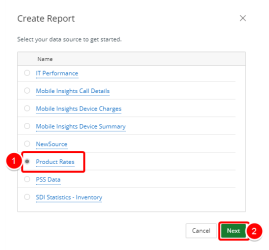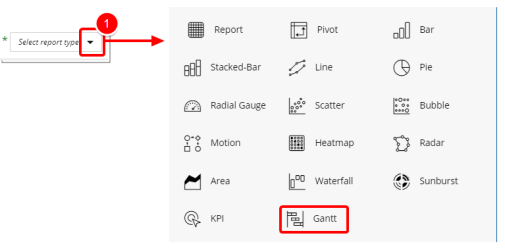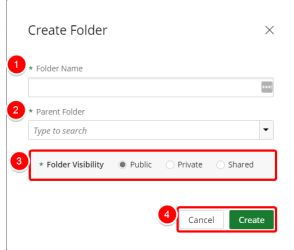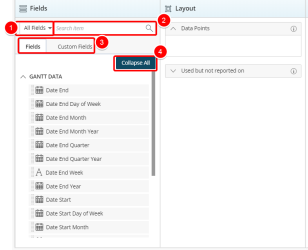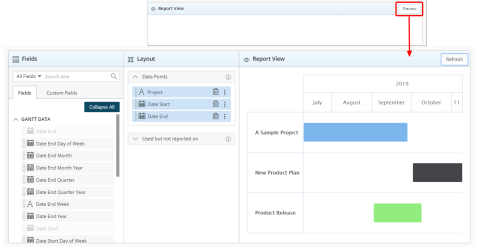Create a Gantt Chart
A Gantt chart is a type of bar chart that illustrates a project schedule. This chart lists the tasks to be performed on the vertical axis, and time intervals on the horizontal axis.
1. Create Report
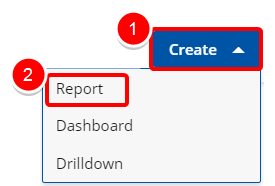
Access the Create Report modal by:
- Click the Create button on the Main Menu Bar.
- Then select Report from the menu.
2. Select your Data Source
- Select your data source from the list of available data sources to get started.
- Click Next to continue.
Note: Data sources in this step are provided for example only. Your Data Sources will depend on the modules licensed and the permissions granted. For more information click here.
3. Add a Report Title

- Click on the Add report name box and type the name of your report.
4. Select a Report Type
- Click the arrow button next to Select report type.
- Select Gantt from the list of available report types to get started.
5. Select a Folder
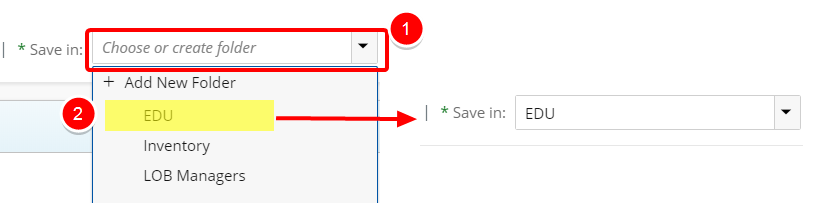
- Click the Save In arrow to view and select an available folder where your graph will be saved.
- Do one of the following to make your selection:
- Choose or create folder: Enter values in this box to filter and find the folder where your graph will be saved.
- Click the arrow and select Add New Folder to create a new folder where your graph will be saved. See Create a Folder below.
- In the Folder Name box, type your new folder name.
- Select the desired Parent Folder from the list.
- Select your Folder Visibility:
- Public: By default, this option is selected. This option allows your folder to be viewed by all users.
- Private: This option will allow you to hide your folder from other users.
- Share: This option allows you to set your folder to be viewed by specific user(s).
- Click Create to create your new folder or Cancel to return to the previous page.
6. Filter or Search for Data Fields
- Select the desired Filter to apply to the list of available Fields. The available options are:
- All Fields
- Dimensions
- Measures
- Date
- Start typing in the Search item box to begin searching for available Fields.
- You can alternate between Fields and Custom Fields by clicking on either one of the tabs. Tip: For more information on how to create and use Custom Fields please refer to: Create and Use Custom Fields
- Click Expand All or Collapse All to view or hide all available options in order to easily narrow down on the desired field(s).
7. Select your Data Field(s)
- Data Points: Drag and drop at least three non-numeric fields in the following order: 1) At least one dimension field to define the task to be performed (maximum three if you want to add sub-levels of the main task). 2) Two date fields to add the start and end date.
8. Add a Filter (Optional)
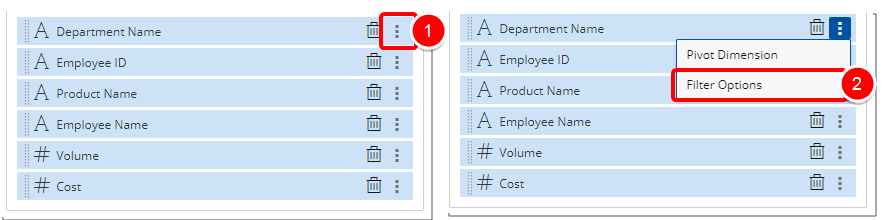
- Click the Ellipsis button of a Field added to Data Points, Data or Group By sections.
- Select Filter Options from the context menu.
Note: For more information on how to create a Filter please refer to this article: Add Filter(s) in a Report
9. Preview Report
- Click the Preview button to preview your report.
Note: You can Preview your report at any time by clicking on the Preview button.
No Data Available displays when there is no data retrieved/found.
10. Save Report
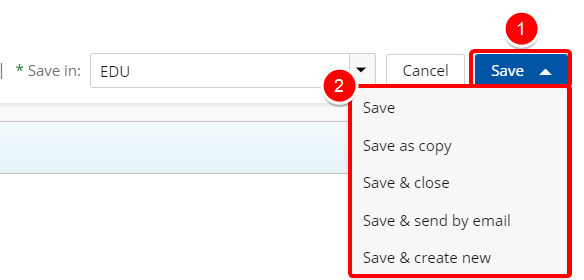
- Click Save to open the Save context menu
- Choose one of the available Save options:
- Save: Selecting this option will save the report without exiting the report edit page.
- Save as copy: Selecting this option will save a copy of the report. You will need to rename the report in the Navigation Menu.
- Save & Close: Selecting this option will save the report and close the report edit page. The report will then run.
- Save & send by email: Selecting this option will save the report and close the report edit page. A modal window will then give you the options to send the report. For more information refer to Email a Graph/Chart.
- Save & Create new: Selecting this option will save the report and close the report edit page giving you the option to create a new report.
Menu