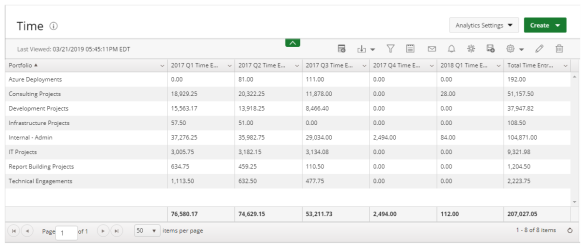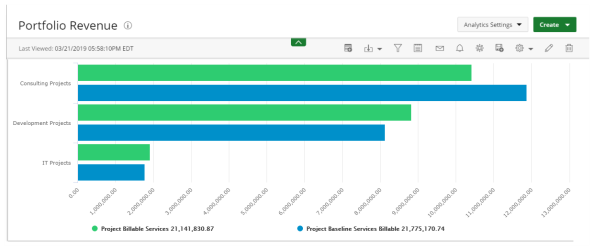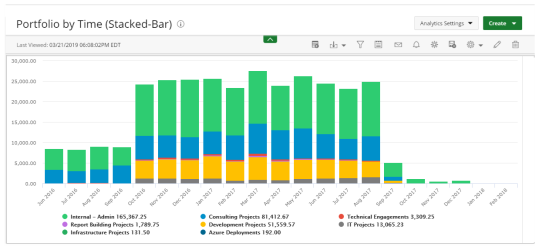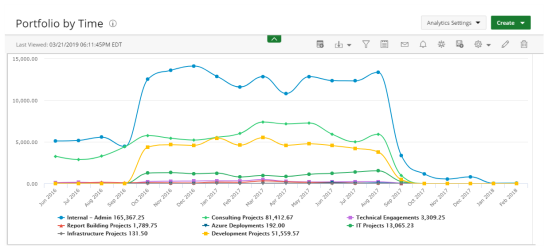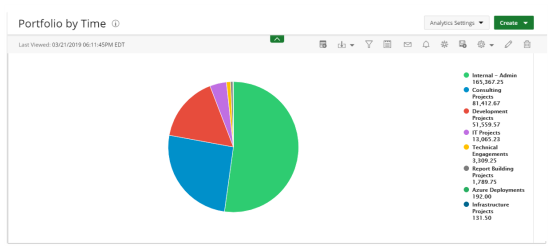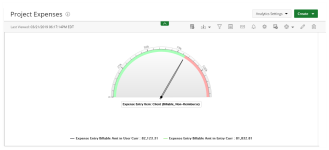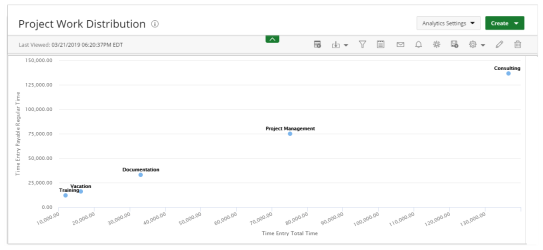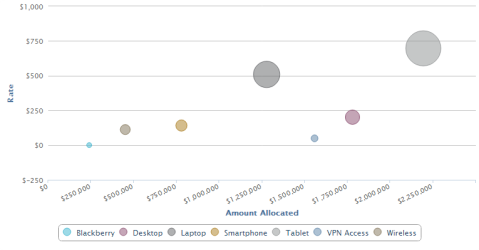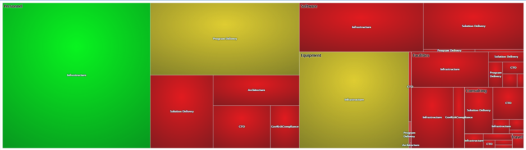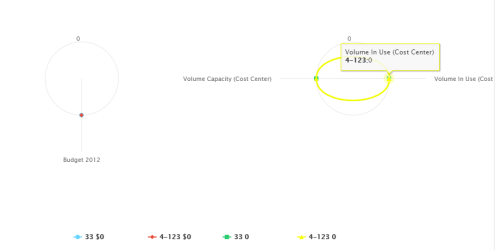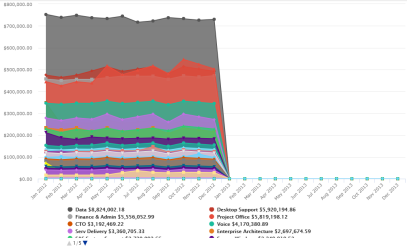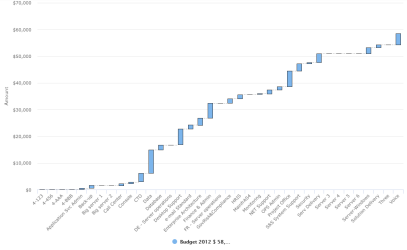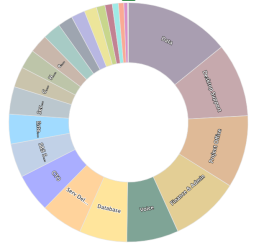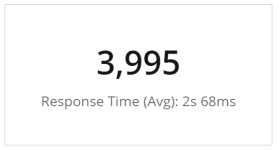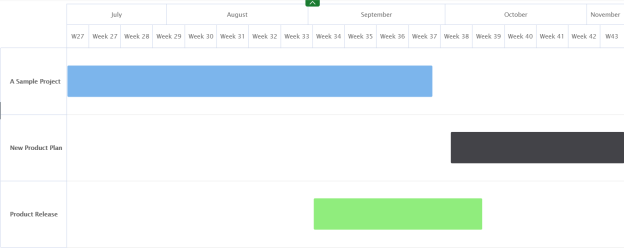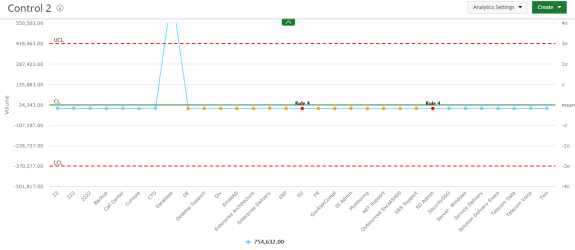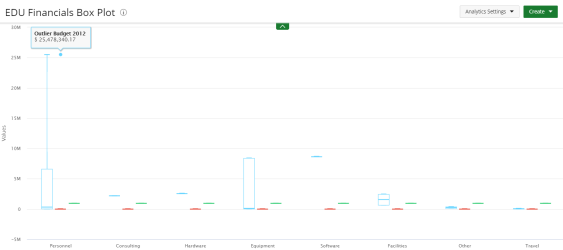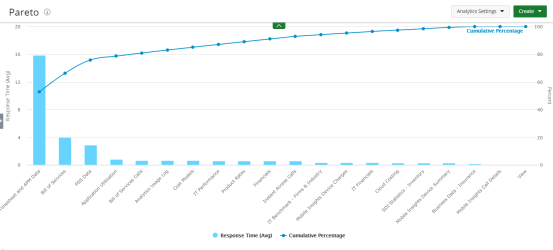Display Format Options
There are several display format options available for selection when creating a report.
|
|
Report |
|
Pivot |
|
Bar |
|
Stacked-Bar |
|
|
Line |
|
Pie |
|
Radial Gauge |
|
Scatter |
|
|
Bubble |
|
Heatmap |
|
Radar |
|
Area |
|
|
Waterfall |
|
Sunburst |
|
KPI |
|
Gantt |
|
|
Control |
|
Box Plot |
|
Pareto |
Report
Reports are most commonly used to summarize your data fields within a summary or pivot format.
The following Dimensions are available for a Summary Format:
- Columns
- Filters
Pivot
A Pivot table is an interactive way to quickly summarize large amounts of data.
The following Dimensions are available for a Pivot Format:
- Columns
- Filters
- Rows
- Measures
Bar
Bar graphs present your data in either horizontal or vertical bars to show comparisons of your data fields.
The following Dimensions are available for this Display Format:
- Data Points
- Data
- Filters
Stacked-Bar
Stacked-Bar charts allow you to compare your data fields to the whole and are divided into categories.
The following Dimensions are available for this Display Format:
- Data Points
- Data
- Stack Data By
- Filters
Line
Line graphs display your data within a series as points connected by straight line segments on two axes and helps determine the relationship between two sets of values.
The following Dimensions are available for this Display Format:
- Data Points Data
- Data
- Group By
- Filter
Pie
Pie charts display your data in percentages of several data fields divided in several portions to show related information.
The following Dimensions are available for this Display Format:
- Data Points
- Data
- Filters
Radial Gauge
Radial Gauge charts are presented in a semi-circular scale with a needle indicator that display the maximum value of your data or key performance indicators (KPIs).
The following Dimensions are available for this Display Format:
- Data Points
- Data (Pointer)
- Data (Range)
- Filters
Scatter
Scatter graphs display two data fields as a collection of points each having one coordinate on the horizontal axis and one on the vertical axis.
The following Dimensions are available for this Display Format:
- Data Points
- Data (X-axis)
- Group By (Y-axis)
- Filters
Bubble
Bubble charts display the relationship between three data fields.
The following Dimensions are available for this Display Format:
- Data Points
- Data (X, Y, Size)
- Filters
Heatmap
Heatmaps are an interactive display that is used to view the total cost consumption in different sizes and colors.
The following Dimensions are available for this Display Format:
- Data Points
- Data (size of rectangle)
- Group By (color of rectangle)
- Filters
Radar
Radar charts display a series as a circular line or area.
The following Dimensions are available for this Display Format:
- Data Points
- Data
- Filters
Area
Area charts are basically a line chart, but the space between the x-axis and the line is filled with a color or pattern. It is useful for showing part-to-whole relations.
The following Dimensions are available for this Display Format:
- Data Points
- Data
- Group By
- Filters
Waterfall
Waterfall charts are a type of bar graph, similar to a Stacked-Bar chart except that bars don't overlap and the origin of each bar starts where the previous bar ended, allowing negative values to be readily depicted.
The following Dimensions are available for this Display Format:
- Data Points
- Data
- Filters
Sunburst
Sunburst charts are ideal for displaying hierarchical data. Each level of the hierarchy is represented by one ring or circle with the innermost circle as the top of the hierarchy. A sunburst chart without any hierarchical data (one level of categories), looks similar to a doughnut chart.
The following Dimensions are available for this Display Format:
- Data Points
- Data
- Filters
KPI
Key Performance Indicators (KPI) are measurable values that demonstrate how effectively a company is achieving key business objectives. Organizations use KPIs to evaluate their success at reaching targets. Selecting the right one will depend on your industry and which part of the business you are looking to track. Each department will use different KPI types to measure success based on specific business goals and targets.
The following Dimensions are available for this Display Format:
- Measures
- Filters
Gantt
Gantt charts are a type of bar chart that illustrates a project schedule. This chart lists the tasks to be performed on the vertical axis, and time intervals on the horizontal axis.
The following Dimensions are available for this Display Format:
- Data Points
- Filters
For more information on how to create a Gantt chart, click here.
Control
Control charts are used to filter out the probable noise (inherent variation or common cause) from the potential signals (nonrandom variation or special cause). From this, you know when and where to take action on a process.
The following Dimensions are available for this Display Format:
- Data Points
- Data (X-Axis Group and Y-Axis Data Set)
- Filters
Box Plot
Box Plot charts present information from a five-number summary. It does not show a distribution, but is especially useful for indicating whether a distribution is skewed and whether there are potential unusual observations (outliers) in the data set. Box plots are also very useful when large numbers of observations are involved and when two or more data sets are being compared.
Box plots are ideal for comparing distributions because the center, spread, and overall range are immediately apparent.
The following Dimensions are available for this Display Format:
- Measures
- Fields
- Filters
Pareto
Pareto charts contain both bars and a line graph, where individual values are represented in descending order by bars, and the cumulative total is represented by the line.
The following Dimensions are available for this Display Format:
- X-Axis and Y-Axis Data Sets
- Filters