You can configure a List or Database lookup by using the Server Administrator > Configuration > Job Properties node.
See About Lookup Job Property for more information.
List lookup
You can configure a List lookup by using the Prompt UI tab on the Job Properties dialog box.
To configure a List lookup
-
Start the Server Administrator.
-
Expand the Server Administrator tree and the Configuration node, if necessary.
-
Expand Job Properties, if necessary.
-
Right-click User. The User Job Property shortcut menu appears.
-
Select New > Job Property. The Job Property dialog box appears with the General tab selected as the default.
-
Type a job property name in the Name box.
Note: Special characters are not allowed in the job property name. A message appears if special characters are used in the job property name.
-
Click the Prompt UI tab. The Prompt UI parameters appear.
-
Select a type on the Type drop-down list. Text is the default.
-
Type an appropriate label for the list in the Label box.
-
Type instructions about using the list in the Instructions box (optional).
-
Click New to define the items in the list. The List Item Properties dialog box appears.
-
Type a display name in the Display Name box.
Note: The display name is the lookup and what the users will use at the device or in the Client application; for example, Executive Office.
-
Type a value in the Value box.
Note: The value is the result the server will return and apply to the user’s workflow when selected; for example, exoemail@company.com (email address).
-
Click OK.
-
Repeat steps 12 through 15 until all list items are defined.
-
Click OK when all list times are defined.
Qualifying the List lookup
After configuring the List lookup, you must qualify the job property as a Lookup list by using the Qualify tab. This is where you configure the server to lookup and return the values specified in the list you created.
To qualify the Lookup list
-
Start the Server Administrator, if necessary.
-
Expand the Server Administrator tree and the Configuration node, if necessary.
-
Expand Job Properties, if necessary.
-
Select the Lookup list job property on the Job Properties details pane, if necessary. The Job Property dialog box appears.
-
Click the Qualify tab.
-
Select List on the Lookup drop-down list.
-
Click OK.
Note: The Lookup List does not require any additional configuration. You are not required to use the Configure buttons. The other options and functions specified on the Qualify tab are for the Database lookup and other configurations.
Database lookup
You can configure a Database lookup by using the Qualify tab on the Job Properties dialog box.
Before you begin
You must create a parent job property that is used to configure the Database lookup. In addition, you must create a Value and DisplayName job property that represent the columns in your database table.
See Lookup Job Property in Action for more information.
To configure a Database lookup
-
Start the Server Administrator.
-
Expand the Server Administrator tree and Configuration node, if necessary.
-
Expand Job Properties, if necessary.
-
Right-click User. The User Job Property shortcut menu appears.
-
Select New > Job Property. The Job Property dialog box appears with the General tab selected as the default.
-
Type a job property name in the Name box.
Note: Special characters are not allowed in the job property name. A message appears if special characters are used in the job property name.
-
Click the Qualify tab.
-
Select a Validation type on the Validation drop-down list, click Configure and specify your Validation requirements (optional).
-
Select Database (ADO) on the Lookup drop-down list.
-
Click Configure.
-
Specify your DSN and Query parameters in the DSN and Query boxes.
See the Lookup Properties > DSN and Query parameters example below.
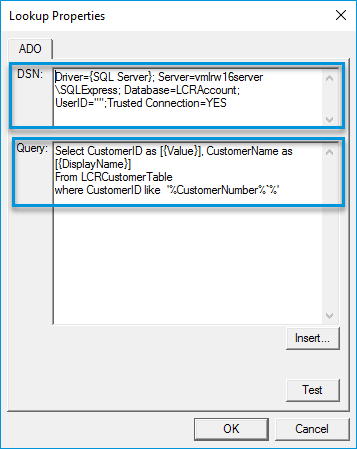
-
Click OK on the Lookup Properties dialog box.
-
Click OK on the Job Property dialog box.
Testing the Database lookup
Upland AccuRoute recommends that you test the Database lookup to ensure your database parameters are set up and function correctly.
To test the Database lookup
-
Click the Test button on the Lookup Properties dialog box where you specified your DSN and Query parameters. The Test Lookup dialog box appears.

-
Specify your search criteria in the box.
-
Click Test.
-
Click Close when you are done.
Note: A message appears if the server cannot perform the test. The message shows any exceptions that occurred during the test.
Applying the Lookup job property
After creating and testing the Lookup job property, you must apply it to your workflow. There are several ways to do this based on your company’s workflow configuration. A simple workflow application of the Lookup job property is using a device button with a prompt. See Lookup Job Property in Action for more information.
See also