After the AccuRoute Server and AccuRoute Desktop installation and configuration is complete, DMS users can use AccuRoute Desktop to profile documents to the iManage WorkWeb user interface.
To profile documents to iManage WorkWeb
-
Open AccuRoute Desktop.
-
Go to the Recipients area.
See the AccuRoute Desktop > Recipients and Content dialog box below.
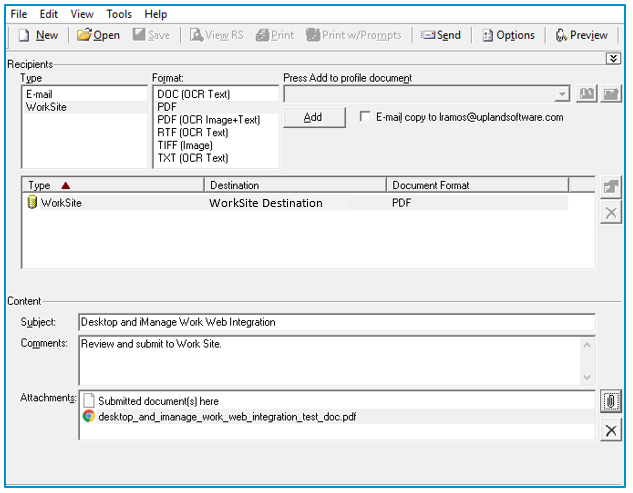
-
In the Type column, select WorkSite.
-
In the Format column, select a document format; for example, PDF.
-
Click Add. The Profile to iManage WorkWeb user interface appears.
Note: The Profile to iManage WorkWeb user interface enables the DMS user to determine where the document will be stored by selecting a destination and the appropriate metadata based on the WorkWeb Administrator’s configuration requirements.
See the Profile to iManage WorkWeb user interface below.
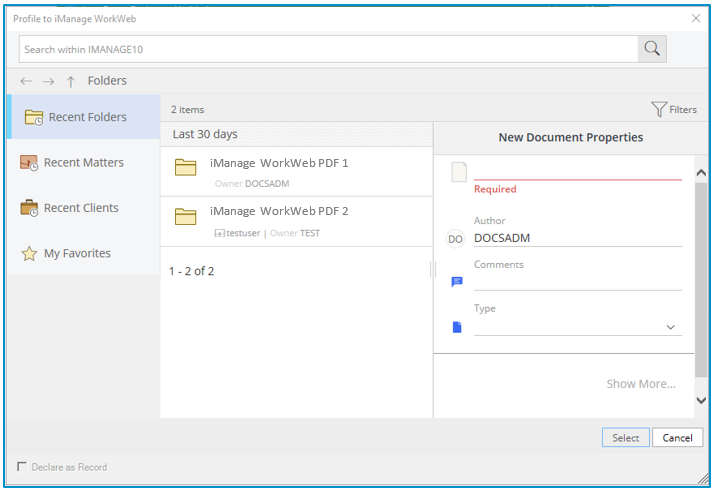
-
Profile the documents using iManage WorkWeb and then go back to AccuRoute Desktop.
-
In the Content area, type a subject heading in the Subject box (optional).
-
Type comments in the Comment box (optional).
-
Use a Routing Sheet or attach the appropriate document.
See About Routing Sheet for more information.
-
Click Send.
See also
About AccuRoute Desktop and iManage WorkWeb Integration
Configuring the AccuRoute Server and AccuRoute Desktop Client