Save As Template
This is an On Demand feature. If you would like more information about this feature, contact your customer success manager.
When you edit an email within the email editor, you have the option to save those changes as a template and use that template for future campaigns.
Templates created using the save as template function appear in you template library under the saved templates tab, separating them from those created using the template manager.
Saving a template
-
Edit your email layout as if you were creating your email content for a campaign.
Example: an email with a two-column layout and a colour-scheme to suit your brand.
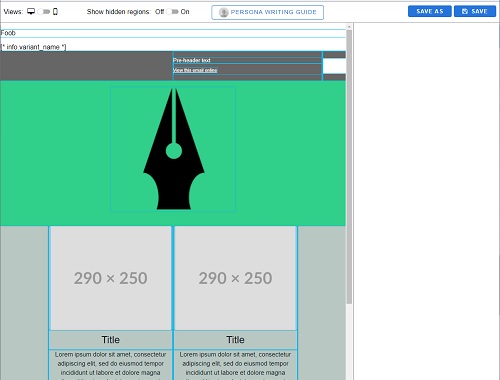
-
When you have made the edits that will be reused in other campaigns, press the Save As button.
-
Enter a name for your template and press the save button. You will receive a notification that the version is saved as a new template.
-
You can now:
-
Continue editing your content to include the specific information for the campaign you are creating, or
-
Exit the editor if you only intended to create a template, and
-
Loading a saved template
-
Create your campaign as normal, i.e. enter your campaign options and select a target audience.
-
When you reach the compose step and start creating your HTML content, press the select template button.
-
In the template selection window, select the saved templates tab.
-
Locate your template and press the okay button to load your template.
-
Continue editing your content to include the specific information for the campaign you are creating.
Tip: when loading a previously saved template, you can also use the save as feature to save changes to the design as a new saved template. This new template will appear in the saved templates tab along with the original.
Note: the new saved template will have the same parent template as the original.