Form Builder Interface
The Form Builder page has multiple sections. This topic walks you through the interface and provides the basic information required to navigate the forms interface.
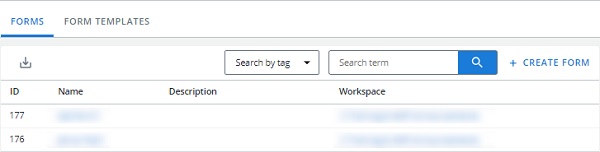
Selecting a form from the table will take you to the overview tab over view tab. From there you can navigate to:
To create a new form, see Initial Form Settings.
Form Overview Tab
To enter the Overview tab, click a form from the forms list.
The Overview tab has the following options:
-
Overview: This section includes the general form information. It also includes a Form URL or a Form Link.
-
Form Elements list: Lists the form elements used in the form and provides additional information. You can change the order of form elements by dragging the burger icon and dropping it at a new position. The order of elements in this list is as it appears on the form. You can click a form element from the list to view the Element Overview tab.
-
Form Administration options: Includes the function to Create From Table Fields, Copy Form or Delete it.
-
Create Element: Click this button to view all the available form elements. The elements are categorised by type: Static, Input and Advanced.
Element Overview
To view the Element Overview tab, click an element from the Elements List in the Overview tab.
-
Element Tabs: The Settings tab will take you to the specific Element's settings form and the Actions tab will allow you to Element level actions.
-
General Element information: Shows information provided in the Settings tab. Clicking the Edit button will also send you to the Settings tab .
Form Settings Tab
Settings form: This tab allows you to change the settings you provide in the initial setup.
Note: Once a form is saved, the Core Table cannot be changed.
Form Actions Tab
Lists the actions associated to the form and their element. This shows the list of actions on the form at a form or element level.
Note: Any actions created in the Form Actions tab, will be form-level actions.
Form Preview Tab
Displays the rendered version of your form.