How to Generate a Summary
How to Add the Summary Generator to AutoClassifier
- Open AutoClassifier and go to the Features page.
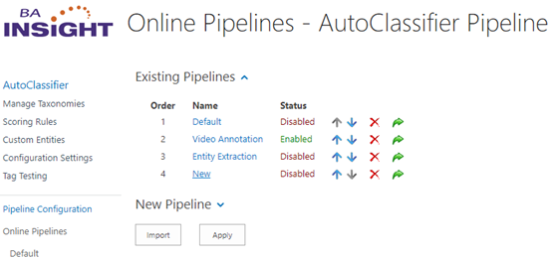
- Expand the New Feature section.
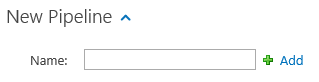
- Enter a name such as New.
- Click Add and Apply to see the New Component.
- Expand New Component
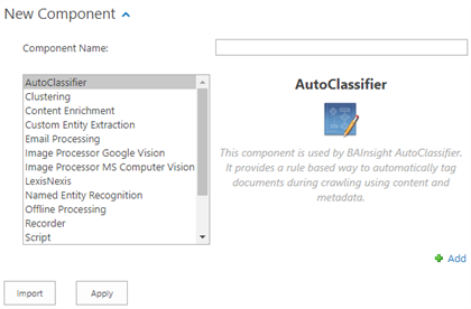
- Component Name: Enter a name such as
BA<feature name>. - Use the scroll bar to select your feature.
- Click Add and Apply to save the feature in the configuration.
- Existing Components > Name > <name of your component>: Click to see <name of your component> - Features page.
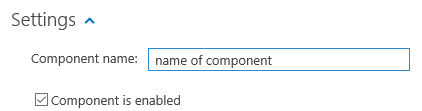
- Settings > Component is Enabled: Make sure that this checkbox is selected.
- Go to the Configure section on this page to continue configuring this feature.
How to Configure Your Summary Generator
- Feature page > Existing Components: Click the named link for the Summary Generator feature to see the Configuration section:
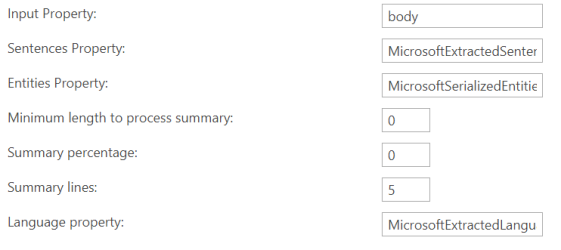
- Input Property:
- Specify the input metadata that the provided entities and sentences were extracted from.
- Example: body
- Sentences Property:
- Specify the input property containing the sentences extracted from the text metadata that are used for summary generation.
- These properties can be extracted by any other previous feature that you set up in the feature, if one of these features extracts sentences.
- For example, you might add the Natural Language Processor, which also extracts sentences, prior to this feature.
- Example: MicrosoftExtractedSentences
- If no Sentences Property is specified or the value of the provided sentences property is empty, the Summary Generator component will automatically extract sentences.
- Entities Property:
- Specify the input property containing the entities used for the summary generation.
- Example:
- MSSerializedEntitiesJson
- ComprehendSerializedEntitiesJson
- AmazonMedicalSerializedEntitiesJson
- SpacySerializedEntitiesJson
- SciSpacySerializedEntitiesJson
- Example:
- Specify the input property containing the entities used for the summary generation.
- Minimum length to process summary:
- If the input property character length is smaller than the specified value, the component will return the entire input as summary without processing.
- Summery percentage:
- Specify the summary size as a percentage (%) of the total text size.
- Specify the summary size as a percentage (%) of the total text size.
- Summary lines:
- Specify the total number of sentences used to build the summary.
- This value is used only if the Summary percentage is set to
0.
- Language property:
- Specify the input metadata containing the previously extracted data in the document.
- If no property is specified, or an empty value is received, this feature uses English.
- Example: MicrosoftExtractedLanguages
| Input Property | Description |
|---|---|
| Input | Text |
| Sentences | Text – Multi (Optional) |
|
Entities |
JSON - Text |
| Minimum Length | Numeric |
| Summary Percentage | Numeric |
| Summary Lines | Numeric |
| Language | Text (Optional) |
| Output Property | Description |
|---|---|
| DocumentSummary | Text |
Note: Summary Generator works with the following NLP provider components: