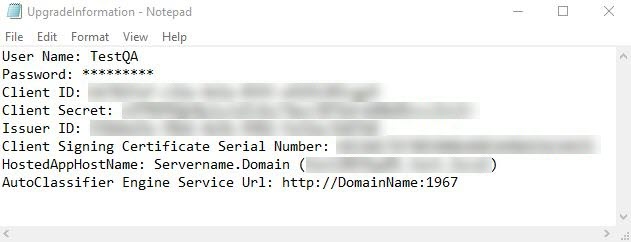How to Upgrade AutoClassifier
Upgrade Steps
- Optional: Uninstall BA Insight AutoClassifier SharePoint app from your SharePoint Site collection (this is required only when upgrading from a version that is equal or older than 5.0.2-9146)
- Uninstall AutoClassifier Engine
- Uninstall AutoClassifier Add-in
- Reinstall AutoClassifier Engine
- Reinstall AutoClassifier Add-in
- Optional: Reinstall BA Insight AutoClassifier SharePoint apps
- Optional: Reconfigure your Scheduled Annotation Jobs and Tagging Settings (this is required only when upgrading from a version that is equal or older than 5.0.2-9146)
How to Uninstall AutoClassifier
- Open the Windows Control Panel.
- Under "Programs," select uninstall a program.
- Uninstall "BA Insight AutoClassifier" and "BA Insight AutoClassifier SharePoint Add-in".
- Optional: Use the "Everything" search tool and ensure that after uninstalling AutoClassifier that no DLL files related to AutoClassifier remain on your computer.
After uninstalling AutoClassifier, you must reinstall the applicable AutoClassifier elements. For installation help, follow the instructions in the following topics:
- How to Install the AutoClassifier Engine
- How to Install AutoClassifier for SharePoint Online
- How to Install AutoClassifier for SharePoint 2013/16/19
- How to Install AutoClassifier for Elasticsearch
SharePoint App Install/Uninstall/Upgrade
Note: If you are upgrading from AutoClassifier version 5.0.2-9146 or earlier, it is mandatory to uninstall and reinstall the Upland BA Insight AutoClassifier SharePoint apps.
You must reconfigure your Scheduled Annotation Jobs and Tagging Settings. See the optional seventh step in the upgrade steps.
When installing or uninstalling the BA Insight AutoClassifier SharePoint apps on multiple sites we recommend that you use the SideLoader tool for greater efficiency.
This tool was designed to install/uninstall an app on multiple sites at the same time.
Prerequisites Before Upgrade
Password Encryption
-
If you are upgrading from version 6.0.1.0-17704 or earlier, read How to Secure Passwords to safeguard passwords using encryption.
-
If you are upgrading from version 6.3.1.0-cd89f9c or earlier and you are using Microsoft Azure Machine Learning for tagging, read upgrade section in MS Azure Machine Learning Prerequisites.
Connectivity Hub compatibility
- BA Insight recommends you save a copy of both Engine and Add-in web configuration files (found in C:\Program Files\BA Insight\BA Insight AutoClassifier).
- Copy the configuration files back into your installation directory after upgrading AutoClassifier.
- Copy the configuration files back into your installation directory after upgrading AutoClassifier.
- Alternatively, use the following method to save the required AutoClassifier information for your specific environment:
- Create a text file (see the graphic below) to store the information required to install the AutoClassifier Engine and Add-in:
- Both Engine and Add-in configuration files are found in the default installation location: C:\Program Files\BA Insight\BA Insight AutoClassifier
- Create a text file (see the graphic below) to store the information required to install the AutoClassifier Engine and Add-in:
-
- User Name / Password
- Client ID
- Client Secret (Applicable only for O365)
- Issuer ID (Applicable only for On-Premise)
- Client Signing Certificate Serial Number (applicable only for On-Premise)
- AutoClassifier Engine Service Url
- Domains for Engine and Add-in (information is found in IIS Server)
- SQL Server connection
2. Copy the AppRepackager configuration file that was used for installation.
3. Proceed to IIS Manager and save the domain host name for the AutoClassifier Engine and Add-in from bindings.
AutoClassifier Database Upgrade
Note the following before upgrading your AutoClassifier database:
-
As of AutoClassifier v6.0, any database settings specified within the MSI are automatically applied upon launching the AutoClassifier Site (in IIS). If the automated process fails due to a permissions issue, timeout, or invalid database settings specified in the MSI, the user is automatically re-directed to the Database Settings page, where they can manually correct the issue and re-apply the settings
-
If you are upgrading to AutoClassifier v6.3.1 or later, you are required to use SQL Server 2019.
-
Due to a vulnerability fix on the SQL Client, the default encryption flag for SQL Connections has been changed to true. When upgrading to AutoClassifier 7.0, you must specify Encrypt=false in your database connection string if you do not support encryption in your database. For example,
Data Source=.;Initial Catalog=AutoClassifier_DB;Integrated Security=True;Encrypt=False. For more information, see Initialize Azure SQL database and configuration. -
If you are upgrading to AutoClassifier 7.0, you must also have Connectivity Hub 4.0 installed.
When accessing the AutoClassifier Engine a check is performed to ensure the installed database is up-to-date. If your installed database version does not match the latest database version you are automatically redirected to the Database Configuration page.
- Click Upgrade to upgrade the database to the latest version.