How to Upgrade Connectivity Hub
To upgrade your version of Connectivity Hub, use the topics below.
Environments using SmartHub and ConnectivityHub
To upgrade your version of Connectivity Hub, use the topics below.
For environments using both BA Insight Connectivity Hub and SmartHub, there may be reduced functionality when using Elasticsearch targets.
See the table below for compatibility:
| Elasticsearch Target | Connectivity Hub v3.x | Connectivity Hub v2.2 |
|---|---|---|
| SmartHub v6.0 | Full functionality out-of-the-box |
Configuration required: set the For details, see "Elasticsearch backend configuration" in the SmartHub documentation. |
| SmartHub v5.5+ |
Configuration required: set the For details, see "Elasticsearch backend configuration" in the SmartHub documentation. |
Full functionality out-of-the-box |
Azure Target, Kendra Target, Solr Target, and MS Search Target offer full functionality out-of-the-box for any combination of Connectivity Hub v2.2 and v3 with SmartHub v5.5 and v6.
Upgrading your Environment
Upgrading Connectivity Hub is done by uninstalling and reinstalling the Connectivity Hub runtime files and reconnecting to the Connectivity Hub database.
Capture Environment-specific Settings
-
Database Settings:
-
These settings can be found within the Connectivity Hub UI.
-
Click the Tools link (from the top navigation bar) > Configuration > Configuration Database tab.
-
Close the browser.
-
-
-
App Pool Account:
On the server that hosts Connectivity Hub:-
Open IIS Manager.
-
Select "Application Pools" in the Connections pane of the window.
-
Open the Connectivity Hub entry and record all the information that is displayed, including the account shown in the "Identity" column.
See the screenshot below: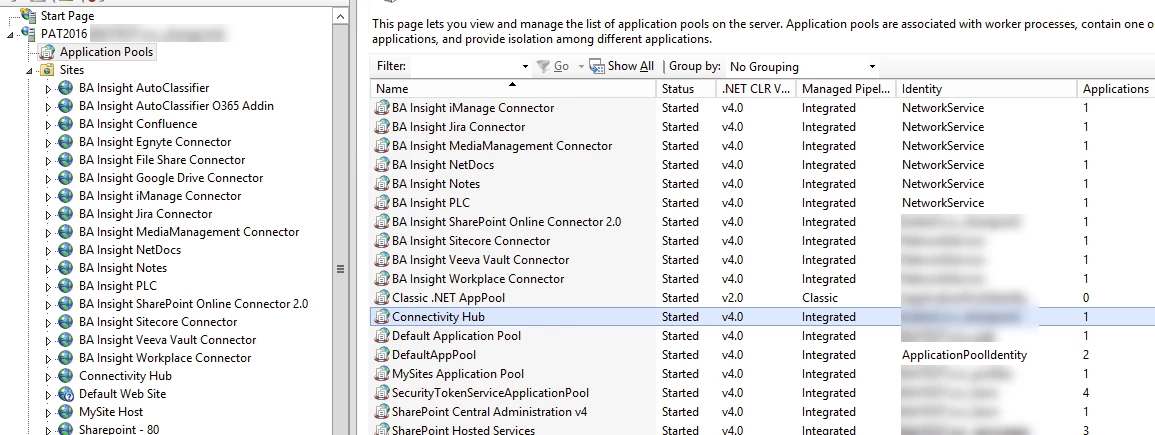
-
-
IIS Port number (ex. 55001)
-
Like App Pool Account above, this can also be found in IIS Manager.
-
Select Connectivity Hub from the list of Sites in the Connections pane.
-
In the Actions pane on the right side, port number is shown under "Browse Website."
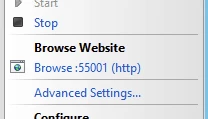
-
-
Upgrade your Connectivity Hub Runtime
-
Open Connectivity Hub Admin site, go to Configuration Settings and click Leave the Farm.
-
Close your browser.
-
Navigate to your Windows Control Panel.
-
Click Programs > Uninstall a program.
-
Select your current version of Connectivity Hub.
-
Click Uninstall at the top of the page.
-
Before you install Connectivity Hub, ensure the .zip file you downloaded from the BA Insight Customer Portal has been unblocked by right-clicking on the file and clicking the Unblock button. If the button does not appear, the file has already been unblocked. Proceed.
-
Install the new version of Connectivity Hub by double-clicking the MSI installation file (requires an admin user account).
-
Use the same app pool account and IIS port of your previous version of Connectivity Hub.
-
Open Connectivity Hub. This can be done a number of ways.
-
From the Start menu, type "Connectivity Hub Administration" and click the entry when it appears to launch your Connectivity Hub site
-
-
A web browser opens and the Configuration Settings page appears.
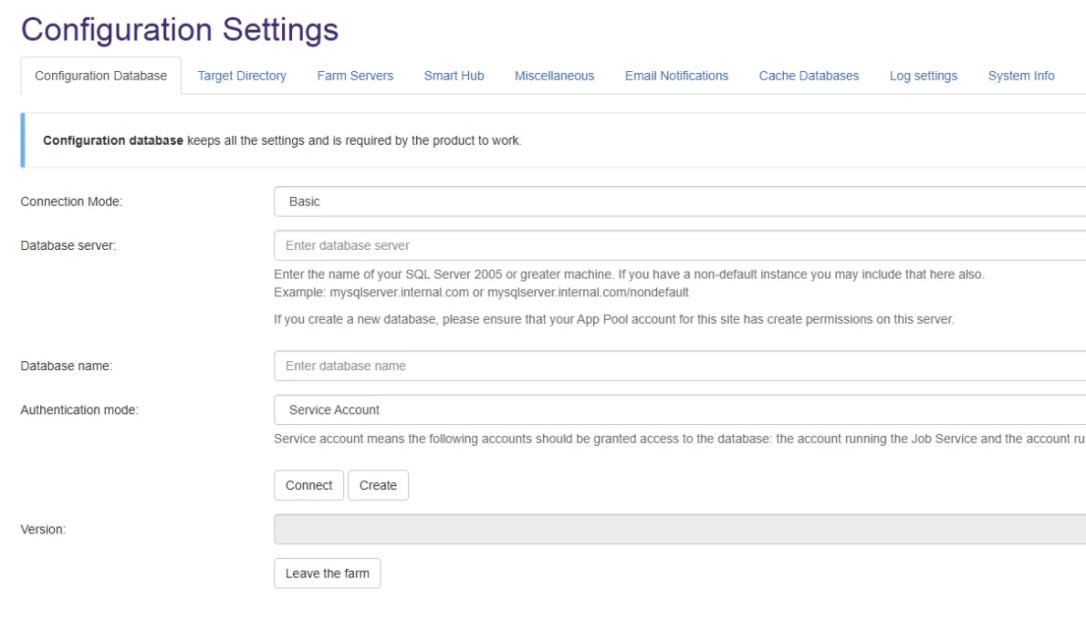
-
Complete the fields with the information captured earlier, in the "Capture Environment-specific Settings" section.
Due to a vulnerability fix on the SQL Client, the default encryption for SQL Connections has been set to true. This applies to both basic and advanced connection modes. If you do not support encryption in your databases, you must reconfigure your databases to use the advanced connection mode in order to specify Encrypt=false in the connection string, as well as the SQL Connector database and SQL Datasets connectors pages, if needed.
Additionally, if you have any cache databases that were configured in Connectivity Hub 2.0, you must update the connection string to specify Encrypt=false on the Cache Databases tab prior to upgrading to Connectivity Hub 3.0 and later. This is because when Connectivity Hub 3.x connects to the configuration database, it must be able to connect to your cache databases to upgrade them. -
Click the Connect button to connect your new Connectivity Hub instance to your existing database.
Post-upgrade Configuration Settings
Before attempting to update your configuration settings, do the following:
Update Your Secrets
If you are upgrading from Connectivity Hub v2.1, follow the instructions in the topic How to Secure Passwords.
You are required to retype your secrets for:
-
Connections
-
Database setup
-
Target directory
-
Target and Content Sources
Elasticsearch Index Updates
Compatibility with Elasticsearch
There are new features in Connectivity Hub v3.x that enable built-in text extraction for documents.
-
Previous versions of Connectivity Hub relied on the Ingest Attachments elastic plugin to process the full-text extraction of documents.
-
With this new functionality the Ingest Attachments plugin is no longer required.
New requirements include:
-
Changes to the existing elastic indexes (details below in this section)
-
Changes to the metadata settings for the content sources (details in the next section "Update your Configuration Settings to Leverage the New Embedded Text Extraction Capability")
Update Existing Elastic Indexes
Two changes must be made to your existing elastic indexes.
-
The new Connectivity Hub embedded text extraction writes the full text of the document into the
escbase_fulltextcontentproperty.-
This is the same property used previously for any metadata marked Full Text Index in your content source metadata configuration.
-
To maintain the searchability of your content, update the indexes:
-
Merge the previously used
FileContentvalue with theescbase_fulltextcontent.This is done using either: -
PowerShell script below
-
Kibana, or any tool you are comfortable using to make such a request
-
-
-
Once complete, the index then identifies the Connectivity Hub version.
-
This can be done with the below PowerShell script, or through Kibana, or any tool you are comfortable using to make such a request.
-
PowerShell Script
Below is a sample script using PowerShell to make both changes.
Modify to fit your environment and run the script against each index.
-
Both the Elastic URL and index name must be set in the first two lines, accordingly.
$elasticurl = 'http://localhost:9200'
$indexname = 'myindex'
# update each record to merge FileContent data into escbase_fulltextcontent, then remove FileContent
Invoke-WebRequest $elasticurl'/'$indexname'/_update_by_query' -Method 'POST' -ContentType 'application/json' -Body '{"script":{ "source": "ctx._source.escbase_fulltextcontent += ctx._source.FileContent.content;ctx._source.remove(\"FileContent\");", "lang": "painless"},"query":{ "exists": { "field": "FileContent" }} }'
# update the mapping to identify the version of ConnectivityHub
Invoke-WebRequest $elasticurl'/'$indexname'/_mapping' -Method 'PUT' -ContentType 'application/json' -Body '{ "_meta": { "creator": "BA Insight Connectivity Hub", "version": "3.0" }}'Update your Configuration Settings to Leverage the New Embedded Text Extraction Capability
Connectivity Hub v3.x has an embedded TIKA service that performs the full text extraction for documents.
-
Previous versions of Connectivity Hub utilized external services, such as a CEWS service or the AutoClassifier to perform this task.
-
If you were using an external CEWS service we highly recommended it be removed and replaced with the out-of-the-box test extraction capability of ConnectivityHub.
-
If you are doing something more than text extraction, contact BA Insight Support for assistance in changing the configuration.
Metadata Changes
-
External CEWS services may provide various properties back to Connectivity Hub to be used as the body property - commonly these were mapped to
ESC_body. -
The new embedded text extraction feature will write full text of the document into the escbase_fulltextcontent property.
-
Additional properties from the Embedded Text Extraction are available.
Content Source Changes
-
If using CEWS for only text extraction:
-
Remove the CEWS configuration from your content sources; it is no longer needed.
-
-
If using AutoClassifier with Tika and other stages for text extraction:
-
Disable or remove the TIKA stage.
-
In the Content Source configuration >> CEWS settings, remove the property configured for the item body. It is no longer needed.
-
-
Note: If you are using TIKA to extract more than just the content body, or are doing any kind of manipulation on the body after TIKA stage, contact BA Insight Support.
There are additional configurations that may be needed.
Index Changes
Expect the following index changes:
-
The document body will be indexed with the
escbase_fulltextcontentproperty.-
If you previously used a different property, such as
esc_body,it will be empty for any future crawled items. -
Items previously indexed with Connectivity Hub v2.2 will continue to have values in the
esc_body -
Newly crawled items will not have anything in the
esc_bodyproperty.
-
-
A full crawl is not required, however you will have some content with the full text in
esc_body, and some content with the full text inescbase_fulltextcontentuntil the content is recrawled.-
This should not pose a problem for search results, as each property is searchable.
-
Troubleshooting
If you encounter error(s) after the installation process is complete, use the following information:
Error: No HTTP resource was found that matches the request URI "http://localhost:<port>/api/healthcheck/dbversion"
If you receive this error, do the following:
-
Refresh your web browser page
-
Restart your web browser if refreshing the page had no effect
Error: The selected database is already used for something else. The scripts to connect the Connectivity Hub tables will not run. Create a new database or connect to an existing one with a different name.
If you receive this error, do the following:
-
Perform all of the actions in the bullets listed under the error above.
-
Ensure you have entered the correct database name.
-
Ensure your database server is running, and you are logged in as a user with sufficient privileges.