Bulk Import Overview
Eclipse PPM administrators can use the "Bulk Import" feature to create numerous Projects or Resources all at once, preventing them from having to manually create them one-by-one in the application. Instead, they will upload a comma-separated values (CSV) file that contains a list of Projects/Resources along with Project/Resource details:

Note: If you are interested in updating multiple existing Projects at once instead of creating new ones, see Bulk Update - Projects.
Tip: A CSV (comma-separated values) file is any text file that allows data to be saved in a table-structured format. The most common way to create a Bulk Import file is by using Microsoft Excel.
Select the sample import file link in "Step 2" to download an Excel file that contains Project/Resource details that can be included during the import: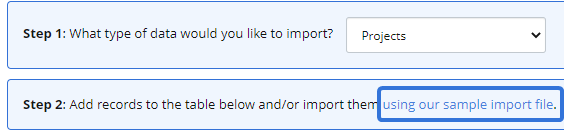
The downloaded sample file will contain either Project information or Resource information based on the selection from the "Step 1" drop-down menu.
See Create a Bulk Import File for more information.
After the sample file is imported in Eclipse PPM, the new Projects or Resources from the file will be listed in the table on the Bulk Import page. The "Result" column will indicate whether or not the Project or Resource can be accepted into Eclipse PPM:
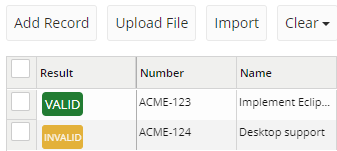
-
Valid: The Project or Resource contains all of the required information to be imported into Eclipse PPM.
-
Invalid: At least one field is preventing the Project or Resource from being acceptable for import. Click directly on the yellow Invalid button to see which fields need attention:
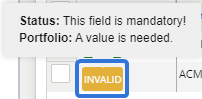
From here, the administrator can scroll horizontally and directly correct the problematic fields within the table, which will be outlined in red:
Click thumbnail to play.
Once the file is uploaded and the table is populated, users can select the Import button to bring the items labeled Valid into Eclipse PPM. After selecting Import, the "Result" column will indicate whether or not the Project or Resource was successfully imported into Eclipse PPM:
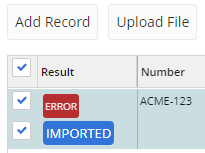
-
Error: Eclipse PPM attempted to import the Project/Resource but an error occurred. Click directly on the red Error button to see why the import failed:

-
Imported: The Project/Resource has been successfully imported into Eclipse PPM.
See the following pages for further information on Bulk Import:
