Apply User Preferences
Eclipse PPM administrators can apply custom User Preferences to a custom set of users or User Groups. This is useful if certain users or User Groups have roles that would be made easier with different preferences.
Example: Imagine you have a User Group called "Document Approvers" that consists of users who only approve documents on Projects. If documents are the main interest of these users, it might make sense to select "Documents" as the page that loads when they visit a Project:
Note: These preferences are the same ones that users can select for themselves on the General Settings page with a couple differences: this page does not include the "@ Handle" field and the General Settings page does not include the "Load this dashboard when I open dashboards" field. If an administrator makes any changes on this page, users can still overwrite them using their own General Settings page.
Note: Only active Eclipse PPM users can be given User Preferences from this page. Inactive users or Resources cannot.
The User Preferences page allows administrators to define the User Preferences of certain users in Eclipse PPM as well as the default User Preferences for new users.
To define the User Preferences for certain users:
Before You Start: Eclipse PPM users require the "User Administration" permission from an Application Policy to apply User Preferences.
-
Select the Administration icon
 from the Icon bar to open up the Administration page.
from the Icon bar to open up the Administration page. -
Select User Preferences from the "Settings Manager" menu:
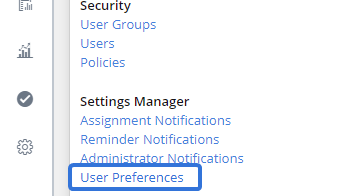
-
Type the name of a user into the "Apply User Preferences" text box and select it from the drop-down menu
Note: Only active Eclipse PPM users can be added.
OR
Type the name of a User Group into the text box and select it from the drop-down menu:

Note: Your selected users will appear in the grid below. Select the
 button next to any users to exclude them from receiving the new settings.
button next to any users to exclude them from receiving the new settings. -
Repeat Step 3 until the grid contains all of the users that will receive the new preferences.
-
Use the drop-down menus to determine the User Preferences that you would like to apply to the selected users:

Note: The "Do Not Change" option will leave the particular User Preference as is for all selected users.
Tip: Select the Load Defaults button to automatically select the default selections (even unsaved defaults that are currently in the "Default Settings" window). This is useful for returning any users or User Groups to the default settings.
-
Select the Apply button at the top of the "Apply User Preferences" window to give the selected users or User Groups the new User Preferences.
After clicking Apply, each user in the grid will receive the chosen User Preferences. Users will have the power to change some of these preferences through the General Settings page.
To define the default User Preferences for new users:
Before You Start: Eclipse PPM users require the "User Administration" permission from an Application Policy to define User Preferences.
-
Select the Administration icon
 from the Icon bar to open up the Administration page.
from the Icon bar to open up the Administration page. -
Select User Preferences from the "Settings Manager" menu:
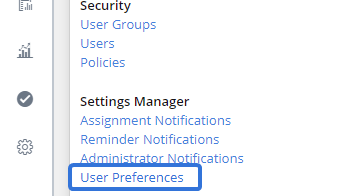
-
Use the drop-down menus on the "Default Settings" window to select the default User Preferences for new users:

Note: Be careful not to confuse these drop-down menus with the menus from the "Apply User Preferences" window.
-
Select the Save button at the top of the "Default Settings" window to save your new defaults.
After clicking Save, new users will automatically receive the selected User Preferences by default.