Program Template Configuration
Configuration allows you to apply functional details to a Program Template, including Health Indicators, Program Properties, and Visible Areas.
Note: To edit the Identification and Classification details of a Program Template, see Add and Manage Program Templates.
To configure a Program Template:
Before You Start: Eclipse PPM users require the "Manage Program Templates" permission from an Application Policy to configure Program Templates.
-
Select Administration from the Navigation Menu:

-
Select Program from the "Templates" menu:

-
Select a Program Template from the table:
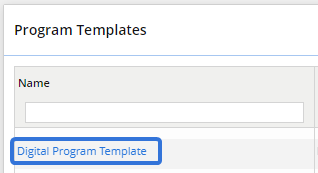
-
Select Configuration from the "Template Menu":
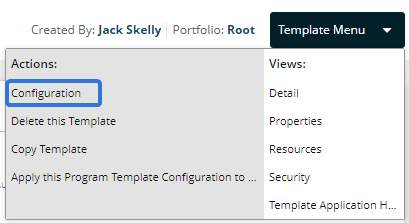
-
Edit the Configuration details to your liking:
-
Health Indicators: Determine which Program Health Indicators should be displayed on Programs created using the template.
Open the Add drop-down menu and select Add Existing to add Health Indicators:
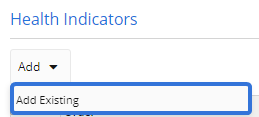
Select the "X"
 next to any Health Indicator to remove it from the list or use the "Down"
next to any Health Indicator to remove it from the list or use the "Down"  or "Up"
or "Up"  arrows to move the Health Indicators up and down the displayed list.
arrows to move the Health Indicators up and down the displayed list. -
Properties: Use the grid to determine which Program Properties will be automatically included on Programs created with this template. For more information on handling Program Properties, see Add and Manage Program Properties.
-
Visible Areas: Use the checkboxes to select which items will appear on the Home pages of Programs created with this template.
-
-
Select the Save button:
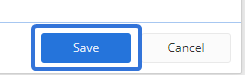
After clicking Save, your Configuration changes will be applied to any new Programs created with the template.