You can integrate data from a Microsoft Excel worksheet by mapping data to FileBound project index fields. After an Excel integration has been configured, Connect will let you know when it finds a file in FileBound that matches the data in Microsoft Excel worksheet cells. The integration also prompts when a record is not found in FileBound, and allows you to create a new one.
Connect can integrate with worksheets in Microsoft Excel 2013 and newer versions.
Add an Excel integration
This is a one-time integration for a Microsoft Excel spreadsheet. Once an integration is configured, when other users open a spreadsheet, the record details are automatically mapped to Connect on their computers. Thus, integration set up is not required to be done on every computer for other users.
- On the Integration menu, click Setup.
- In the Project list, select a project that you want to configure the integration for.
- In the Integration Type list, select EXCEL.
-
Click Add.
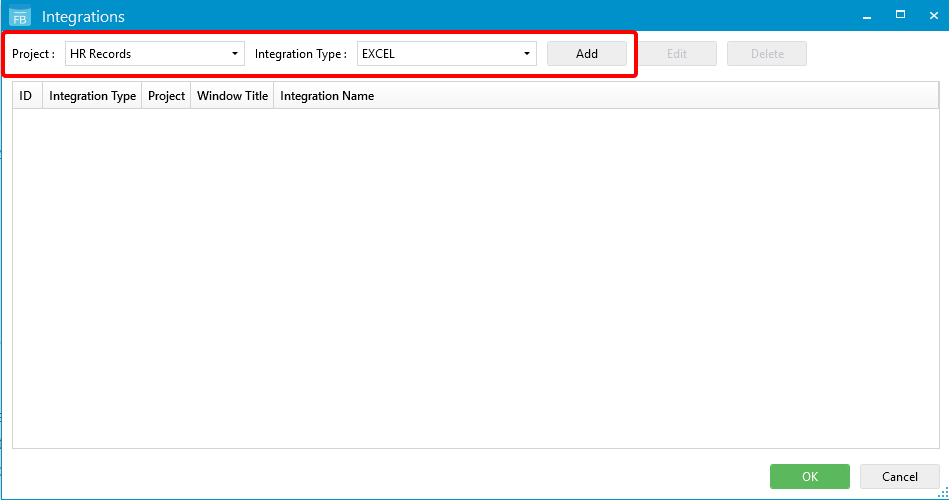
- Open the Microsoft Excel worksheet that you want to map data from.
-
Click the Microsoft Excel worksheet to map the data with the index fields in Connect.
The Index Setup dialog box is populated with the data of that Microsoft Excel worksheet. The Windows Title box displays the name of the Microsoft Excel worksheet. You can replace the title with a wildcard character (…) to use dynamic data.
For example: If a title is ‘Salesforce 3387 Contract’ then 3387 is the contract number, which changes with each contract that is active in the web browser. For this, replace the contract number '3387' with a '…' to make that variable a wild-card, so that the title will then be 'Salesforce … Contract'.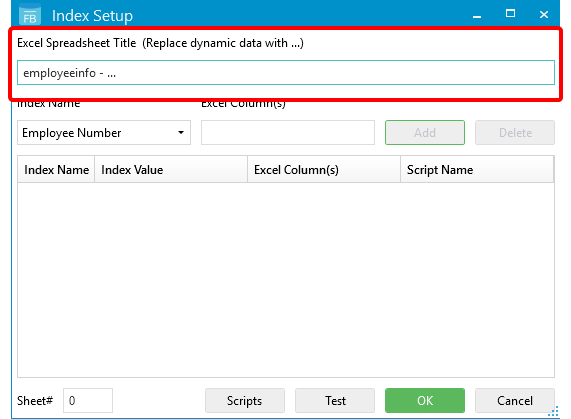
-
In the Index Name drop-down list, select the index field you want to map data to.
-
In the Excel Column(s) box, type the column letter that contains the value you want to map the index field to, then click Add.
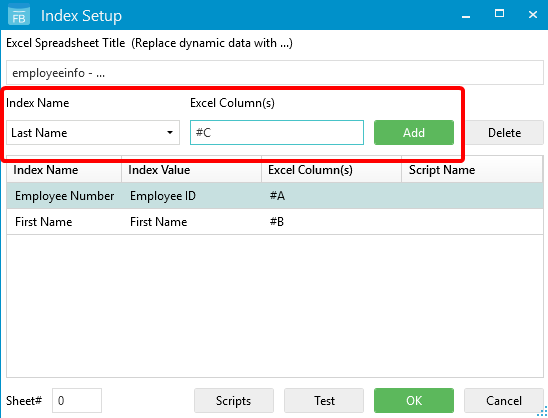
- In the Sheet# box, type the sheet number of the Microsoft Excel worksheet, that is used for mapping.
- Click Test to ensure that the mappings return the expected values.
- Click Scripts to generate a VBScript or PowerShell script if necessary. The script is applied to the value pulled from the integration for that field. See VBScript and PowerShell scripting for integrations for more information.
- Click OK.
- Click OK.
Use the Excel integration
- In Connect, select the On option for the Integration Mode. See Status Bar for more information.
-
On Microsoft Excel worksheet, click in a cell that contains information.
If a matching file exists in FileBound, the index field information will be populated and all applicable documents will be displayed under the separators and dividers.
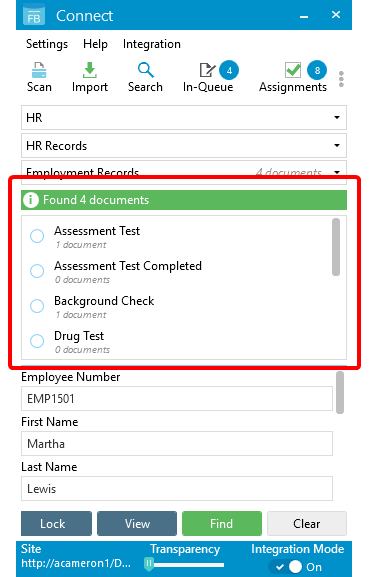
If a matching file is not found in FileBound, the Index Panel displays the details of the record with a message No results found, and the Create button is enabled.
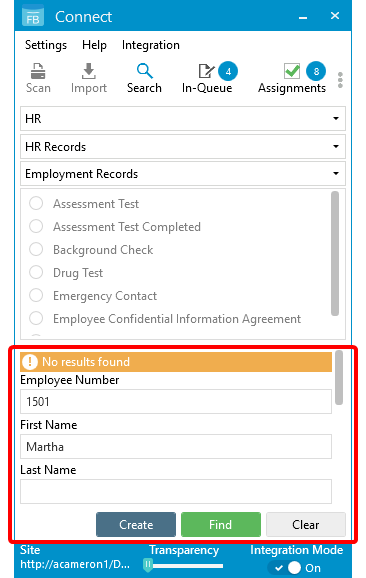
-
Click Create to create a new project file.
A new file is created, and then you can add documents to the new file by scanning or importing them. See Scan documents and Import documents for more information.
Menu