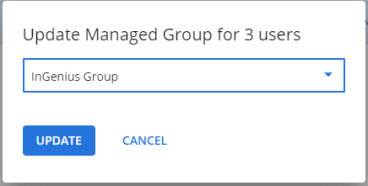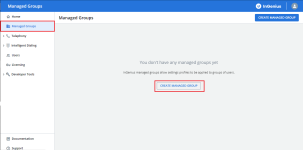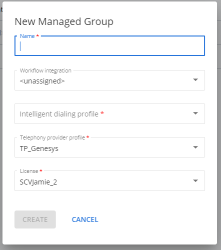Managed Groups
This page describes the functions of the Managed Groups page in the Admin App.
You must assign users to a managed group in the Admin App to give them access to InGenius. All users in a specific managed group will then use the same telephony provider, intelligent dialing profile, workflow integration, and license when using InGenius.
You can view existing managed groups and create or delete a managed group from within the Admin App.
To create a new managed group:
-
Select CREATE MANAGED GROUP.
-
You are then prompted to enter the following information:
- Name: The name of the managed group which appears in the InGenius Admin App.
- Intelligent dialing profile: A default intelligent dialing profile is selected for you.
- Telephony provider profile: Select an available telephony provider profile from the dropdown list.
- License: Select an appropriate license from the dropdown.
- Workflow Integration: Select a workflow integration to assign to the managed group. This field is optional and may remain unassigned.
Note: If no license appears in the dropdown, your InGenius org has not been properly licensed. If only one license is available, it will be chosen as the default option.
-
Click Create to save.
To delete a managed group:
- Select the More Options icon
 corresponding to the managed group you want to delete.
corresponding to the managed group you want to delete. - Select Delete. Confirm deletion when prompted.
Note: The More Options dropdown also allows you to Clone a managed group (duplicate it) or Rename the group.
You can assign an intelligent dialing profile, a telephony provider profile, and an active license to your managed groups.
Use the More Options![]() icon to choose the intelligent dialing profile, telephony provider, workflow integration, and active license for each of your managed groups:
icon to choose the intelligent dialing profile, telephony provider, workflow integration, and active license for each of your managed groups:
Select the following links to learn more about each of the managed group fields:
Once a managed group has been created, users can be assigned to that group. All users inside a managed group will be granted a license, if that managed group has been assigned to a license pool and there are still licenses available.
Note: Users must still be added to a contact center to appear in the Admin App users page. If a user is removed from a contact center, they will also be removed from any assigned managed groups.
To assign a user to a managed group:
- Ensure you have created at least one managed group in the Admin App.
- Navigate to the Users page from the left sidebar.
- Check the boxes to the left of the users you want to assign to a group.
- Click the UPDATE MANAGED GROUP button in the top right.
- Select a managed group from the dropdown list to assign the users to that managed group.
- Click Update to complete the action and assign users to that group.