The InterFAX Control Panel
The InterFAX Control Panel is a web portal that allows you to log in and access the services assigned to users, such as sending, receiving and viewing faxes, as well as acting as a portal for Account Managers to amend account and user settings.
Navigating the Control Panel
There are two main sets of menus in the Control Panel that allow access to the various sections, the Navigation Menu on the left (Item 1 as shown below) and the User Menu on the right (item 2 as shown below).
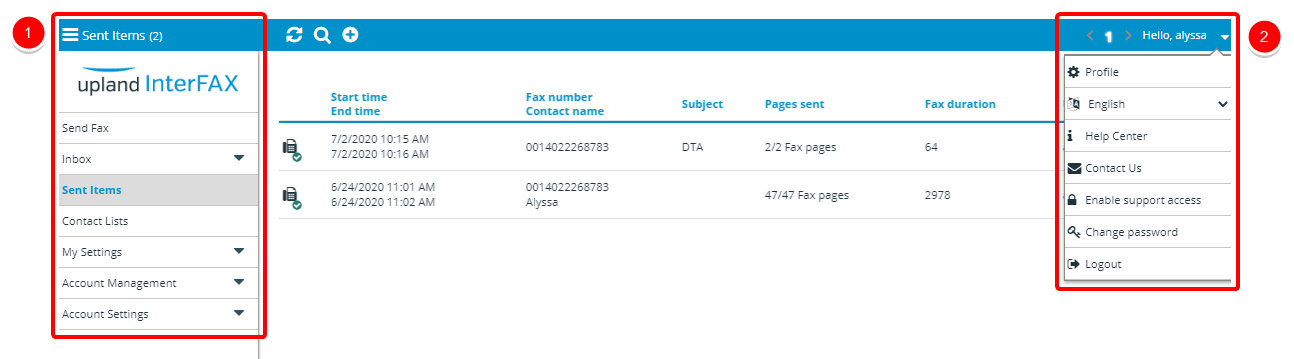
The Navigation Menu
The Navigation Menu is the main menu for moving between the services available in the Control Panel. The menu can be expanded or collapsed using the ‘three horizontal line’ button at the top.
The following links may be found, depending on your assigned services, or user privileges.
- Send Fax: Allows users with the Send fax service to use the InterFAX send fax web form in order to submit faxes. See Fax from the Control Panel for more information about sending faxes from the Control Panel.
- Inbox: Gives you access to your received faxes, which can then be opened for viewing in the InterFAX Document Viewer. Expanding the sub menu lets you access Archived items and Trash.
- Sent Items: Gives you access to your sent items.
- My Settings: Gives you access to your user settings. See My Settings for more information on the settings available at a user level.
- Account Management: Gives Account Mangers access to user management options and billing information. See Account Management for more information on managing your account, services, users, and groups.
- Account Settings: Gives Account Managers access to account information and security settings. See Account Settings for more information about the settings available at the account level.
The User Menu
The User menu gives you quick access to commonly used links. The menu works as a drop-down, triggered by the down arrow link at the top of the page.
The following links may be found:
- Profile: Quickly access your profile page where you can update your details and change your password. See My Settings for more information on the settings available at a user level.
- Language Selection: Quickly change the selected display language.
- Help Center: Access InterFAX’s public support sections, with FAQ’s, how to’s, and general support.
- Contact Us: Contact the InterFAX support team in your region.
- Change password: Change your current password.
- Log Out: Log out of your current session.