Maui
Getting Started with Localytics in Maui
This Maui NuGet simplifies the process of integrating Localytics into Maui iOS, Android projects.
The steps to integrate Localytics with this component mirrors the native Localytics SDK, so the following docs maybe helpful:
A sample project for using LocalyticsMaui NuGet is available in our Maui SDK Tester GitHub repository.
Getting Started
1. Install the SDK
- Refer to the latest version of the Localytics Maui NuGet package on the NuGet Gallery.
- For Maui single project type, you can install the SDK once for the whole project level, while for multi-project .net types, you need to install the SDK for each platform project.
- Starting from LocalyticsMaui 1.0.8, targeting JDK 17 is required, which isn't downloaded by default for Visual Studio. You can edit the used JDK path from the Visual Studio settings.
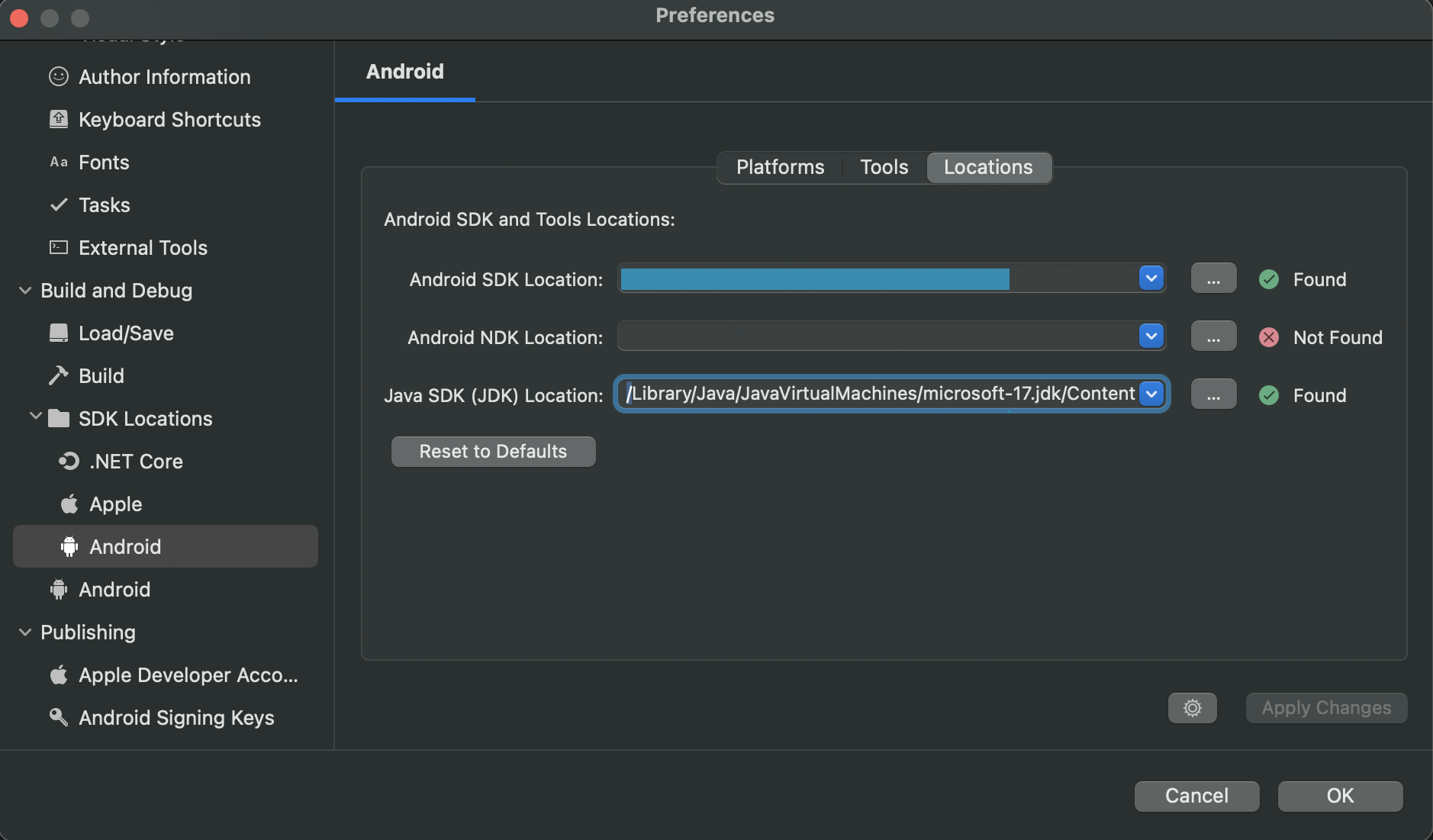
2. Package Names
- LocalyticsMaui.iOS - APIs available for use on the iOS platform iOS Localytics Docs
- LocalyticsMaui.Android - APIs available for use on the Android platform Android Localytics Docs
- LocalyticsMaui.Common - class available on both iOS and Android using .net dependencies only. The interfaces are the same across platforms offering similar functionality.
3. Platforms shared code
Add a file to your platforms shared code with the following contents
using LocalyticsMaui.Common;
# if __ANDROID__
using LocalyticsMaui.Android;
# else
using LocalyticsMaui.iOS;
# endif
namespace LocalyticsSample // Your project's namespace
{
public class LocalyticsMaui : LocalyticsSDK, ILocalytics, IPlatform
{
}
}
4. API Summary
APIs follow c# naming conventions and are a translation of the API on the native platform.
Common APIs
| API | Description |
|---|---|
| OpenSession | Opens a session. Multiple calls are coalesed. |
| CloseSession | Open sessions are marked with a pending close. Sessions are extended if there is Localytics activity before expiry of session timer. |
| Upload | Uploads any data stored on the device by the Localytics SDK. Essential to do this early, to ensure upload completes before app is suspended. |
| PauseDataUploading | All data upload is deferred until it is resumed. Calls to the upload API do not perform any action. When data upload is resumed, all locally stored data is immediately uploaded. |
| TagEvent | Tags an event. |
| TagPurchased | A standard event to tag a single item purchase event (after the action has occurred). |
| TagAddedToCart | A standard event to tag the addition of a single item to a cart (after the action has occurred). |
| TagStartedCheckout | A standard event to tag the start of the checkout process (after the action has occurred). |
| TagCompletedCheckout | A standard event to tag the conclusions of the checkout process (after the action has occurred). |
| TagContentViewed | A standard event to tag the viewing of content (after the action has occurred). |
| TagSearched | A standard event to tag a search event (after the action has occurred). |
| TagShared | A standard event to tag a share event (after the action has occurred). |
| TagContentRated | A standard event to tag the rating of content (after the action has occurred). |
| TagCustomerRegistered | A standard event to tag the registration of a user (after the action has occurred). |
| TagCustomerLoggedIn | A standard event to tag the logging in of a user (after the action has occurred). |
| TagCustomerLoggedOut | A standard event to tag the logging out of a user (after the action has occurred). |
| TagInvited | A standard event to tag the invitation of a user (after the action has occurred). |
| TagScreen | Allows tagging the flow of screens encountered during the session. |
| SetCustomDimension | Sets the value of custom dimension, which is user-defined data. Customer-sensitive data should be hashed or encrypted. |
| GetCustomDimension | Gets the custom value for a given dimension. Must not be called from the main thread. |
| SetIdentifier | Sets the value of a custom identifier. |
| GetIdentifier | Gets the identifier value for a given identifier. Must not be called from the main thread. |
| CustomerId | CustomerId property representing a customer Id. Recommended to use SetCustomerId. For privacy, sensitive data should be hashed or encyrpted. |
| SetCustomerId | Sets customer Id and privacy status automatically. |
| SetProfileAttribute | Attribute values can be long, string, array of long or array of string. |
| AddProfileAttribute | Adds values to a profile attribute that is a set. |
| RemoveProfileAttribute | Removes values from a profile attribute that is a set. |
| IncrementProfileAttribute | Increments the value of a profile attribute. |
| DecrementProfileAttribute | Decrements the value of a profile attribute. |
| DeleteProfileAttribute | Deletes a profile attribute. |
| SetCustomerEmail | Convenience method to set a customer's email. |
| SetCustomerFirstName | Convenience method to set a customer's first name. |
| SetCustomerLastName | Convenience method to set a customer's last name. |
| SetCustomerFullName | Convenience method to set a customer's full name. |
| SetOptions | Customize the behavior of the SDK by setting custom values for various options. |
| SetOption | Customize the behavior of the SDK by setting custom value for various options. |
| LoggingEnabled | Property that controls if the Localytics SDK emits logging information. |
| OptedOut | Controls collection of user data. |
| PrivacyOptedOut | Opts out of data collection and requests a Delete data request to be submitted to the cloud service. |
| InstallId | An installation identifier. |
| LibraryVersion | Version of the Localytics SDK. |
| TestModeEnabled | Controls the Test Mode characteristics of the Localytics SDK. |
| InAppAdIdParameterEnabled | ADID parameter is added to In-App call to action URLs. |
| TriggerPlacesNotificationForCampaignId | Triggers a places notification for the given campaignId and regionId. |
| InboxAdIdParameterEnabled | ADID parameter is added to Inbox call to action URLs. |
| InAppMessageDismissButtonLocation | Location of the dismiss button on an In-App msg. |
| SetInAppMessageDismissButtonHidden | Dismisses button hidden state on an In-App message. |
| TriggerInAppMessage | Triggers an In-App message. |
| TriggerInAppMessagesForSessionStart | Triggers campaigns as if a Session Start event had just occurred. |
| DismissCurrentInAppMessage | Dismisses a currently displayed In-App message. |
| InboxCampaigns | An array of all Inbox campaigns that are enabled and can be displayed. |
| AllInboxCampaigns | An array of all Inbox campaigns that are enabled. |
| RefreshInboxCampaigns | Refreshes inbox campaigns from the Localytics server that are enabled and can be displayed. |
| RefreshAllInboxCampaigns | Refreshes inbox campaigns from the Localytics server that are enabled. |
| TagImpression | A standard event to tag an In-App impression. |
| SetInboxCampaign | Sets an Inbox campaign as read. |
| InboxListItemTapped | Tells the Localytics SDK that an Inbox campaign was tapped in the list view. |
| InboxCampaignsUnreadCount | Sets an Inbox campaign as read. |
| SetLocationMonitoringEnabled | Sets an Inbox campaign as read. |
| PushTokenInfo | Returns a string version of Push Token on all platforms. |
5. Dictionaries
Customer Properties Dictionary
| Dictionary Key Name | Value Description |
|---|---|
| customerId | Customer Id. |
| firstName | First name of the customer. |
| lastName | Last name of the customer. |
| fullName | Full name of the customer. |
| emailAddress | Email address of the customer. |
This dictionary can be passed to TagCustomerLoggedIn and TagCustomerRegistered API.
6. Events
Events are available as static events in the LocalyticsSDK class in the Localytics.Shared namespace.
Event Args for events common to both Android and iOS share an interface and can be implemented in a Shared PCL project.
| Event Name | Args | Description |
|---|---|---|
| LocalyticsDidTagEvent | LocalyticsDidTagEventEventArgs | Fired when an analytics event is tagged. |
| LocalyticsSessionWillClose | None | When Session is closed. |
| LocalyticsSessionDidOpen | LocalyticsSessionDidOpenEventArgs | When session is opened. |
| LocalyticsSessionWillOpen | LocalyticsSessionWillOpenEventArgs | When session will be opened. |
| LocalyticsDidTriggerRegions | LocalyticsDidTriggerRegionsEventArgs | When a Geo fence is triggered for a region. |
| LocalyticsDidUpdateLocation | LocalyticsDidUpdateLocationEventArgs | When a new location update is received. |
| LocalyticsDidUpdateMonitoredGeofences | LocalyticsDidUpdateMonitoredGeofencesEventArgs | When geofences that are being monitored are changed due to a change in campaign or a significant location change. |
| InAppDidDisplayEvent | InAppDidDisplayEventArgs | When an In-App is displayed. |
| InAppWillDismissEvent | InAppWillDismissEventArgs | When an In-App will be dismissed. |
| InAppDidDismissEvent | InAppDidDismissEventArgs | When an In-App is dismissed. |
IOS Specific Events
| Event Name | Args | Description |
|---|---|---|
| RequestAlwaysAuthorization | CLLocationManager | Action that is invoked when a request for Always Authorization for Location is necessary. |
| RequestWhenInUseAuthorization | CLLocationManager | Action that is invoked when a request for When In Use Authorization for Location is necessary. |
Events Args
LocalyticsDidTagEventEventArgs
EventName - string identifying the type of the event.
Attributes - a dictionary identifying the attributes attached to the event
CustomerValue - a nullable double that identifies any provided customer value when tagging the event
LocalyticsSessionDidOpenEventArgs
isFirst - bool identifying if this is the first session
isUpgrade - bool identifying if this session open is following an upgrade
isResume - bool identifying if this is a session that is being resumed.
LocalyticsSessionWillOpenEventArgs
Provides same as properties as LocalyticsSessionDidOpenEventArgs
LocalyticsDidTriggerRegionsEventArgs
Regions providing an array of regions and is of type LLRegion[].
RegionEvent of type LLRegionEvent identifying the trigger event type 'Enter' or 'Exit'.
LocalyticsDidUpdateLocationEventArgs
iOS
Location - CLLocation type which reports the current location.
LocalyticsDidUpdateMonitoredGeofencesEventArgs
AddedRegions and RemovedRegions are additional properties. They are both of type LLRegion[]. AddedRegions provides the array of new regions added. RemovedRegions provides an array of regions that were removed from monitoring.
InAppDidDisplayEventArgs, InAppWillDismissEventArgs, InAppDidDismissEventArgs
These do not define any additional properties other than those in EventArgs and are placeholders for future to minimize signature changes.
DidOptOutEventArgs
The properties are
- Current OptOut status (bool)
- Campaign
7. Delegates
| Delegate Name | Args | Return | Description |
|---|---|---|---|
| InAppDelaySessionStartMessagesDelegate | None | bool | Delays display of Session Start InApps to allow for launch screen and other page transitions including login to complete. |
| InAppShouldShowDelegate | InAppCamaign | bool | Determines if an InApp should be displayed. Default is true, when a delegate is not specified. |
| ShouldDeepLinkDelegate | string (absolute url) | bool | Used to determine if the absolute url specified as a string should be displayed by Localytics SDK. |
| InAppWillDisplayDelegate | InAppCampaign, InAppConfiguration | InAppConfiguration | Modified InAppConfiguration that is to be used to display the InApp specified by InAppCampaign. |
| PlacesShouldDisplayCampaignDelegate | PlacesCampaign | bool | Determines if a Places Campaign should be displayed. |
| LocalyticsShouldDeeplink | deeplink (url string), Campaign | bool | Determines if Localytics should deep link. When false, the application handles any necessary deep link url. |
| LocalyticsShouldPromptForLocationPermissions | Campaign | bool | Determines if there should be a delegate/event to request permissions for location, notifications etc. |
| LocalyticsShouldDeeplinkToSettings | Intent, Campaign | bool | Determines if the Localytics SDK should deep link to system settings. |
8. Android Versions
| Type | Version |
|---|---|
| Minimum Android version | API Level 21 |
| Target Android version | API Level 33 |
| Target framework | Android 13.0 |
9. iOS Versions
- Minimum deployment target is iOS 8.0
- CoreLocation - Required for location services. Requires implementing the request for Location Permissions in the App
10. iOS-Specific Platform Code
In order to use the LocalyticsMaui.iOS API in a source file, you will need to add the namespace LocalyticsMaui.iOS. Before calling anything else on the Localytics API, override the FinishedLaunching in your app delegate to integrate with your Localytics App Key.
Note: it's not recommended to use the AutoIntegrate function as it's not fully supported since .net6
using LocalyticsMaui.iOS;
...
namespace LocalyticsSample;
[Register("AppDelegate")]
public class AppDelegate : MauiUIApplicationDelegate
{
...
public override bool FinishedLaunching(UIApplication uiApplication, NSDictionary launchOptions)
{
...
// Localytics Integrate
Localytics.LoggingEnabled = true;
Localytics.Integrate("b70c948d304fc756d8b6e63-ecd3437a-a073-11e6-c6e3-008d99911bee", launchOptions ?? new
NSDictionary());
// Register for remote notifications
var pushSettings = UIUserNotificationSettings.GetSettingsForTypes(
UIUserNotificationType.Alert | UIUserNotificationType.Badge | UIUserNotificationType.Sound,
new NSSet());
UIApplication.SharedApplication.RegisterUserNotificationSettings(pushSettings);
UIApplication.SharedApplication.RegisterForRemoteNotifications();
return base.FinishedLaunching(uiApplication, launchOptions);
}
protected override MauiApp CreateMauiApp() => MauiProgram.CreateMauiApp();
}
Usage
You can use the Localytics API by calling the class methods/accessors of Localytics or LocalyticsSDK. Here's a sample of some of the calls.
LocalyticsSDK localytics = LocalyticsSDK.SharedInstance;
localytics.SetOption("ll_session_timeout_seconds", 10);
localytics.CustomerId = "Sample Customer";
localytics.SetProfileAttribute("Sample Attribute", LocalyticsMaui.Common.XFLLProfileScope.Application, 83);
localytics.AddProfileAttribute("Sample Set", LocalyticsMaui.Common.XFLLProfileScope.Organization, new long[] {
321, 654 });
localytics.TagEvent("Test Event");
localytics.TagScreen("Test Screen");
localytics.Upload();
The above samples only demonstrate the syntax of calling the LocalyticsMaui.iOS API. For more information about how to use Localytics, see iOS Localytics Docs.
Push and In-App Messaging
- Enable background modes
- Register for remote notifications
- Receiving Notification in the foreground when the application is in the foreground, DidReceiveRemoteNotification override in the Application is invoked when a notification is received.
Add the following in your main AppDelegate inside FinishedLaunching where the Integrate call is
if ([application respondsToSelector:@selector(registerUserNotificationSettings:)])
{
UIUserNotificationType types = (UIUserNotificationTypeAlert | UIUserNotificationTypeBadge |
UIUserNotificationTypeSound);
UIUserNotificationSettings *settings = [UIUserNotificationSettings settingsForTypes:types categories:nil];
[application registerUserNotificationSettings:settings];
[application registerForRemoteNotifications];
}
else
{
[application registerForRemoteNotificationTypes:(UIRemoteNotificationTypeAlert | UIRemoteNotificationTypeBadge |
UIRemoteNotificationTypeSound)];
}
NSDictionary apsDict = userInfo.ObjectForKey(new NSString("aps")) as NSDictionary;
// apsDict[new NSString("alert")] returns the message.
// Present the notification using a UIAlert.
WillFinishLaunching or FinishedLaunching override provide the dictionary when the notification was received in the background.
11. Android-Specific Platform Code
In order to use the LocaluticsMaui.Android API in a source file, you will need to add the namespace LocalyticsMaui.Android. Before calling anything else on the Localytics API, you will need:
- Call one of the Integrate methods Integrate or AutoIntegrate within your custom Application class
- Modify the AndroidManifest.xml to add App Key, receivers and permissions.
- Configure required parameters using localytics.xml or through setting options. Add a localytics.xml in Resources/values. For a sample refer here.
using Android.App;
using Android.Runtime;
using LocalyticsMaui.Android;
namespace LocalyticsSample;
[Application]
public class MainApplication : MauiApplication
{
public MainApplication(IntPtr handle, JniHandleOwnership ownership)
: base(handle, ownership)
{
}
override public void OnCreate()
{
base.OnCreate();
#if DEBUG
var localytics = LocalyticsMauiShared.SharedInstance;
localytics.LoggingEnabled = true;
#endif
Localytics.AutoIntegrate(this);
}
protected override MauiApp CreateMauiApp() => MauiProgram.CreateMauiApp();
}
<application android:label="LocalyticsSample" android:icon="@drawable/icon">
<meta-data android:name="LOCALYTICS_APP_KEY"
android:value="xxxxxxxxxxxxxxxxxxxxxxx-xxxxxxxx-xxxx-xxxx-xxxx-xxxxxxxxxxxx" />
<receiver android:name="com.localytics.android.ReferralReceiver" android:exported="true">
<intent-filter>
<action android:name="com.android.vending.INSTALL_REFERRER" />
</intent-filter>
</receiver>
</application>
<uses-permission android:name="android.permission.INTERNET" />
<uses-permission android:name="android.permission.WAKE_LOCK" />
Manifest merging is not supported with Maui. Therefore, all AndroidManifest.xml entries need to be made manually. Follow instructions for manual integration.
Usage
You can use the Localytics API by calling the class methods/accessors of Localytics or LocalyticsSDK. Here's a sample of some of the calls.
LocalyticsSDK localytics = LocalyticsSDK.SharedInstance;
localytics.SetOption("ll_session_timeout_seconds", 10);
localytics.CustomerId = "Sample Customer";
localytics.SetProfileAttribute("Sample Attribute", LocalyticsMaui.Common.XFLLProfileScope.Application, 83);
localytics.AddProfileAttribute("Sample Set", LocalyticsMaui.Common.XFLLProfileScope.Organization, new long[] {
321, 654 });
localytics.TagEvent("Test Event");
localytics.TagScreen("Test Screen");
localytics.Upload();
The above samples only demonstrate the syntax of calling the LocalyticsMaui.Android API. For more information about how to use Localytics, see Android Localytics Docs.
Push and In-App Messaging
- Check for Play Services Availability as described in FCM Notifications Walkthrough.
- The Localytics Native SDK Push Integration can be used to integrate push.
- Maui has limited support for manifest merging. The changes are best done directly in AndoidManifest.xml.