Gate Advance Configuration
The Gate Advance Configuration page can be used to determine which users can advance, request an advance, and skip gates on a Gated Project.
Before You Start: Only PowerSteering administrators can access the Gate Advance Configuration page. If you have questions or concerns about gate advance permissions, consult an administrator.
This page covers the following topics:
Accessing the Gate Advance Configuration page
PowerSteering administrators can easily access the Gate Advance Configuration page through the "Admin" portion of the Navigation Menu. Simply select Admin → Configuration → Gate Advance from the Navigation Menu:
Click thumbnail to play.
Once the Gate Advance Configuration page has been opened, administrators can configure settings for gates that require approval and gates that do not require approval.
Configuring Options for Gates that Require Approval
Certain gates on Gated Projects can require approval before they can be advanced.
Note: Gates can be configured to require approval or not require approval from the "Assign Approval Roles" page: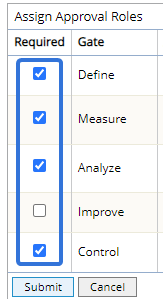
Administrators can configure which users will see the following buttons for gates that require approval on Gated Projects:
Tip: After making any configuration changes, make sure to select the Save button at the bottom of the screen: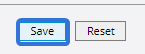
Skip button
The Skip button allows users to advance to the next gate on a Gated Project when the Pre-Advance Conditions for the gate have not been met. Administrators can determine which users will see the Skip button on gates that require approval using the following checkboxes:
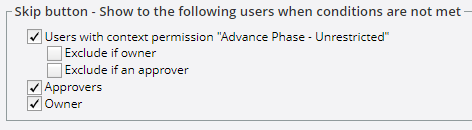
-
Users with context permission "Advance Phase - Unrestricted": Users with the "Advance Phase - Unrestricted" Context permission will be able to skip the gate.
Note: Even PowerSteering administrators will not see the Skip button unless this checkbox is selected.
-
Exclude if owner: The Project Owner will not be able to skip the gate even with the "Advance Phase - Unrestricted" Context permission.
-
Exclude in an approver: The gate approvers will not be able to skip the gate even with the "Advance Phase - Unrestricted" Context permission.
Note: Gate approvers can be configured from the "Assign Approval Roles" page.
-
-
Approvers: The gate approvers will be able to skip the gate.
-
Owner: The Project Owner will be able to skip the gate.
Advance button
The Advance button allows users to advance the gate to the next one after all of the Pre-Advance Conditions for the gate have been met. Users that have access to the Advance button do not need to request approval on the gate. Administrators can determine which users will see the Advance button on gates that require approval using the following checkboxes:
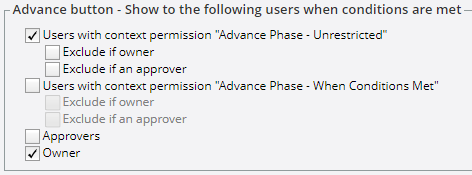
-
Users with context permission "Advance Phase - Unrestricted": Users with the "Advance Phase - Unrestricted" Context permission will be able to advance the gate.
Note: Even PowerSteering administrators will not see the Advance button unless this checkbox or the "Users with context permission 'Advance Phase - When Conditions Met'" is selected.
-
Exclude if owner: The Project Owner will not be able to advance the gate even with the "Advance Phase - Unrestricted" Context permission.
-
Exclude in an approver: The gate approvers will not be able to advance the gate even with the "Advance Phase - Unrestricted" Context permission.
-
-
Users with context permission "Advance Phase - When Conditions Met": Users with the "Advance Phase - When Conditions Met" Context permission will be able to advance the gate.
Note: Even PowerSteering administrators will not see the Advance button unless this checkbox or the "Users with context permission 'Advance Phase - Unrestricted'" is selected.
-
Exclude if owner: The Project Owner will not be able to advance the gate even with the "Advance Phase - When Conditions Met" Context permission.
-
Exclude if approver: The gate approvers will not be able to advance the gate even with the "Advance Phase - When Conditions Met" Context permission.
-
-
Approvers: The gate approvers will be able to advance the gate.
-
Owner: The Project Owner will be able to advance the gate.
Request Approval button
The Request Approval button appears for users once the Pre-Advance Conditions for the gate have been met. If users are not included in the Advance configuration, they will see the Request Approval button instead. Project Owners who have been excluded from seeing the Advance button will always see this button, but Administrators can determine which other users will see the Request Approval button on gates that require approval using the following checkboxes:
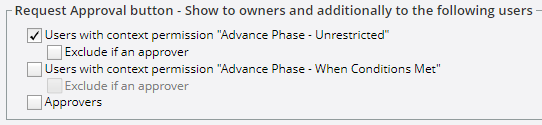
-
Users with context permission "Advance Phase - Unrestricted": Users with the "Advance Phase - Unrestricted" Context permission will be able to request approval for the gate.
Note: Even PowerSteering administrators will not see the Request Approvalbutton unless this checkbox or the "Users with context permission 'Advance Phase - When Conditions Met'" is selected.
-
Exclude in an approver: The gate approvers will not be able to request approval for the gate even with the "Advance Phase - Unrestricted" Context permission.
-
-
Users with context permission "Advance Phase - When Conditions Met": Users with the "Advance Phase - When Conditions Met" Context permission will be able to request approval for the gate.
Note: Even PowerSteering administrators will not see the Request Approvalbutton unless this checkbox or the "Users with context permission 'Advance Phase - Unrestricted'" is selected.
-
Exclude in an approver: The gate approvers will not be able to request approval for the gate even with the "Advance Phase - When Conditions Met" Context permission.
-
-
Approvers: The gate approvers will be able to request approval for the gate.
Reject button
When a gate approval is requested, the gate approvers will always have the option to reject the gate advance by selecting the Reject button. Administrators can determine which other users will see the Rejectbutton on gates where approval has been requested using the following checkboxes:
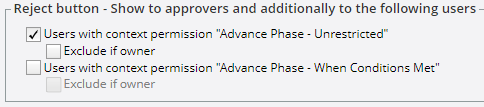
-
Users with context permission "Advance Phase - Unrestricted": Users with the "Advance Phase - Unrestricted" Context permission will be able to reject gate advances.
Note: Even PowerSteering administrators will not see the Rejectbutton unless this checkbox or the "Users with context permission 'Advance Phase - When Conditions Met'" is selected.
-
Exclude if owner: The Project Owner will not be able to reject the gate advance even with the "Advance Phase - Unrestricted" Context permission.
-
-
Users with context permission "Advance Phase - When Conditions Met": Users with the "Advance Phase - When Conditions Met" Context permission will be able to reject gate advances.
Note: Even PowerSteering administrators will not see the Rejectbutton unless this checkbox or the "Users with context permission 'Advance Phase - Unrestricted'" is selected.
-
Exclude if owner: The Project Owner will not be able to reject the gate advance even with the "Advance Phase - When Conditions Met" Context permission.
-
Configuring Options for Phases that Do Not Require Approval
Certain gates on Gated Projects do not require approval before they can be advanced.
Note: Gates can be configured to require approval or not require approval from the "Assign Approval Roles" page: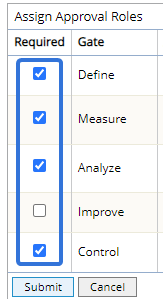
Administrators can configure which users will see the following buttons for gates that do not require approval on Gated Projects:
Tip: After making any configuration changes, make sure to select the Save button at the bottom of the screen: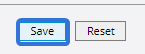
Skip button
The Skip button allows users to advance to the next gate on a Gated Project when the Pre-Advance Conditions for the gate have not been met. Administrators can determine which users will see the Skip button on gates that do not require approval using the following checkboxes:

-
Users with context permission "Advance Phase - Unrestricted": Users with the "Advance Phase - Unrestricted" Context permission will be able to skip gates.
Note: Even PowerSteering administrators will not see the Skip button unless this checkbox is selected.
-
Exclude if owner: The Project Owner will not be able to skip gates even with the "Advance Phase - Unrestricted" Context permission.
-
-
Owner: The Project Owner will be able to skip the gate.
Advance button
The Advance button allows users to advance the gate to the next one after all of the Pre-Advance Conditions for the gate have been met. Administrators can determine which users will see the Advancebutton on gates that do not require approval using the following checkboxes:

-
Users with context permission "Advance Phase - Unrestricted": Users with the "Advance Phase - Unrestricted" Context permission will be able to advance the gate.
Note: Even PowerSteering administrators will not see the Advance button unless this checkbox or the "Users with context permission 'Advance Phase - When Conditions Met'" is selected.
-
Users with context permission "When Conditions Met": Users with the "Advance Phase - When Conditions Met" Context permission will be able to advance the gate.
Note: Even PowerSteering administrators will not see the Advance button unless this checkbox or the "Users with context permission 'Advance Phase - Unrestricted'" is selected.
