Edit Report Details and Schedule
PowerSteering users can easily edit their reports at any time by selecting Edit Report Details and Schedule. From here, they can edit the report's basic details as well as how frequently it will run and be sent out to others.
Tip: Users can also edit a report's filters after creation.
Note: Other report characteristics, such as selected columns, grouping/sorting, layout, and charts cannot be edited after creationg.
To edit a report's details and schedule:
Before You Start: PowerSteering users require the "Create Public Reports" Context permission to edit any Public Reports. Users only require the "View Reports" Context permission to access and edit their own reports (those saved in the "My Reports" folder).
-
Select Review → Reports from the Navigation Menu.
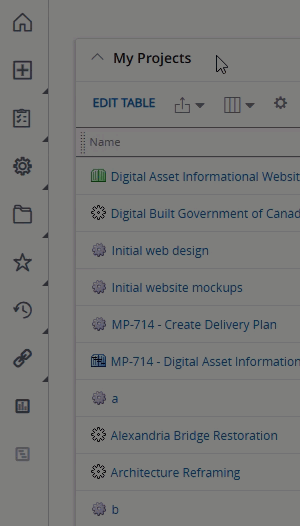
-
Select either My Reports or Public Reports.

Tip: If you created the report yourself and saved it to one of your own report folders under "My Reports", select the My Reports option. If not, select Public Reports.
-
Select Browse My Folders / Browse Public Folders to navigate to the report.
Note: If the report was directly saved under the "My Reports" or "Public Reports" folder, there is no need for this step because the report should be listed on the current page. Skip ahead to Step 5 if this is the case.
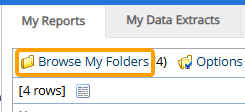
-
Use the window that appears to select the folder that contains the report you would like to edit.
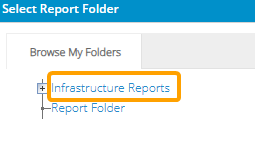
Note: See Create a New Report Folder of Subfolder for information on adding new report folders.
-
Select the name of the report you would like to edit.
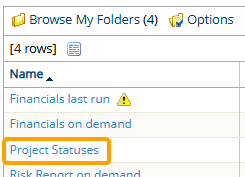
-
Select Edit Details & Schedule from the menu that appears.
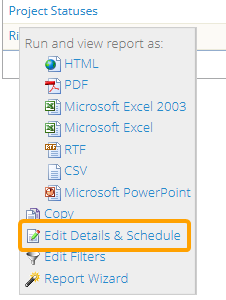
-
Edit any of the basic details in the "Details" box:
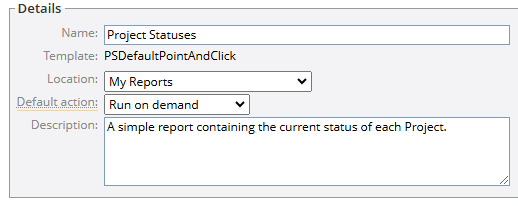
-
Name: The name of the report.
-
Location: The report folder or subfolder that the report will belong to.
Note: The dashes in the drop-down menu indicate which subfolders belong to which folders. Additional dashes mean the folder is a subfolder of the folder above it with one less dash.
For example, look at this "Location" drop-down menu: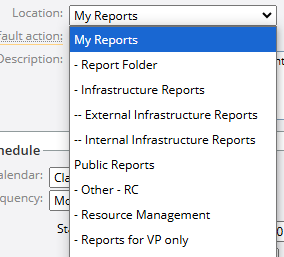
"My Reports" and "Public Reports" do not have any dashes because they are the two main folders. "Report Folder" and "Infrastructure Reports" have one dash each, indicating that they belong directly to the folder above them with one less dash: "My Reports". Also, "External Infrastructure Reports" and "Internal Infrastructure Reports" have two dashes each, indicating that they belong directly to the folder above them with one less dash: "Infrastructure Reports". -
Default Action: Choose how the report will be run whenever it is opened.
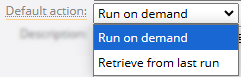
-
Run on demand: When users run the report manually, the report will collect and display the most recent PowerSteering data. The user will be able to select any of the available output formats.
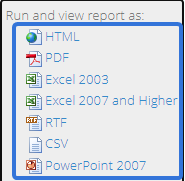
-
Retrieve from last run: When users run the report manually, they will have the option to either run the report with the most recent PowerSteering data (same as "Run on demand" above) or export a copy of the report with data from the last scheduled run (indicated in parentheses).
Tip: Whenever possible, users should export the results of the most recent scheduled run in the case of large reports. Running large reports more often than required can result in longer wait times and application overheat.
-
-
Description: Edit the summary/important details about your report.
-
-
Edit any of the scheduling details in the "Schedule" box:
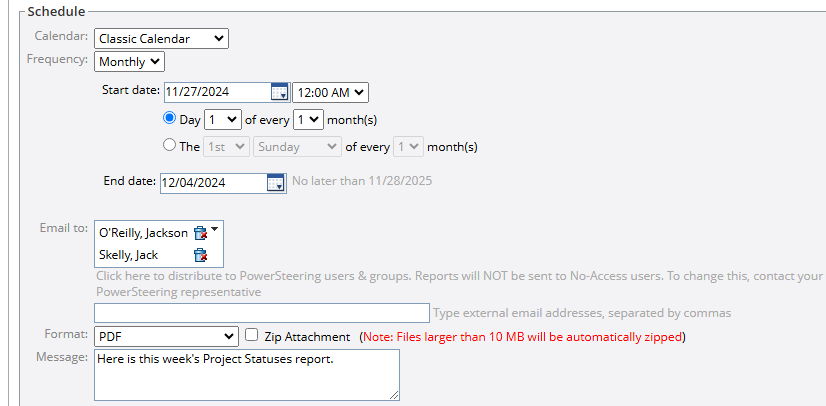
-
Calendar: Choose to apply either a "Classic Calendar" or an Alternative Calendar to your report.
-
Frequency: Decide how often you would like your report to automatically run and be sent out to recipients.
-
Never: The report will never automatically run and be sent out.
-
Daily: The report will automatically run and be sent out either on a custom daily basis or every weekday.
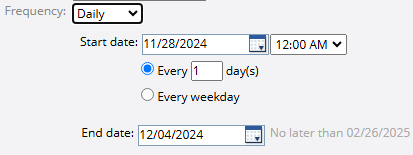
Note: PowerSteering will let you set an end date but there is a limit on how long a report can run automatically. This is to ensure that reports being sent automatically are reviewed and refreshed periodically. Reports set to the sending frequency of "Daily" are allowed to be scheduled for up to 3 months. The "No later than" date can be found next to the "End date" calendar field.
Note: When the end date of a subscribed report arrives, the report's creator will receive an email that allows them to extend the report.
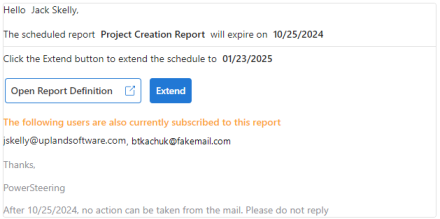
Selecting the Extend button for a report with a "Daily" frequency will automatically extend it by 3 months.
Please note that the email will only match the above formatting if your organization is a Microsoft 365 tenant. Users that are not tenants will see this email in plain text instead. If your organization is a tenant but you are not seeing this formatting, contact your PowerSteering representative. -
Weekly: The report will automatically be run and sent out on a custom weekly basis.
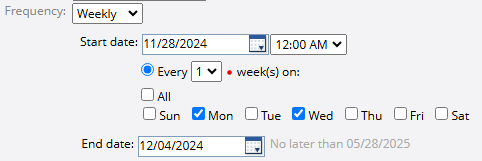
Note: PowerSteering will let you set an end date but there is a limit on how long a report can run automatically. This is to ensure that reports being sent automatically are reviewed and refreshed periodically. Reports set to the sending frequency of "Weekly" are allowed to be scheduled for up to 6 months.
Note: When the end date of a subscribed report arrives, the report's creator will receive an email that allows them to extend the report.
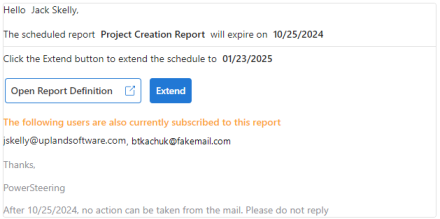
Selecting the Extend button for a report with a "Weekly" frequency will automatically extend it by 6 months.
Please note that the email will only match the above formatting if your organization is a Microsoft 365 tenant. Users that are not tenants will see this email in plain text instead. If your organization is a tenant but you are not seeing this formatting, contact your PowerSteering representative. -
Monthly: The report will automatically be run and sent out on a custom monthly basis.
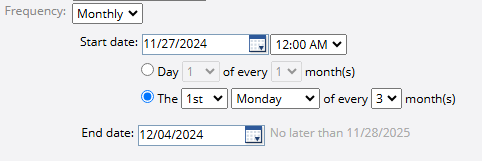
Note: PowerSteering will let you set an end date but there is a limit on how long a report can run automatically. This is to ensure that reports being sent automatically are reviewed and refreshed periodically. Reports set to the sending frequency of "Monthly" are allowed to be scheduled for up to 12 months.
Note: When the end date of a subscribed report arrives, the report's creator will receive an email that allows them to extend the report.
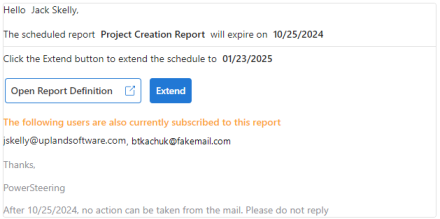
Selecting the Extend button for a report with a "Monthly" frequency will automatically extend it by 12 months (one full year).
Please note that the email will only match the above formatting if your organization is a Microsoft 365 tenant. Users that are not tenants will see this email in plain text instead. If your organization is a tenant but you are not seeing this formatting, contact your PowerSteering representative.
-
-
Email to: Use the drop-down menu to determine which PowerSteering users and/or groups will receive the report when it automatically runs and gets delivered. Additionally, you can use the text box below the drop-down menu to add email addresses of non-PowerSteering users who will also receive the reports.
Note: By default, emailed reports will not be sent to no-access PowerSteering users. If you would like to change this, contact your PowerSteering representative.
-
Format: Decide which format the attached report should be sent as. Also, you can select the "Zip Attachment" checkbox to send the report as a zipped file.
Note: Files larger than 10 MB will automatically be zipped by default. If you wish to change this default amount, please contact your PowerSteering representative. Also, the "Zip Attachment" checkbox can be removed entirely by contacting your PowerSteering representative.
Note: When using a paginated format (PDF, RTF, and PowerPoint 2007), the maximum number of pages is 200.
-
Message: Write a custom message that will accompany the report upon delivery.
-
-
Select the Save button.
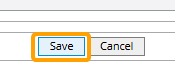
After selecting Save, the changes made to the report will be committed. The report can be edited again at any time.