Resource Review Overview
The Resource Review page provides a centralized view of Resource allocation (effort) and availability across work items, as well as any unstaffed demand that currently exists. It helps users make informed decisions about staffing, workload balancing, and capacity planning.
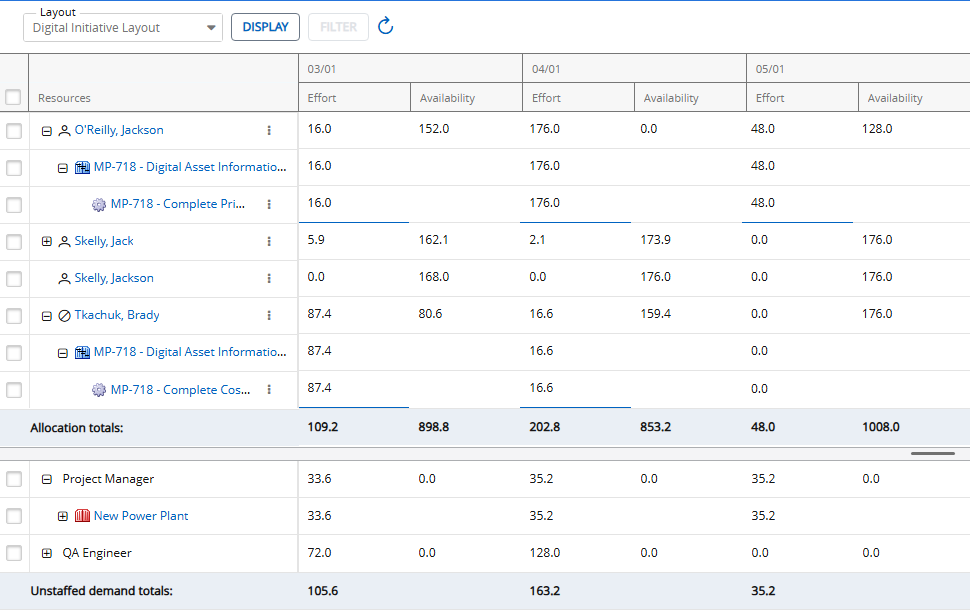
Note: The 2025R1.0 version of PowerSteering introduced the first phase of a new Resource Review interface, which is pictured above. It can be accessed by selecting Review → Resource Review (New) from the Navigation Menu.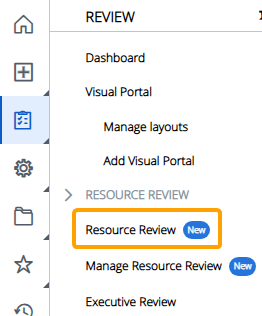
This current phase of the new interface does not enable users to add filters to their Resource Review Layouts; an upcoming release will implement filtering into the new page.
If you would like to add filters to a Resource Review Layout, you will need to select the layout from the Navigation Menu and add filters. After that, you can view the updated layout on the new Resource Review page.
This page covers the following topics:
The Allocation section
The Allocation section (top section) displays PowerSteering Resources, as well as their current assignments ("Effort") and available time ("Availability"). Resource effort can be edited from the Resource Review page on the work item that the Resource was directly assigned to. Editable cells are indicated by a blue underline.
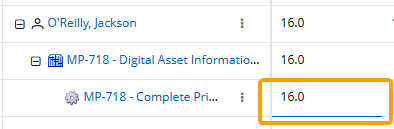
Tip: Drag and drop the gray dividing bar between the Allocation and Demand sections to change the size of each section.
Click thumbnail to play.
Example: Jackson O'Reilly has only been assigned to 16 hours of work in the month of March. He still has 152 available hours of work. 
Expanding "O'Reilly, Jackson" reveals that all 16 of these hours have been allocated toward the "Complete Priority Assessment" work item that is part of the "Digital Asset Informational Website" Gated Project.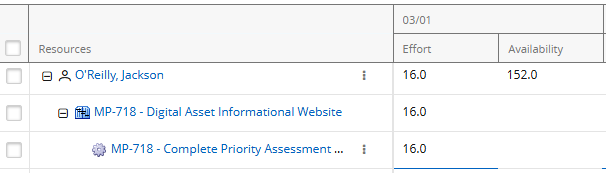
The "Effort" cell contains a blue underline, which means it can be updated directly from the Resource Review page.
Tip: The Resource Review Display settings can be configured to determine how the Resource data is arranged and presented on the page. Also, the Resource Review filters can be configured to determine which data is included on the page.
The Demand section
The Demand section (bottom section) lists the current demand for Resources on PowerSteering work items.
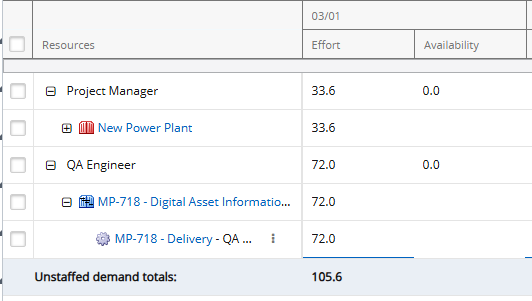
Tip: Drag and drop the gray dividing bar between the Allocation and Demand sections to change the size of each section.
Click thumbnail to play.
In PowerSteering, "demand" refers to unstaffed positions on work items. It occurs when a Role has been assigned to a work item, but no Resource.

In this example from Project Central, the "QA Engineer" Role has been selected for the "Delivery" work item. However, no Resource has been added to the "Assignments" column. This results in unstaffed demand for the Role of "QA Engineer" on the work item.
Demand effort can be edited on the Resource Review page for work items that directly contain it. Editable cells are indicated by a blue underline.
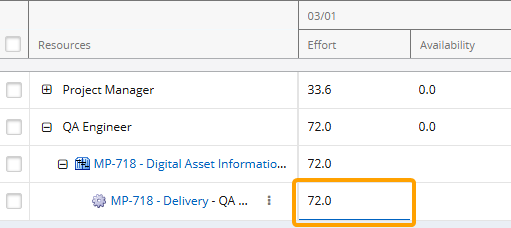
Example: According to the Resource Review page, there are 72 hours of unstaffed demand for the "QA Engineer" Role in the month of March.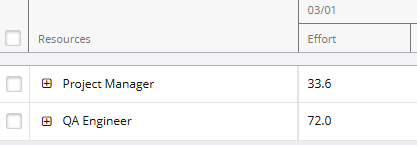
Expanding "QA Engineer" reveals that all 72 of these hours belong to the "Delivery" work item that is part of the "Digital Asset Informational Website" Gated Project.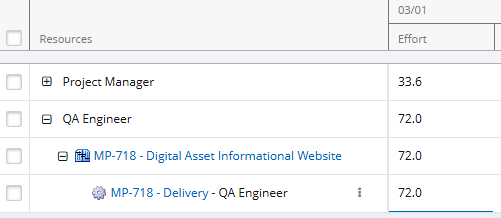
The effort cell contains a blue underline, which means it can be updated directly from the Resource Review page.
Tip: The Resource Review Display settings can be configured to determine how demand data is arranged and presented on the page. Also, the Resource Review filters can be configured to determine which data is included on the page.
The legacy Resource Review page
The 2025R1.0 version of PowerSteering introduced the first phase of a new Resource Review interface, but the previous interface is still available to all users. It can be accessed the exact same way as before: by selecting Review → Resource Review → Resource Review Layout from the Navigation Menu.
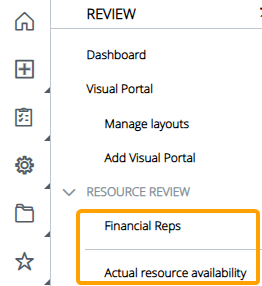
Users are encouraged to use the new Resource Review interface because it will eventually replace the legacy interface after a future PowerSteering release. However, filter settings cannot be configured with the current phase of the new interface, so the legacy page will need to be used to make any filtering changes and save them to a layout. Once these settings are saved to a layout, they will be applied when the same layout is viewed on the new interface.
The legacy Resource Review page contains the following components:
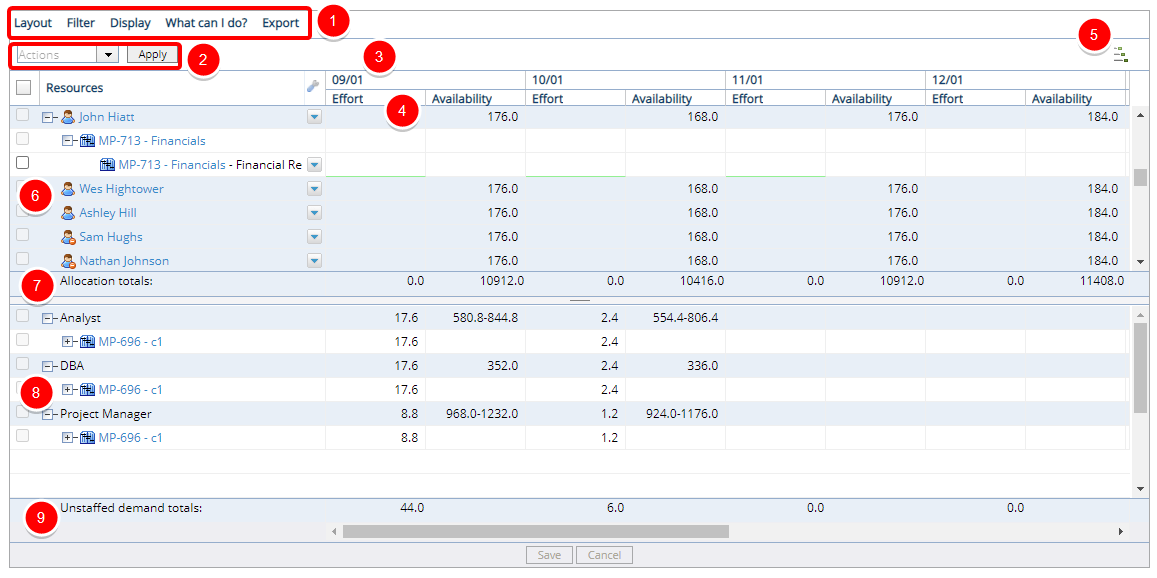
1. Menu: The menu options for the Resource Review are Layout, Filters, Display and What can I do?. Much like Project Central, you have the ability to create, save and delete layouts that you can reuse. Administrators have the ability to generate new layouts, which can be shared with other users. The Filters menu is where you control what data is displayed for the resource allocation section at the top of the page, and the unstaffed demand section at the bottom of the page. The Display menu is where you control how the information is displayed on the page such as the date range, roles versus projects, thresholds and additional columns. The What can I do is a reference page that provides information on how to use the Resource Review.
2. Bulk Edit Assignment: This is a bulk action menu for assigning a single resource to multiple items at one time.
3. Time Period: This is the period for the Resource Review that is set using the Display menu. You have the option is viewing the data in a daily, weekly or monthly period. Plus you can select a hard coded date range or a rolling period prior and future.
4. Effort and Availability: This is where you view and edit the effort and availability assignments for a resource, role or project. Effort is the number of hours that are currently assigned or allocated. Availability is the number of hours that a person has open for a work assignment.
5. Expand / Collapse: This is where you can click to expand or collapse the number of levels that are displayed in the Resource Review.
6. Resource Allocation: This section of the Resource Review displays the user names and their current assignments.
Note: Resources are ordered alphabetically by last name. Work is ordered by Allocation Date.
7. Allocation Totals: These are the effort and availability totals by period.
8. Unstaffed Demand: This section of the Resource Review displays the roles and projects where resources are required.
9. UnstaffedDemandTotals: These are the effort and availability totals by period.
More information
See the following pages for more information on the Resource Review: