Update Effort for an Item
The Resource Review page provides a centralized view of Resource allocation (effort) and availability across work items, as well as any unstaffed demand that currently exists.
Users have the ability to update Resource effort and unstaffed demand directly from the Resource Review page. Any changes to effort and/or demand will be applied to the work items they belong to directly after the Resource Review page is saved.
Updating effort and/or demand from the Resource Review page will only change the Resource's effort for the column's time period, not the entire duration of the work item.
Example: Jack has been assigned to the "Building Information Sketches" work item, which spans over two full work weeks (8 hours a day over 10 working days). He is assigned at 100% allocation, which means all of his time over the next two weeks (80 hours) has been allocated to the work item.
This is reflected in Jack's Workload, which indicates that he is fully-booked for the two week duration.
However, an issue has arisen that will require multiple Analysts during the second week of this Project (the week of May 19th). Piper decides to use the Resource Review page to free up some time for multiple Analysts during this week, including Jack. She uses the Display Settings to display weekly periods and reduces Jack's effort from 40 hours to 20 hours during the week of May 19th.
This only affects Jack's effort on the specific week. His allocated effort toward the first week of the work item is still the same.
This page covers the following topics:
Update effort from the new Resource Review interface
The 2025R1.0 version of PowerSteering introduced the first phase of a new Resource Review user interface. This new page is still under construction, so there are a few functions that users will still need to rely on the legacy page for (most notably, filters cannot be added using the new page). However, the new user interface features a cleaner and more refined redesign. Additionally, it is much easier to use and navigate. PowerSteering users are encouraged to familiarize themselves with the new interface as much as possible because the legacy page will eventually be deprecated in a future release.
The new Resource Review page can be used to update the effort of multiple Resources at once.
Note: Updating effort from the Resource Review page will only change a Resource's effort for the column's time period, not the entire duration of the work item.
To update effort from the new Resource Review page:
Before You Start: Users require the "Allocate Resources to Demand" Project permission on a work item to assign its effort or demand to a Resource.
Also, all PowerSteering users can access the Resource Review page and change the display settings of Resource Review Layouts that they can access. However, users can only view the data through Resource Review Layouts they have saved themselves or that have been shared with all users. Additionally, users can only view work items and users that they have permission to view. For instance, users without the "View" Project Task permission on a work item will not be able to view the work item on the Resource Review page: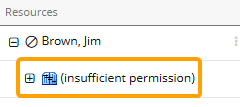
-
Select Review
 → Resource Review (New) from the Navigation Menu.
→ Resource Review (New) from the Navigation Menu.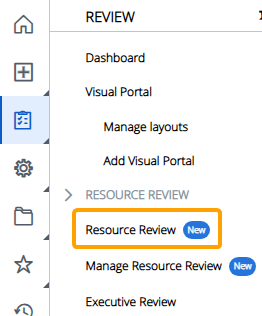
-
Select a Resource Review Layout using the "Layout" drop-down menu.
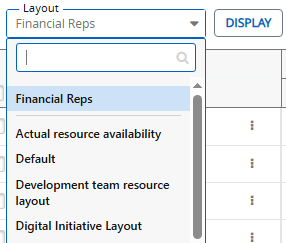
Note: The layouts above the gray line are layouts that have been shared with you. The layouts below the line are your own private layouts.
Note: Speak to a PowerSteering administrator if you are unsure about which layout to use.
-
Scroll to the Resource whose effort you would like to update.
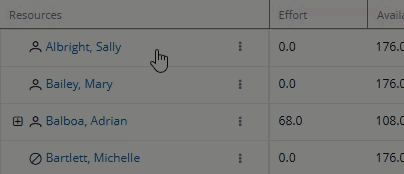
Note: Your cursor will need to be placed in one of the data columns ("Effort" or "Availability") to scroll using your mouse.
Note: Based on the layout's display settings, the "Resources" column might be organized by work items instead of Resources. If this is the case, you will need to expand one of the work items that the Resource is assigned to in order to view the Resource's availability.
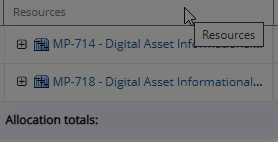
See Change the Resource Review Display for more information on display settings. -
Expand the Resource.

-
Expand the parent work item.

Note: The displayed parent will always be the work item's closest parent with an "Is project" Object Type.
-
Select the cell that contains the effort you would like to edit.

Note: Only cells with a blue underline can be selected. If you do not see a blue underline, you may not have the "Allocate Resources to Demand" Project permission on the work item or you may be looking at a parent work item.
-
Type in a new effort amount and click anywhere outside of the cell.

Note: Effort cells with black triangles in the top left-hand corner have unsaved changes.
-
Repeat Steps 3-7 for any other effort you would like to update from the Resource Review Layout.
-
Select the Save button in the top right-hand corner of the page.

After selecting Save, your updates will be applied to Resource effort on each affected work item.
Tip: Verify your changes by visiting Project Central for the affected work items as well as the Workload of each affected Resource.
Update effort from the legacy Resource Review interface
The 2025R1.0 version of PowerSteering introduced the first phase of a new Resource Review user interface. This new page is still under construction, so there are a few functions that users will still need to rely on the legacy page for (most notably, filters cannot be added using the new page). However, PowerSteering users are encouraged to familiarize themselves with the new interface as much as possible because the legacy page will eventually be deprecated in a future release.
Currently, users can still use the legacy Resource Review page to edit update the effort of multiple Resources at once.
Note: Updating effort from the Resource Review page will only change a Resource's effort for the column's time period, not the entire duration of the work item.
To update effort from the legacy Resource Review page:
Before You Start: Users require the "Allocate Resources to Demand" Project permission on a work item to assign its effort or demand to a Resource.
Also, all PowerSteering users can access the Resource Review page and change the display settings of Resource Review Layouts that they can access. However, users can only view the data through Resource Review Layouts they have saved themselves or that have been shared with all users. Additionally, users can only view work items and users that they have permission to view. For instance, users without the "View" Project Task permission on a work item will not be able to view the work item on the Resource Review page: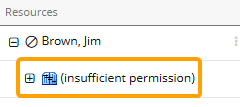
-
Select Review → Resource Review → your preferred Resource Review Layout from the Navigation Menu.
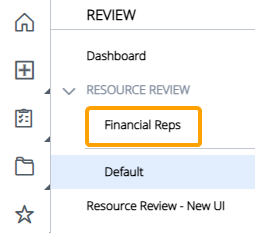
Note: The layouts above the gray line are layouts that have been shared with you. The layouts below the line are your own private layouts.
Note: Speak to a PowerSteering administrator if you are unsure about which layout to use.
-
Scroll to the Resource whose effort you would like to update.
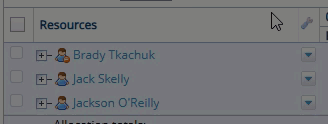
Note: Based on the layout's display settings, the "Resources" column might be organized by work items instead of Resources. If this is the case, you will need to expand one of the work items that the Resource is assigned to in order to view the Resource's availability.
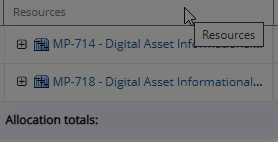
See Change the Resource Review Display for more information on display settings. -
Expand the Resource.

-
Expand the parent work item.

Note: The displayed parent will always be the work item's closest parent with an "Is project" Object Type.
-
Select the cell that contains the effort you would like to edit.

Note: Only cells with a green underline can be selected. If you do not see a green underline, you may not have the "Allocate Resources to Demand" Project permission on the work item or you may be looking at a parent work item.
-
Type in a new effort amount and click anywhere outside of the cell.

Note: Effort cells with black triangles in the top left-hand corner have unsaved changes.
-
Repeat Steps 2-6 for any other effort you would like to update from the Resource Review Layout.
-
Select the Save button at the bottom of the page.

After selecting Save, your updates will be applied to Resource effort on each affected work item.
Tip: Verify your changes by visiting Project Central for the affected work items as well as the Workload of each affected Resource.
Update demand from the new Resource Review interface
The 2025R1.0 version of PowerSteering introduced the first phase of a new Resource Review user interface. This new page is still under construction, so there are a few functions that users will still need to rely on the legacy page for (most notably, filters cannot be added using the new page). However, the new user interface features a cleaner and more refined redesign. Additionally, it is much easier to use and navigate. PowerSteering users are encouraged to familiarize themselves with the new interface as much as possible because the legacy page will eventually be deprecated in a future release.
The new Resource Review page can be used to update the unstaffed demand of multiple work items at once.
Note: Updating demand from the Resource Review page will only change a work item's demand for the column's time period, not the entire duration of the work item.
To update demand from the new Resource Review page:
Before You Start: Users require the "Edit Resource Qualifications" Project permission on a work item to assign its effort or demand to a Resource.
Also, all PowerSteering users can access the Resource Review page and change the display settings of Resource Review Layouts that they can access. However, users can only view the data through Resource Review Layouts they have saved themselves or that have been shared with all users. Additionally, users can only view work items and users that they have permission to view. For instance, users without the "View" Project Task permission on a work item will not be able to view the work item on the Resource Review page: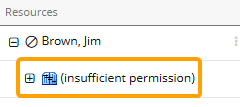
-
Select Review
 → Resource Review (New) from the Navigation Menu.
→ Resource Review (New) from the Navigation Menu.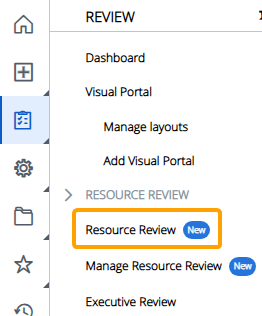
-
Select a Resource Review Layout using the "Layout" drop-down menu.
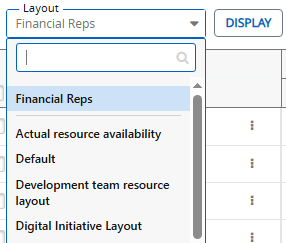
Note: The layouts above the gray line are layouts that have been shared with you. The layouts below the line are your own private layouts.
Note: Speak to a PowerSteering administrator if you are unsure about which layout to use.
-
Scroll to a Role in the Demand section.

Note: Your cursor will need to be placed in one of the data columns ("Effort" or "Availability") to scroll using your mouse.
Note: Based on the layout's display settings, the unstaffed demand might be organized by work items instead of Roles. If this is the case, you will need to expand one of the work items to see which Roles make up its unstaffed demand.
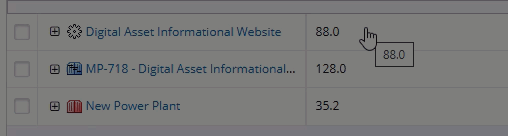
See Change the Resource Review Display for more information on display settings. -
Expand the Role.

-
Expand the parent work item.

Note: The displayed parent will always be the work item's closest parent with an "Is project" Object Type.
-
Select the cell that contains the demand you would like to edit.

Note: Only cells with a blue underline can be selected. If you do not see a blue underline, you may not have the "Edit Resource Qualifications" Project permission on the work item or you may be looking at a parent work item.
-
Type in a new demand amount and click anywhere outside of the cell.

Note: Demand cells with black triangles in the top left-hand corner have unsaved changes.
-
Repeat Steps 3-7 for any other demand you would like to update from the Resource Review Layout.
-
Select the Save button in the top right-hand corner of the page.

After selecting Save, your updates will be applied to Resource effort on each affected work item.
Tip: Verify your changes by visiting Project Central for the affected work items.
Update demand from the legacy Resource Review interface
The 2025R1.0 version of PowerSteering introduced the first phase of a new Resource Review user interface. This new page is still under construction, so there are a few functions that users will still need to rely on the legacy page for (most notably, filters cannot be added using the new page). However, PowerSteering users are encouraged to familiarize themselves with the new interface as much as possible because the legacy page will eventually be deprecated in a future release.
Currently, users can still use the legacy Resource Review page to edit update the demand of multiple work items at once.
Note: Updating effort from the Resource Review page will only change a work item's demand for the column's time period, not the entire duration of the work item.
To update demand from the legacy Resource Review page:
Before You Start: Users require the "Edit Resource Qualifications" Project permission on a work item to assign its effort or demand to a Resource.
Also, all PowerSteering users can access the Resource Review page and change the display settings of Resource Review Layouts that they can access. However, users can only view the data through Resource Review Layouts they have saved themselves or that have been shared with all users. Additionally, users can only view work items and users that they have permission to view. For instance, users without the "View" Project Task permission on a work item will not be able to view the work item on the Resource Review page: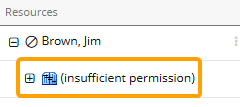
-
Select Review → Resource Review → your preferred Resource Review Layout from the Navigation Menu.
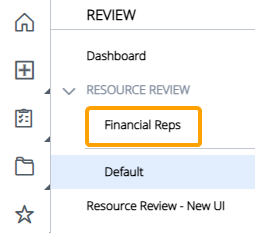
Note: The layouts above the gray line are layouts that have been shared with you. The layouts below the line are your own private layouts.
Note: Speak to a PowerSteering administrator if you are unsure about which layout to use.
-
Scroll to a Role in the Demand section.

Note: Based on the layout's display settings, the unstaffed demand might be organized by work items instead of Roles. If this is the case, you will need to expand one of the work item parents to see which Roles make up its unstaffed demand. Expanding the Role will list all of the specific work items that contain the unstaffed demand.
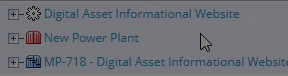
See Change the Resource Review Display for more information on display settings. -
Expand the Role.

-
Expand the parent work item.

Note: The displayed parent will always be the work item's closest parent with an "Is project" Object Type.
-
Select the cell that contains the demand you would like to edit.

Note: Only cells with a green underline can be selected. If you do not see a green underline, you may not have the "Edit Resource Qualifications" Project permission on the work item or you may be looking at a parent work item.
-
Type in a new demand amount and click anywhere outside of the cell.

Note: Effort cells with black triangles in the top left-hand corner have unsaved changes.
-
Select the Save button at the bottom of the page.

After selecting Save, your updates will be applied to Resource effort on each affected work item.
Tip: Verify your changes by visiting Project Central for the affected work items.