Filter the Demand Section
The Resource Review page provides a centralized view of Resource allocation (effort) and availability across work items, as well as any unstaffed demand that currently exists.
The Demand section (bottom section) lists the current unstaffed demand for Resources on PowerSteering work items.
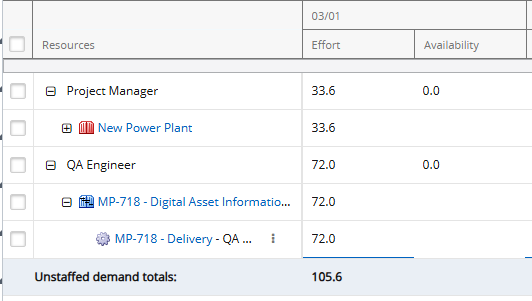
In PowerSteering, "demand" refers to unstaffed positions on work items. It occurs when a Role has been assigned to a work item, but no Resource.

In this example from Project Central, the "QA Engineer" Role has been selected for the "Delivery" work item. However, no Resource has been added to the "Assignments" column. This results in unstaffed demand for the Role of "QA Engineer" on the work item.
The Roles and work items displayed on the Demand section of the Resource Review page are a result of the Demand section filters.
Note: The Demand section can display 5000 work items at one time. If the filter results exceed this number, you will be prompted to revise the filter criteria. This threshold works for each filter independently, so if at least one of the filter's results exceeds 5000 work items, you will be prompted with the warning and further filtering will stop.
Tip: If you would like to save your filters, consider saving the Resource Review Layout.
Tip: For information on filtering the Allocation section instead, see Filter the Allocation Section.
This page explains how to configure the Resource Review filter options using both Resource Review interfaces:
Filtering the Demand section on the new Resource Review UI
The 2025R1.0 version of PowerSteering introduced the first phase of a new Resource Review user interface. This new page is still under construction, so there are a few functions that users will still need to rely on the legacy page for. However, the new user interface features a cleaner and more refined design that is much easier to use. PowerSteering users are encouraged to familiarize themselves with the new interface as much as possible because the legacy page will eventually be deprecated in a future release.
The unstaffed demand displayed on the Resource Review page's Allocation section (top section) is a result of the filters that have been placed on the "Demand" tab. Unstaffed demand must satisfy ALL of the selected filters in order to be displayed in the Demand section.
Note: Filters that are left empty will not affect the results. However, no data will be loaded into the Demand section if every field is left empty. Make sure at least one filter has been applied.
Tip: See Filter Resource Review Availability for information on how to control how "Availability" values are calculated.
To filter the Demand section on the new Resource Review interface:
-
Select Review
 → Resource Review (New) from the Navigation Menu.
→ Resource Review (New) from the Navigation Menu.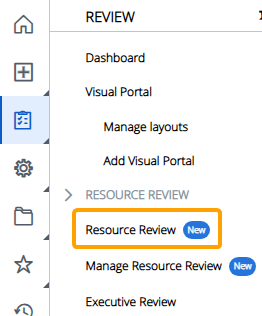
-
Select a Resource Review Layout using the "Layout" drop-down menu.
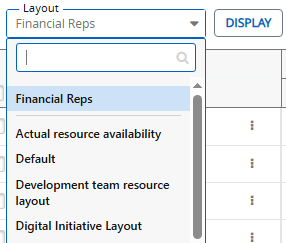
Note: The layouts above the gray line are layouts that have been shared with you. The layouts below the line are your own private layouts.
Note: Speak to a PowerSteering administrator if you are unsure about which layout to use.
-
Select the Filter
 icon.
icon.
-
Ensure the "Demand" tab is selected at the top of the "Filter Settings" window.
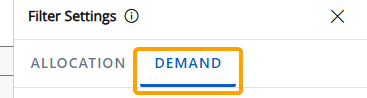
-
Configure the filters for the Demand section.
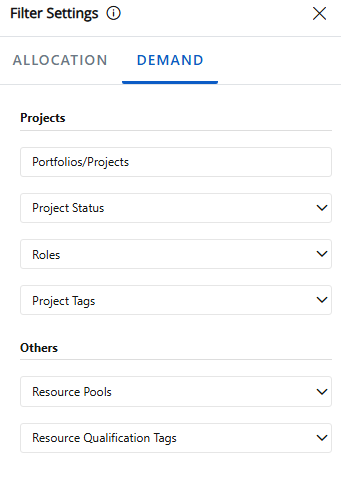
Select any of the "Demand" categories below to learn more about their specific filters:
 Projects
Projects
These filters determine which work items will be displayed in the Demand section. Only demand on work items that satisfy ALL of the filters will be included.
-
Portfolios/Projects: Only demand on work items that are directly selected or belong to one of the selected Portfolios will be displayed.
Example: Marie wants to include all work items from her "Digital Project Portfolio" in the Demand section, but she knows that a few Resources who report to her are also working on the "Digital Marketing Initiative" work item, which is not part of the Portfolio. Therefore, she decides to add the Portfolio and the Project to get a clear view of all relevant assignments.
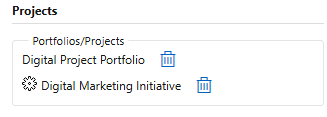
-
Project Status: Only demand on work items with one of the selected statuses will be displayed.
Example: Although Marie has already selected the Portfolio (and additional Project) she would like to review, she is only interested in viewing demand on work items that are currently active. She selects the active work statuses from the "Project Status" field.
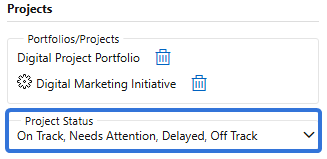
-
Display canceled projects: Select this checkbox to include data from work items with a "Canceled" status.
Note: Work status names can be changed in PowerSteering; the "Canceled" status might be called something different in your PowerSteering environment. Speak to an administrator if you are unsure.
-
Roles: Only demand toward at least one of the selected Roles will be displayed.
Note: This means that the demand must have one of the selected Roles in the "Role" column in Project Central. For example, the work item below has no Resource assignment (making it unstaffed demand), but the "Contributor" Role has already been selected for it:

To filter by Roles on User Profiles, use the "Profile Roles" filter below. -
Project Tags: Only demand on work items that contain any of the indicated value(s) for any of the selected Tag(s) will be displayed.
First, use the "Project Tags" field to select which work item Tags you would like to filter the demand by.

A new field will appear for each selected Tag.
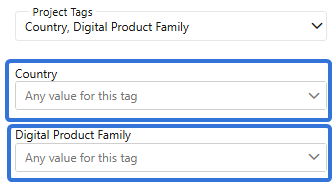
Select the field to determine how the Tag will be used to filter work items.
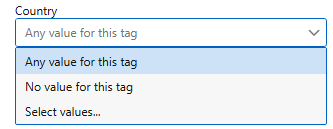
-
Any value for this tag: Work items must contain any value on the Tag in order for its demand to be displayed.
-
No value for this tag: Work items must have the Tag associated with them, but they must not contain any values for it in order for their demand to be displayed.
-
Select values...: An additional window will open up with the Tag values.
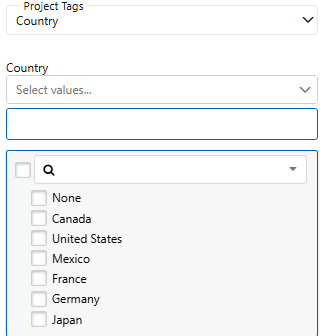
A work item must have at least one of the checked values selected on the Tag in order for its demand to be displayed in the Allocation section.
Example: Marie decides she would only like to view Manager and Contributor demand that takes place in Canada. Thankfully, she can filter the demand by the "Country" Tag. She uses the "Select values..." option and selects the "Canada" checkbox. Only demand from work items with "Canada" selected for the "Country" Tag will be included.
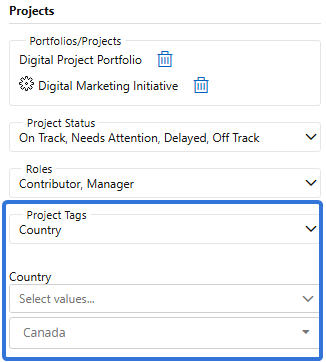
-
 Other
Other
These filters further determine which demand will appear in the Demand section. Only demand that satisfies ALL of the filters will be displayed.
-
Resource Pools: Only unstaffed demand that has been assigned to the selected Resource Pool(s) will be included.
Note: This means that the demand must have one of the selected Roles in the "Role" column in Project Central. For example, the "Initial website mockups" work item below has no Resource assignment (making it unstaffed demand), but the "Tech Center" Resource Pool has already been selected for it:

-
Resource Qualification Tags: Only demand that contains any of the indicated value(s) for any of the selected Resource Qualification Tags will be displayed.
Note: Resource Qualification Tag values can be associated with unstaffed demand on Project Central.

In the example above, "Skills" is a Resource Qualification Tag that has been added as a column to a Project Central Layout. Both "Java" and "PMI" are the values that have been selected for the Tag.Note: Resource Qualification Tags must be configured through Resource Planning.
First, use the "Resource Qualification Tags" field to select Tags you would like to filter the demand by.

A new field will appear for each selected Tag.
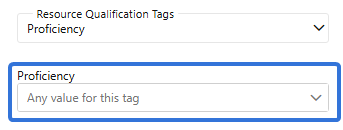
Select the field to determine how the Tag will be used to filter unstaffed demand.
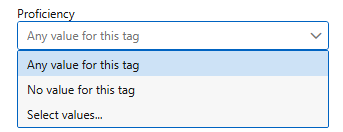
-
Any value for this tag:Demand must contain any value on the Tag to be displayed.
-
No value for this tag: Demand must have the Tag associated with it, but it must not contain any values for it to be displayed.
-
Select values...: An additional field will open up. Selecting it will open a window with the Tag values.
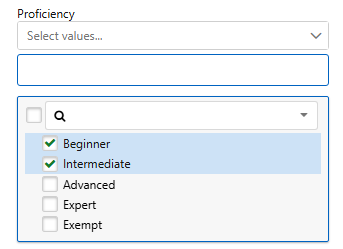
Demand must have at least one of the checked values selected on the Tag to be displayed in the Demand section.
-
-
-
Use the options at the bottom of the "Filter Settings" window to determine how you would like to apply your changes to the current Resource Review Layout.
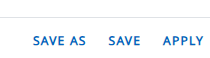
 Save As
Save As
A new Resource Review Layout will be created for the current configuration of filters and display settings. This will open up the "Save Layout" window, which allows the user to create a name for the layout and determine whether other users can view it.
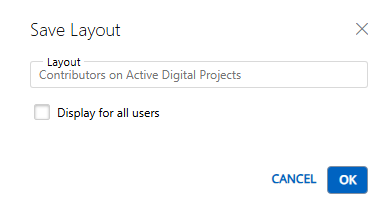
Note: Layouts that are displayed for all users can be deleted by any users that can view them.
 Save
Save
The filter and display changes will be saved to the current Resource Review Layout.
 Apply
Apply
The filter and display changes will be applied to the data, but they will not be saved to any layout. Leaving or refreshing the page will result in the changes being lost.
After selecting one of the options at the bottom of the "Filter Settings" window, your filters will be reflected on the Resource Review page.
Filtering the Allocation section on the legacy Resource Review page
The legacy Resource Review page is still available to PowerSteering users. It can be accessed the exact same way it could prior to the 2025R1.0 release. Although users are encouraged to familiarize themselves with the new Resource Review interface, the legacy interface still offers functionality that has not yet been added to the new page.
To filter the Demand section on the legacy Resource Review page:
Before You Start: All PowerSteering users can access the Resource Review page. However, users can only view the data through Resource Review Layouts they have saved themselves or that have been shared with all users. Additionally, users can only view work items and users that they have permission to view. For instance, users without the "View" Project Task permission on a work item will not be able to view the work item on the Resource Review page: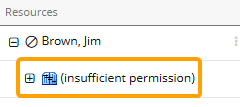
-
Select Review → Resource Review → your preferred Resource Review Layout from the Navigation Menu.
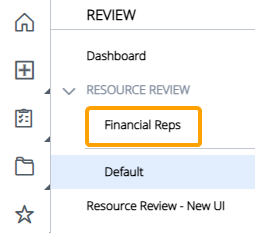
Note: The layouts above the gray line are layouts that have been shared with you. The layouts below the line are your own private layouts.
Note: Speak to a PowerSteering administrator if you are unsure about which layout to use.
-
Select the Filters tab:

-
Select Unstaffed demand section.
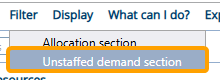
-
Edit any of the available filters.
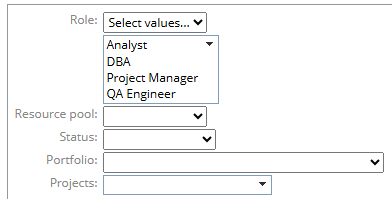
Select any of the filters below to learn more:
 Role
Role
Use the drop-down menu to determine which Roles will be included.
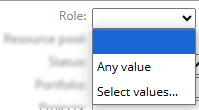
Note: Selecting the blank space will exclude all Roles, which will filter out all unstaffed demand from the Resource Review page and cause the Demand section to disappear.
-
Any value: Unstaffed demand for all Roles will be included.
-
Select values...: Select which Roles will be included. Only unstaffed demand from the selected Roles will be included in the Demand section.
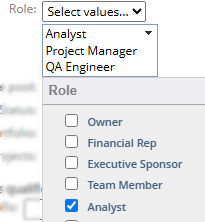
 Resource pool
Resource pool
Use the drop-down menu to filter the unstaffed demand by Resource Pools. Only unstaffed demand that has been assigned to the selected Resource Pools will be included.
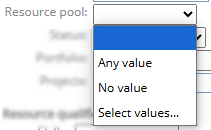
Example: The unstaffed demand section has been filtered to only include the "Tech Center" Resource Pool.
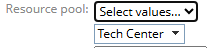
This means that unstaffed demand will only be included on the Resource Review page if the "Tech Center" Resource Pool has been selected for it in Project Central.
Note: Select the blank space to ignore Resource Pools while filtering unstaffed demand.
-
Any value: Only unstaffed demand with a selected Resource Pool will be included. If no Resource Pool has been selected for the Role, the unstaffed demand will be filtered out.
-
No value: Only unstaffed demand without a selected Resource Pool will be included. If a Resource Pool has been selected for the Role, the unstaffed demand will be filtered out.
-
Select values...: Select which Resource Pools will be included. Only unstaffed demand that has been associated with one of the selected Resource Pools will be included.
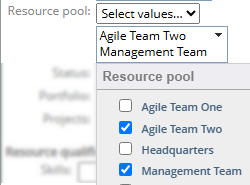
 Status
Status
Use the drop-down menu to filter the unstaffed demand by work Statuses. Only unstaffed demand that has been assigned to work items with the selected Status will be included.
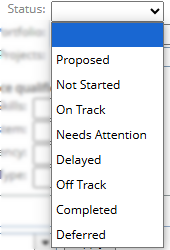
Note: This filter applies to the work item that the unstaffed demand is directly assigned to, not its displayed parent work.
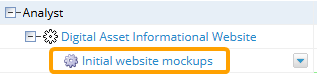
Note: Select the blank space to ignore work Statuses while filtering unstaffed demand.
 Portfolio
Portfolio
Use the drop-down menu to filter the unstaffed demand by Portfolios. Only unstaffed demand that belongs to work items of the selected Portfolio will be included.
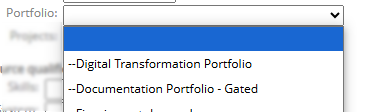
Note: This filter applies to both the work item that the unstaffed demand is directly assigned to and its displayed parent work.
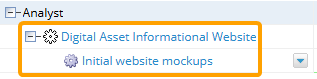
 Projects
Projects
Use this field to filter unstaffed demand by the work items it is assigned to. Only unstaffed demand that belongs to the selected work items will be included.
Note: This filter applies to both the work item that the unstaffed demand is directly assigned to and its displayed parent work.
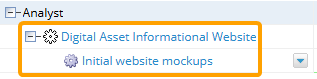
-
-
Use the "Resource qualifications (tags)" drop-down menus to filter the unstaffed demand by any Resource Qualification Tag values.
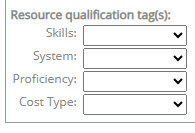
Note: Resource Qualification Tag values can be associated with unstaffed demand on Project Central.

In the example above, "Skills" is a Resource Qualification Tag that has been added as a column to a Project Central Layout. Both "Java" and "PMI" are the values that have been selected for the Tag.Note: Resource Qualification Tags must be configured through Resource Planning in order to appear as filters.
The following options are available for each Resource Qualification Tag.
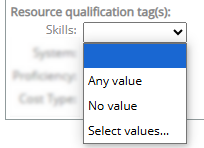
Note: Select the blank space to ignore the Resource Qualification Tag while filtering unstaffed demand.
-
Any value: Only unstaffed demand with any value(s) selected for the Resource Qualification Tag will be included.
-
No value: Only unstaffed demand with no values selected for the Resource Qualification Tag will be included.
-
Select values...: Select which Resource Qualification Tag values will be used to filter the unstaffed demand. Only unstaffed demand with all of the selected values will be included.
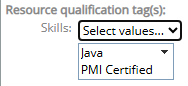
Tip: Make sure to only select one value for Resource Qualification Tags that do not allow multiple values. Unstaffed demand must contain all selected values to be included, so selecting more than one value for these Tags will filter out all unstaffed demand.
For example, imagine a "Proficiency" Resource Qualification Tag that only allows users to select one value: "Entry", "Junior", or "Senior". Pam decides to filter the unstaffed demand by "Entry" and "Junior" because she wants to see all of the non-Senior unstaffed demand.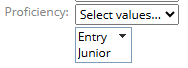
Unfortunately, this does not yield the results that Pam is looking for because the filter will only seek out unstaffed demand that contains both values. It will not find any results because only one value can be selected for the "Proficiency" Tag in Project Central.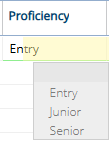
Therefore, all unstaffed demand will be filtered out.
-
-
Select the Apply options button.
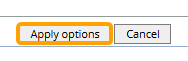
After selecting Apply options, the filters will be applied to the Demand section of the Resource Review page.
Tip: If you would like the filters to be applied to the Demand section whenever a user selects the Resource Review Layout, you will need to save the Resource Review Layout.