Save a Resource Review Layout
The Resource Review page provides a centralized view of Resource allocation (effort) and availability across work items, as well as any unstaffed demand that currently exists.
Resource Review Layouts determine how Resource Review data is arranged and organized. They are created by customizing the page's filters and display options and saving those changes. This way, users can view Resource Review data through the same filters and display options later on.
Once saved, a Resource Review Layout can be applied to the Resource Review page at any time. The application process differs based on the Resource Review interface. See Access the Resource Review for more information.
Note: The "Default" layout is a snapshot of the last layout you used. Changes to the "Default" layout can be saved, but when you navigate to another layout, the "Default" layout will update to reflect the changes on that layout.
This page explains how to save a Resource Review Layout using both Resource Review interfaces:
Note: Resource Review Layouts are not compatible with both interfaces. Layouts saved on the legacy page cannot be applied to the new interface and vice versa.
Save a Resource Review Layout using the new interface
The 2025R1.0 version of PowerSteering introduced the first phase of a new Resource Review user interface. The new user interface features a cleaner and more refined design that is much easier to use. PowerSteering users are encouraged to familiarize themselves with the new interface as much as possible because the legacy page will eventually be deprecated in a future release.
After configuring their filter or display settings, users can choose from three available actions:
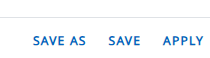
-
Save As: A new Resource Review Layout will be created for the current configuration of filters and display settings. This will open up the "Save Layout" window, which allows the user to create a name for the layout and determine whether other users can view it.
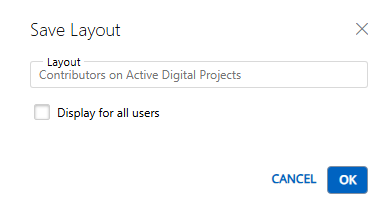
Note: Layouts that are displayed for all users can be deleted by any users that can view them.
-
Save: The filter and display changes will be saved to the current Resource Review Layout.
-
Apply: The filter and display changes will be applied to the data, but they will not be saved to any layout. Leaving or refreshing the page will result in the changes being lost.
Note: Layouts saved to the new Resource Review page cannot be opened from the legacy page.
To save a Resource Review Layout using the new interface:
Before You Start: All PowerSteering users can access the Resource Review page. However, users can only view the data through Resource Review Layouts they have saved themselves or that have been shared with all users. Additionally, users can only view work items and users that they have permission to view. For instance, users without the "View" Project Task permission on a work item will not be able to view the work item on the Resource Review page: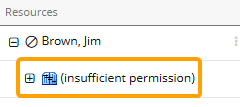
-
Select Review
 → Resource Review (New) from the Navigation Menu.
→ Resource Review (New) from the Navigation Menu.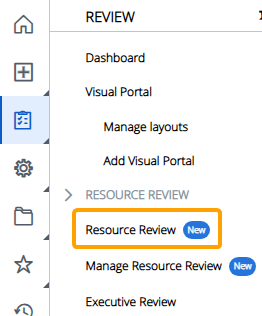
-
Select the Resource Review Layout you would like to save from the "Layout" drop-down menu.
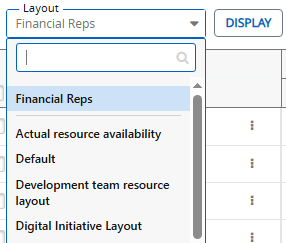
Note: The layouts above the gray line are layouts that have been shared with you. The layouts below the line are your own private layouts.
-
Select the Filter icon
 or the Display icon
or the Display icon .
.
-
Customize any of the filter or display settings.
-
Select one of the application options at the bottom of the "Filter Settings" or "Display Settings" window.
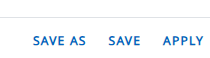
 Save As
Save As
A new Resource Review Layout will be created for the current configuration of filters and display settings. This will open up the "Save Layout" window, which allows the user to create a name for the layout and determine whether other users can view it.
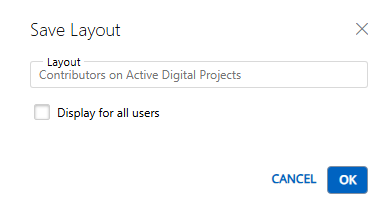
Note: Layouts that are displayed for all users can be deleted by any users that can view them.
 Save
Save
The filter and display changes will be saved to the current Resource Review Layout.
 Apply
Apply
The filter and display changes will be applied to the data, but they will not be saved to any layout. Leaving or refreshing the page will result in the changes being lost.
After selecting one of the three options, your changes will be applied to the Resource Review page. They will be saved to a Resource Review Layout if either Save As or Save was selected. The saved layout can only be opened in the new Resource Review UI; it is not supported by the legacy page.
After selecting Save, your display changes will be applied to the Resource Review Layout.
Save a Resource Review Layout using the legacy interface
The 2025R1.0 version of PowerSteering introduced the first phase of a new Resource Review user interface. Although PowerSteering users are encouraged to familiarize themselves with the new interface as much as possible, Resource Review Layouts that were originally saved from the legacy page can only be accessed from that same page. This is because layouts from each page are not compatible with the other page.
To save a Resource Review Layout using the legacy interface:
Before You Start: All PowerSteering users can access the Resource Review page. However, users can only view the data through Resource Review Layouts they have saved themselves or that have been shared with all users. Additionally, users can only view work items and users that they have permission to view. For instance, users without the "View" Project Task permission on a work item will not be able to view the work item on the Resource Review page: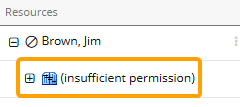
Finally, only PowerSteering administrators can choose to share their saved Resource Review Layouts with other users.
-
Select Review → Resource Review → your preferred Resource Review Layout from the Navigation Menu.
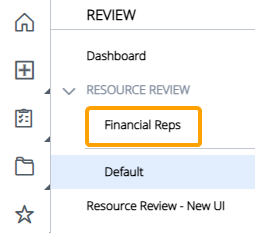
Tip: If you are interested in saving a new Resource Review Layout, select the layout that is most similar to the layout you would like to create.
Note: The layouts above the gray line are layouts that have been shared with you. The layouts below the line are your own private layouts.
-
Customize any of the display settings and/or filters.
-
Select the Layout button.
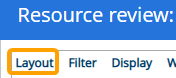
-
Select Save layout.
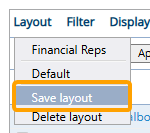
-
Determine whether you would like to save your changes to an existing layout (Option 1) or create a new layout (Option 2).
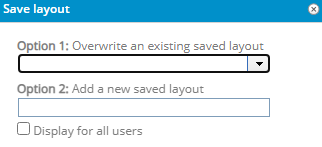
-
Option 1: Overwrite an existing saved layout: Use the drop-down menu to select an existing Resource Review Layout.
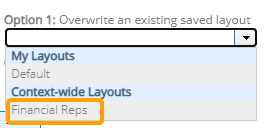
Once saved, the selected layout will reflect the current display and filter settings on the Resource Review page.
-
Option 2: Add a new saved layout: Enter the name of a new Resource Review Layout.
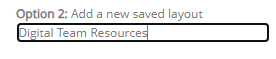
Also, select the "Display for all users" checkbox if you would like this layout to be available to other PowerSteering users.
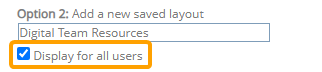
Note: Only PowerSteering administrators can share Resource Review Layouts with others. Keep in mind that other users will be able to edit and delete Resource Review Layouts that have been shared.
-
-
Select the Save button.
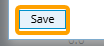
After selecting Save, the Resource Review Layout will be saved to PowerSteering. If you overwrote an existing layout (Option 1), the changes will be reflected the next time any user accesses the layout. If you created a new layout (Option 2), it can now be selected upon accessing the Resource Review page.