Create a New Metric Template
PowerSteering Metrics allow users to record the quantitative data of a work item. They are completely customizable and they can track, compare, and assess the performance of a Project through numbers:
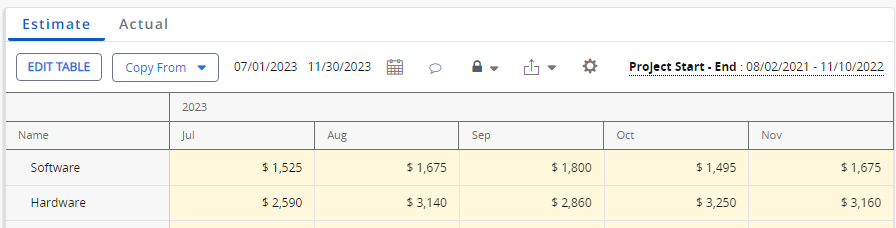
PowerSteering Metrics are commonly used to track financial data for a Project.
Note: Metric is a Replaceable Term in PowerSteering. Your organization may use a different label to represent metrics on your site. Speak to an administrator if you are unsure.
Before Metrics can be used in PowerSteering, a Metric Template must first be created and then attached to a work item. The Metric Template determines all of the characteristics of the Metric (the type of data it will record, how the information will be displayed, how many Views the Metric will have, etc.). Once the template has been created, it can be added as a Metric instance on any number of work items.
To create a Metric Template:
Before You Start: Only PowerSteering administrators or users with the "Metric Template Administration" Context permission can create new Metric Templates. If you do not have this permission and you would like a new Metric Template to fit your needs, contact an administrator.
-
Select Admin → Templates → Metrics from the Navigation Menu:
Click thumbnail to play.
-
Select the Create New button:
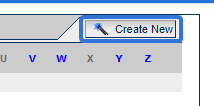
-
Enter the "Basic Info" for the Metric Template:
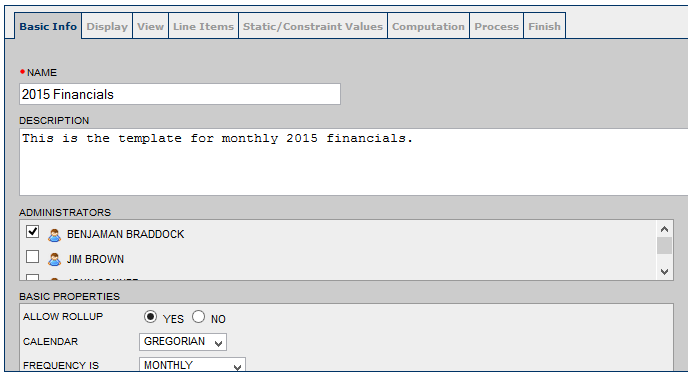
Note: See Basic Info Metric Tab for more information about this step.
-
Select the Next button:
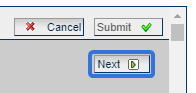
-
Enter the "Display" information for the Metric Template:
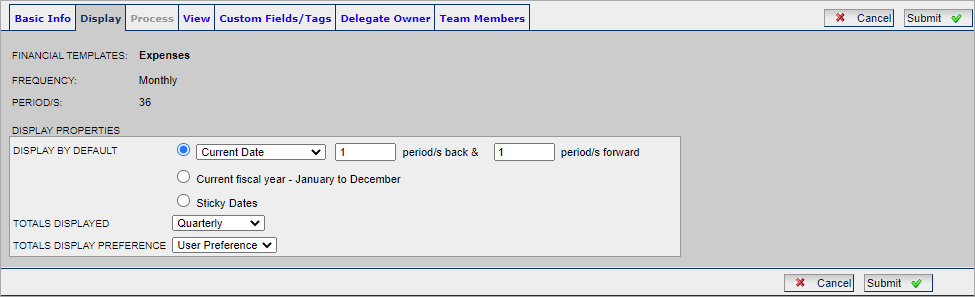
Note: See Display Metric Tab for more information about this step.
-
Select the Next button:
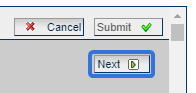
-
Create the Metric Views that will be available on the Metric Template:
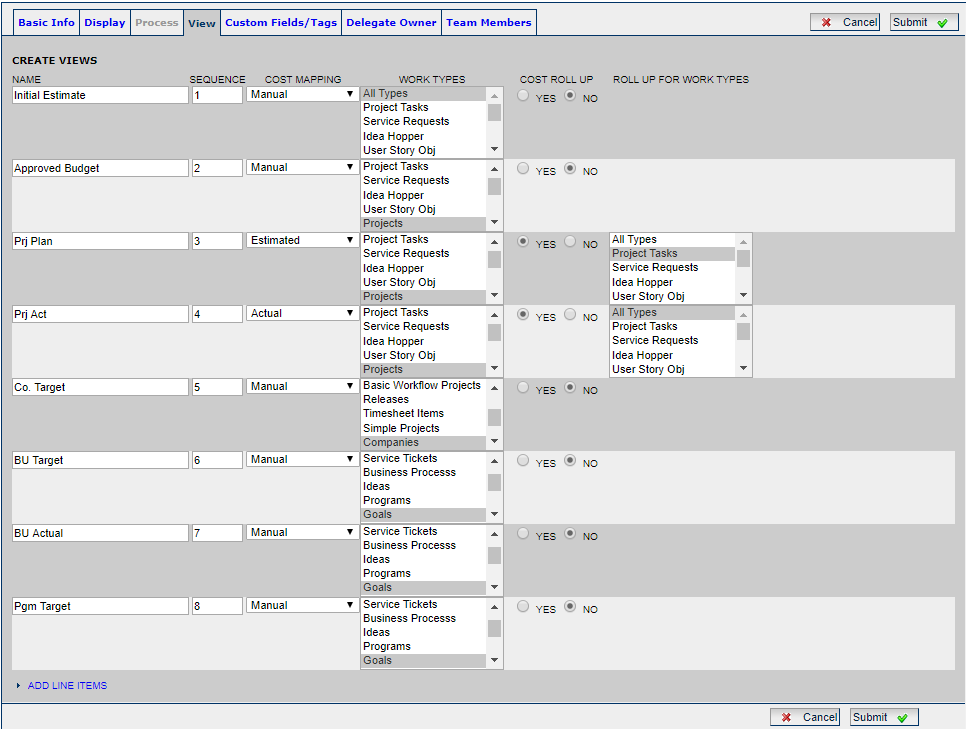
Note: See View Metric Tab for more information about this step.
-
Select the Next button:
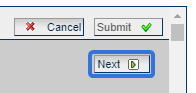
-
Enter the line items (rows) that will appear on the Metric Template:
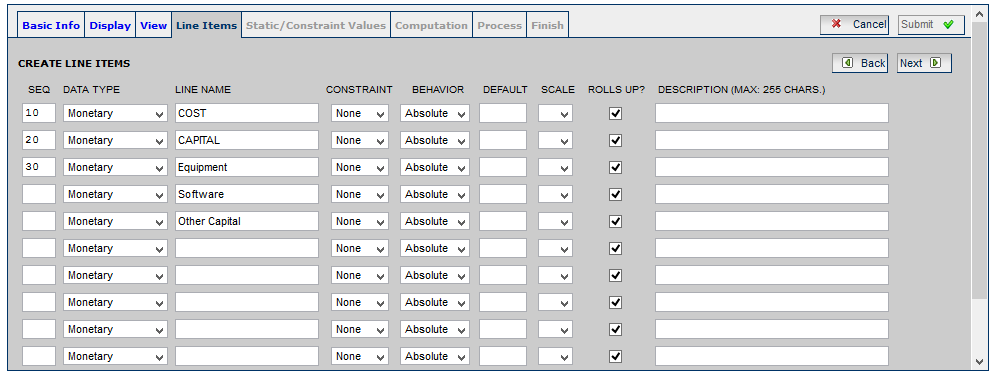
Note: See Line Items Metric Tab for more information about this step.
-
Select the Next button:
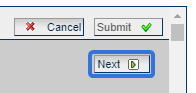
-
Set the "Static / Constraint" values for the Metric Template:
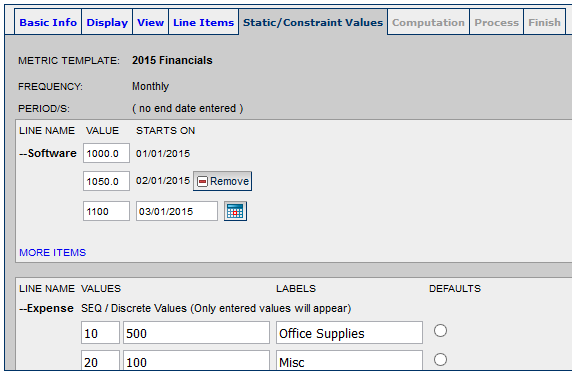
Note: See Static/Constraint Values Metric Tab for more information about this step.
-
Select the Next button:
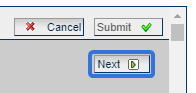
-
Define the "Computation" of the Metric Template:
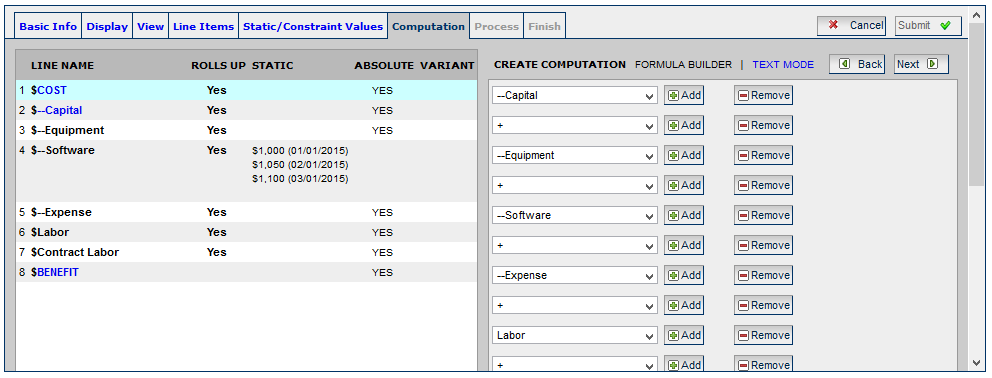
Note: See Computation Metric Tab for more information about this step.
-
Select the Next button:
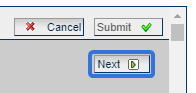
-
Review the details of your Metric Template:
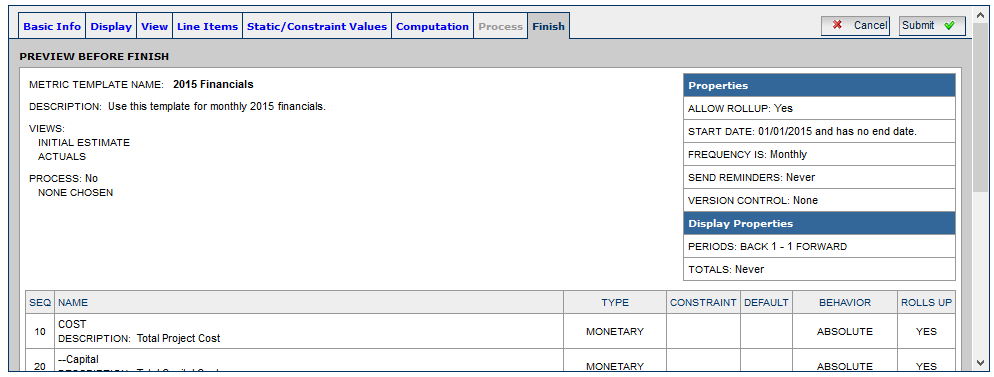
-
Select the Submit button:
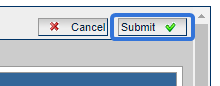
After selecting Submit, your new Metric Template will be saved. It can now be attached to work items in PowerSteering.
