Languages
On the Preferences page, the Locale determines the language used for labels and text that appear on PowerSteering pages and in emails generated from PowerSteering. If you have more than one locale available to you, you can also select a language on the PowerSteering Sign In page. Selecting a different language on the Sign In page will automatically change your locale on your user Preferences page.
Note: Changing language through your locale will only change the language of your PowerSteering interface. It will not affect how other users in your organization see PowerSteering.
The following topics are covered on this page:
- Entities Supported by Localization
- Setting Language on the Sign In Page
- Changing Language through PowerSteering Preferences
Entities Supported by Localization
Certain entities and items in PowerSteering will retain their name based on locale.
Example: Imagine you have a Work Template named "Architecture Projects." In the French locale, someone can edit the template to display a French name: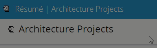
Click image to play.
This new French name only exists in the French locale. Once you switch back to the English locale, you will see that the French name has not been saved:
The following PowerSteering entities are supported by different locales:
-
Tags (name, description, values)
-
Custom Fields (name, description, values)
-
Work Generation (name)
-
Dashboard Layouts (name, description, column names)
-
Idea Hoppers (name, description)
-
Work Templates (name, description)
Setting Language on the Sign In Page
Adjusting the language settings on the Sign In page will ensure that PowerSteering will be set to a preferred language before you even enter the application.
To change language through the Sign In page:
- Click on the language drop-down box.
- Select your preferred language.
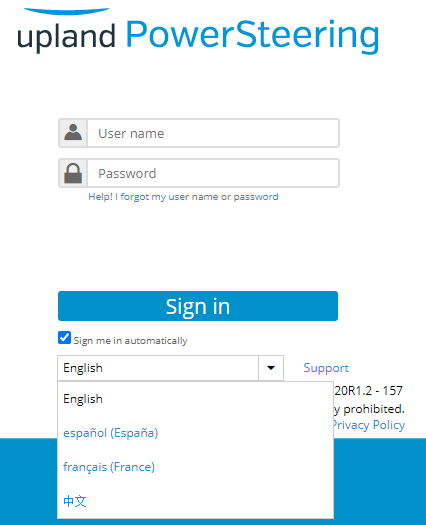
The Sign In page will display your chosen language right away and the labels within PowerSteering will be set to your preferred language upon signing in.
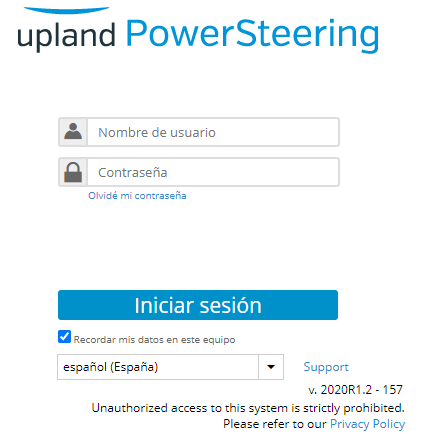
Changing Language through PowerSteering Preferences
Once you are signed in, language preferences can be changed from within PowerSteering through Preferences.
To change language through PowerSteering Preferences:
- Click on your Profile icon in the top-right corner of the PowerSteering interface.
-
Select Edit Preferences.
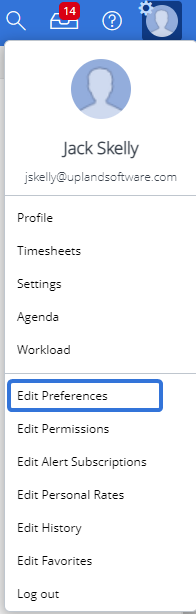
-
Select a new language from the Locale drop-down menu.
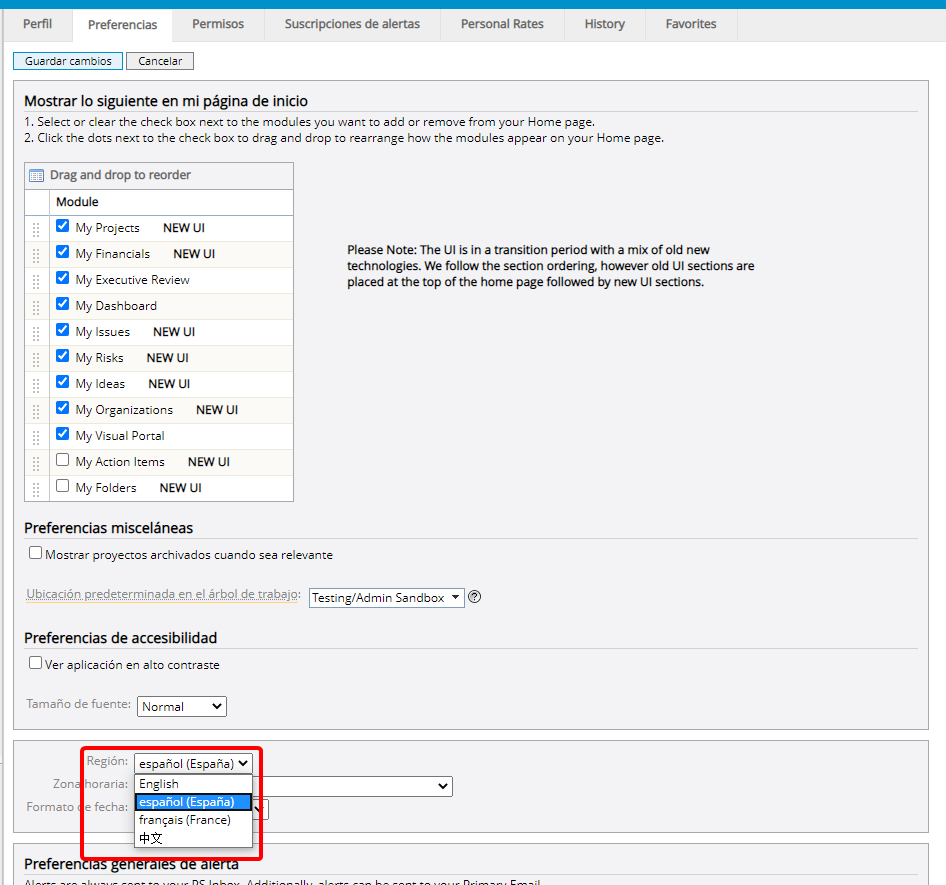
-
Click the Save button.
After clicking Save, all labels within PowerSteering will now be changed to your preferred language.