Share a Portfolio
Portfolio owners can determine which users are be allowed to access their Portfolio and apply it to Dashboards, Executive Reviews, Financial Reviews, or Reports. Additionally, Portfolio owners can determine whether these user can edit the Portfolio.
Note: For information on editing more than just a Portfolio's sharing settings, see Edit a Portfolio.
To share a Portfolio:
Before You Start: Users will require the "Share Portfolio" Context permission if they intend to edit the sharing settings of any Portfolio, including their own. To edit the sharing settings of Portfolios that are not their own, the Portfolio will need to be shared with the user and configured to be "Editable by sharees".
Users with the "Portfolio Administration" Context permission will still be able to access and edit the Portfolio regardless of whether it is shared with them.
-
Select Review → Portfolios from the Navigation Menu.
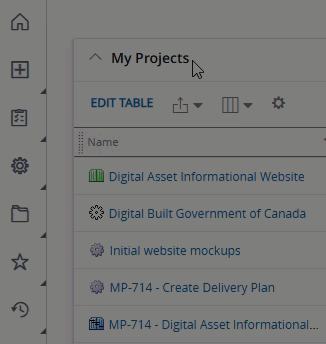
-
Select the name of the Portfolio you would like to edit.
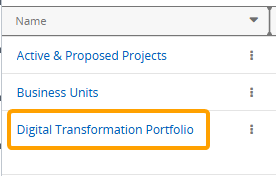
Note: If the Portfolio you would like to edit is not listed on your Portfolios page, it may not be shared with you.
-
Select the Edit button in the top right-hand corner of the page.
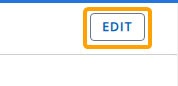
Note: If you do not see the Edit button, the Portfolio is not editable by sharees. Reach out to the Portfolio owner to request a change.
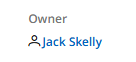
-
Select the "Shared With" field.
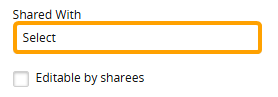
Note: Users that do not have the "Share Portfolios" Context permission will not be able to see this field.
 Click here for more information on sharing the Portfolio
Click here for more information on sharing the Portfolio
Select the "Shared With" box to open up the "Search Entities" window.

Type the name of a user or User Group into the "Search" textbox and select it from the suggestions that appear.
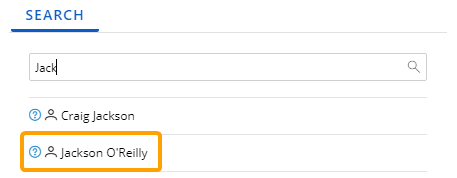
Note: When a User Group is selected, every member of the user group will be able to access the Portfolio.
Repeat this until all of your desired users and User Groups are added. The selected users and User Groups will appear in the "Selected Entities" box.
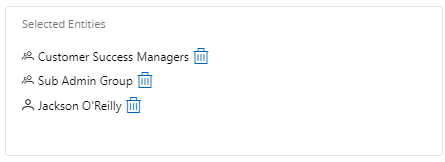
Note: The single-person icon
 indicates a user and a multi-person icon
indicates a user and a multi-person icon  indicates a User Group.
indicates a User Group.From here, you can select the Trash icon
 next to a user or User Group to remove it from the share list.
next to a user or User Group to remove it from the share list.Note: If you are not the Portfolio owner, removing yourself from this list will cause you to lose access to it.
Select the OK button once you are done editing the share list.
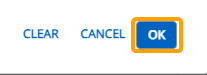
-
Use the "Editable by sharees" checkbox to determine if the users you have shared the Portfolio with will be able to edit it.
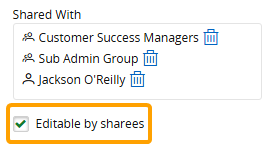
Note: If selected, sharees will also be able to delete the Portfolio.
-
(Optional) Edit more of the Portfolio's settings.
Note: See Edit a Portfolio for more information.
-
Select the Save button in the top right-hand corner of the page.
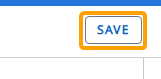
After selecting Save, your changes to the Portfolio will be saved to PowerSteering. Users who the Portfolio is shared will be able to apply it to the selected Dashboards, Executive Reviews, and Financial Reviews, as well as any Reports.