From the General tab of the Financial Planner Template page you can configure the general details of your template such as Currency, Forecast Methods and choose the Entries to be included within your Financial Planner. You can also choose to permit users to enter Notes against manual Entries within the Financial Planner.
This article explains the purpose and available fields in the General tab of a Financial Planner Template, including name, description, and type settings.
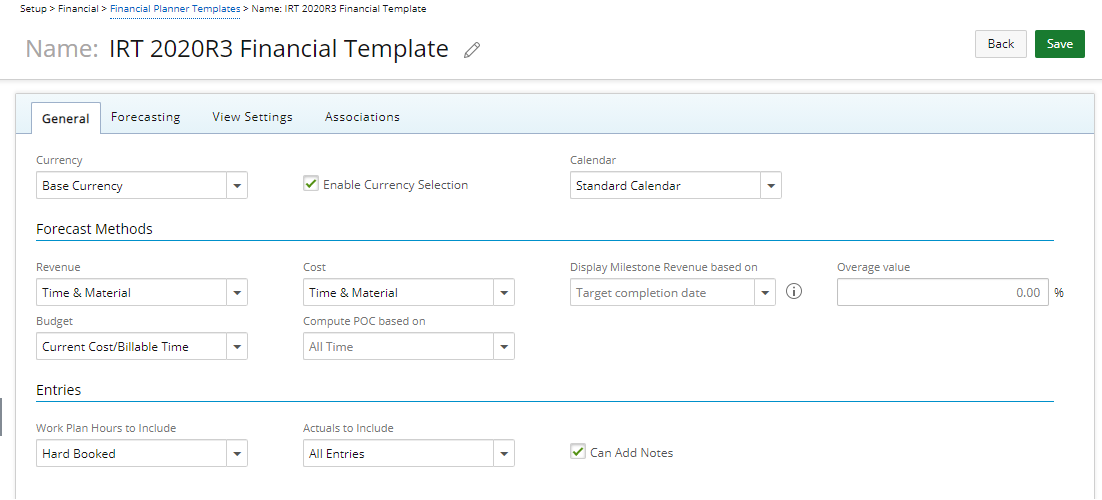
- Currency: Select from one of the following options: Client Currency, Base Currency and Project Currency.
- Enable Currency Selection: When selected, users can modify the displayed Currency of the Financial Planner. Clear the selection to disallow users the ability to modify the display Currency from the Financial Planner.
Note: By default, the Enable Currency Selection box is selected.
- Calendar: Choose a previously defined Financial Calendar (Setup > Financial > System > Calendars).
- From the Forecast Method select the required setting from each of the following options:

- For the Revenue option choose:
- Percentage Of Completion (POC): Revenue Percentage Of Completion (POC) is calculated based on the budget. If a budget is not set the financial Planner page will fail to open.
- Time & Material: Number of hours multiplied by the rate.
- Fixed Fee with Milestone: When Fixed Fee with Milestone is selected, the Display Milestone Revenue based on and Overage value options can be modified:
- Display Milestone Revenue based on:
- Target completion date: Revenue will be displayed in Financial Planner based on the Milestone target completion date.
- Actual completion date: Revenue will be displayed in Financial Planner based on the Milestone target completion date until the Milestone is completed. Once completed, Revenue will be displayed based on the Milestone's actual completion date.
- Overage value: Enter an Overage value between 0.00% and 99.9%
- Display Milestone Revenue based on:
- Fixed Fee with Milestone (maximum override): When Fixed Fee with Milestone (maximum Override) is selected, the Display Milestone Revenue based on and Overage value options can be modified:
- Display Milestone Revenue based on:
- Target completion date: Revenue will be displayed in Financial Planner based on the Milestone target completion date.
- Actual completion date: Revenue will be displayed in Financial Planner based on the Milestone target completion date until the Milestone is completed. Once completed, Revenue will be displayed based on the Milestone's actual completion date.
- Overage value: The Overage value is disabled when Fixed Fee with Milestone is chosen.
- Display Milestone Revenue based on:
Note: The Display Milestone Revenue based on and Overage value are read-only when Percentage Of Completion (POC) or Time & Material are chosen for the Revenue option.
- For the Cost option choose one of the following:
- Percentage Of Completion (POC): is calculated based on the Cost budget. If a budget is not set the financial Planner page will fail to open.
- Time & Material: Number of hours multiplied by the Cost rate.
- For the Budget option choose one of the following:
- Current Cost/Billable Total: When calculating POC the value from the Current Cost/Billable Total Budget will be used as the Total Project Revenue or Total Project Cost.
- Current Cost/Billable Time: When calculating POC and Fixed Fee with milestone (maximum override) options the value from the Current Cost/Billable Time Budget will be used as the Total Project Revenue or Total Project Cost.
Note: By default Current Cost/Billable Total is selected.
- Compute POC based on: You can choose to compute the POC based on All Cost, All Time or Billable Time.
- For the Revenue option choose:
- From the Entries section select the appropriate options for each of the following settings:
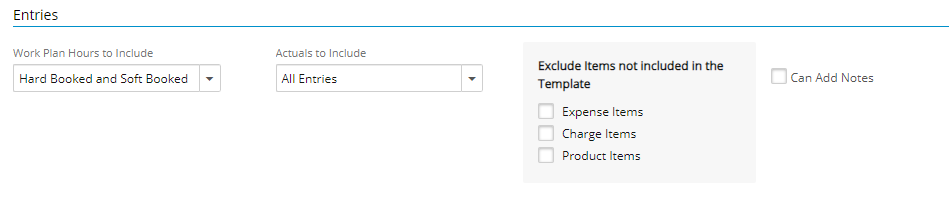
- For the Work Plan Hours to Include choose one of the following options:
- Hard Booked When selected, only Hard Booked Hours will be picked up from the Work Plan and the Soft Booked Hours will be ignored in the calculations.
- Hard Booked and Soft Booked: When selected, both Soft and Hard Booked Hours will be picked up from the Work Plan in the calculations
Note: By default Hard Booked is selected.
- For the Actuals to Include choose one of the following options:
- Approved: When selected, only Approved Hours, Charges, Products and Expenses will be picked up from the Timesheet in the calculation of Actuals.
- All Entries: When selected, all entries Hours, Charges, Products and Expenses will be picked up for the calculation of Actuals.
- From the Exclude Items not included in the Template choose to exclude Items that are not explicitly included in the Template. So, when an entry is made against an item that is not in the Template, it will no longer automatically be added to the Template and appear in the Financial Planner of the associated Project. the available options are:
- Expense Items
- Charge Items
- Product Items
- Select Can Add Notes to allow users to enter Notes against editable cells (manual Entries) within the Financial Planner.
- For the Work Plan Hours to Include choose one of the following options:
- From the Rollup Entries section, choose to rollup Budget, Work Plan Hours, and Actuals for This Project only, Child Project only or This Project and child Projects

Note:
- The Rollup Entries option is available for Percentage Of Completion (POC) and Time & Material Revenue Forecast Methods only.
- This Project only is selected by default.
For more information refer to the following articles: