From the Associations tab you can associate the Financial Planner Template to Companies, Clients or Projects.
This article outlines how to use the Associations tab in a Financial Planner Template to link the template with relevant Companies, Clients or Projects..
- From the Icon Bar click Setup
 .
. - From the Navigation Menu click Financial to expand the corresponding menu.
- From the Financial menu items, click Financial Planner Templates.
- From the Financial Planner Templates list that displays, click the Name of the template you wish to access.
- Select the Associations tab.

- Click the down arrow
 located against Associate to and choose to associate the Template to: Companies, Clients or Projects.
located against Associate to and choose to associate the Template to: Companies, Clients or Projects.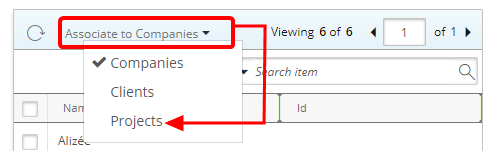
Note: For the purpose of this article we are going to associate the Financial Planner Template to multiple projects.
- From the list of available option on the left, choose the projects you wish to associate.
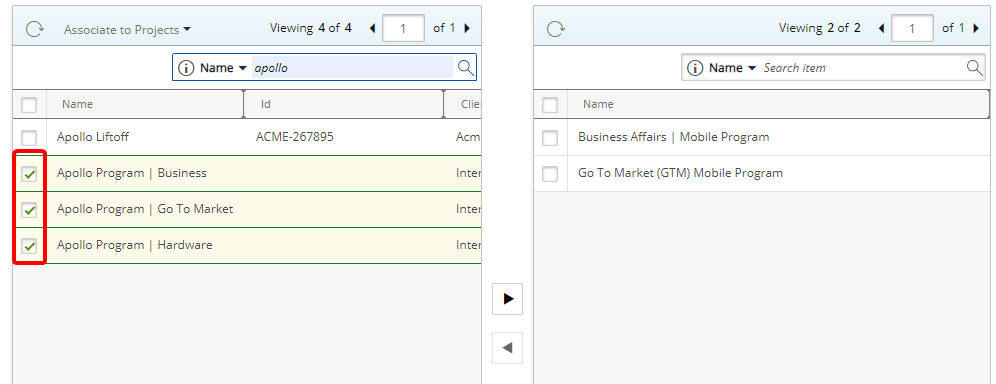
- Click the right arrow
 to add them to the selected table on the right.
to add them to the selected table on the right.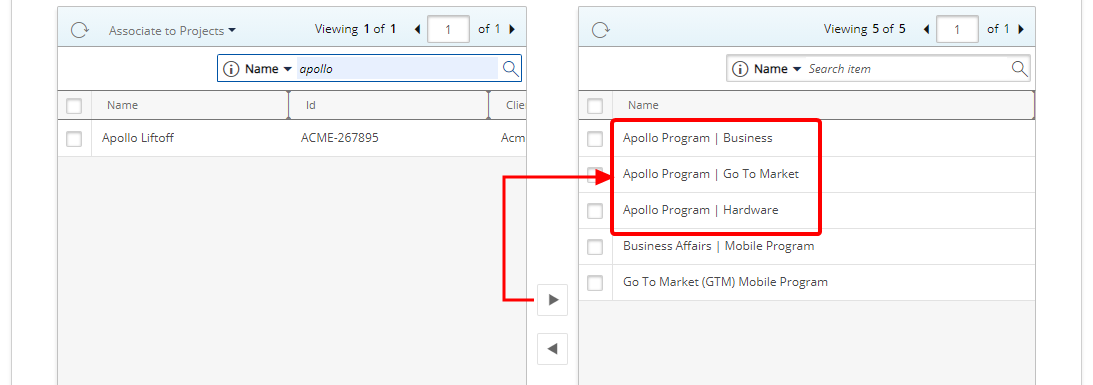
- Click Save.
Tip: If necessary, repeat steps 6 to 9 above to associate other Companies, Clients or Projects to the Template.
- Click Back to return to the Financial Planner List page.
For more information refer to the following articles: