A company acts as a connector to the different databases existing in the accounting software.
Note: Depending on your selection made for the Accounting system field located under the Accounting System tab, you may see the following tabs within the Company Edit page.
- General
- Properties (Available for Microsoft Dynamics GP Accounting Systems)
- WIP Policies
This article details the settings captured on the Company Edit page.
General tab
Name: This is the company name, if not the default company, Main Accounting System.
Id: This is the designated Id for the company.
Currency: This is the currency for the default company, Main Accounting System, this is set to the organization's base currency, therefore cannot be modified. When a new company is being created, click the browse icon (...) and select the currency for the company, if different from the default selection.
Note: Ensure the same currency is set in both PSA and the Great Plains company to which the connection is being made.
Calendar: Select a Financial Calendar from the list of available Calendars.

Connection Enter the name of the ODBC DSN pointing to the accounting system/server database, then add a semicolon and enter with the name of the ODBC DSN pointing to the company's accounting system database.
Note: For Great Plains connection: the ODBC DSNs referenced should exist on the client workstations to connect to the Great Plains database.
User Enter the user name to access the Accounting system database.
Password Enter the password to access the Accounting system database.

From the Invoice Number sub-section, select the Override global Invoice number option to override the Invoice number at the company level. Then, manually enter the following information: Invoice number prefix, Current Invoice number and Invoice - number of digits
From the Payable Batch Number sub-section, select the Override global Payable number option to override an Invoice number at the company level. Then, manually enter the following information: Payable number prefix, Current payable number, and Payable - number of digits
From the Payroll Batch Number sub-section, select the Override global Payroll number option to override an Invoice number at the company level. Then, manually enter the following information: Payroll number prefix, Current payroll number and Payroll - number of digits
From the Revenue Batch Number sub-section, select the Override global Revenue number option to override an Revenue Batch Number at the company level. Then, manually enter the following information: Revenue number prefix, Current Revenue number and Revenue – number of digits
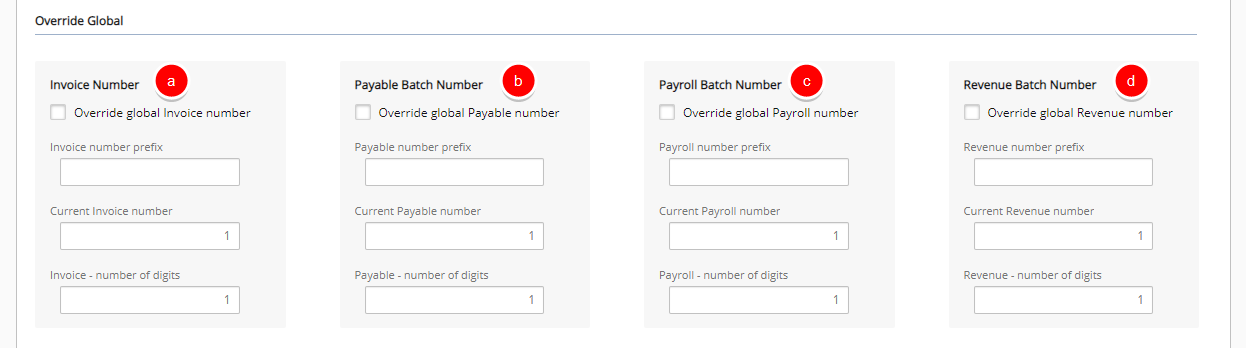
Fill in or select the appropriate address information in the following boxes: Phone, Fax, Address, City, State, Countryand Zip Code

Note: The Address entered here and used in the Invoice Template is determined through the following precedence rule:
- Address defined at Company level
- Address defined for Site marked as Default billing address
- Address defined for Site marked as Organization's headquarters.
Properties tab
Available for Microsoft Dynamics GP Accounting Systems
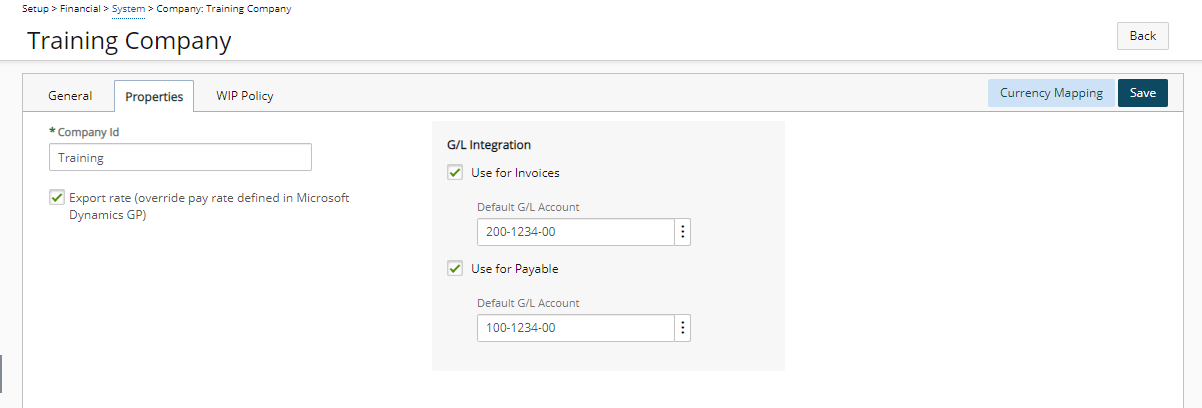
- Company Id: Enter the Company ID from Microsoft Dynamics Great Plains.
Note: In order for the integration to successfully complete, ensure that the Company ID entered:
- In both PSA and Great Plains, are identical
- Is not the company name.
- Select Export rate (override pay rate defined in Great Plains) option to override the Great Plains pay code rates with the cost rule rates of PSA.
- From the G/L Integration section:
- Select Use for Invoices, then:
- Click the Default G/L Account browse button (...) select an account to export the Accounts Receivable directly to the G/L.
- Select Use for Payable, then:
- Click the Default G/L Account browse button (...) to select an account to export the Accounts Payable transactions directly to the G/L.
Note: The G/L Integration options are selected only when exporting the accounts payable (payables) and accounts receivable (invoices) transactions directly to a G/L account; for more information, see To export payables at the G/L level and Exporting Invoices or Multi-Client Invoices at the G/L Level. When exporting to the Great Plains G/L, the transactions can be viewed in the Great Plains Financial Transactions.
- Select Use for Invoices, then:
Currency Mapping
The page lists all the PSA currencies and the corresponding mapping information.
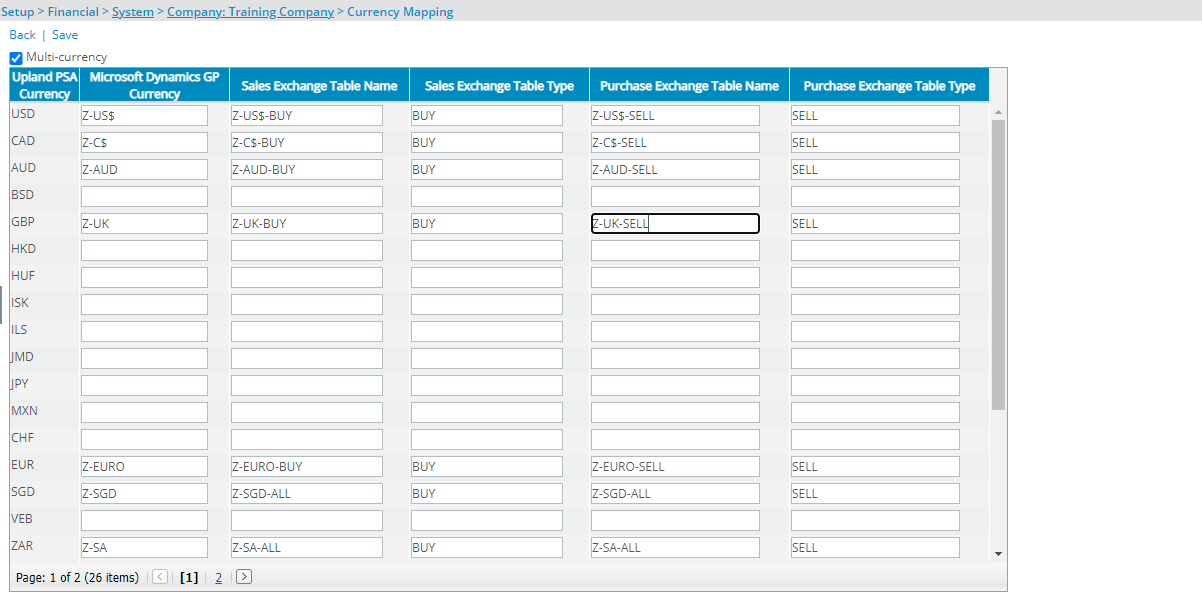
- PSA Currency (read-only): Displays the PSA currency code.
- Great Plains Currency (editable): Defines the Great Plains currency code corresponding to the PSA currency.
- Sales Exchange Table Name (editable): Defines the Great Plains Sales exchange table name corresponding to the PSA currency.
- Sales Exchange Table Type (editable): Defines the Great Plains Sales exchange table type corresponding to the PSA currency.
- Purchase Exchange Table Name (editable): Defines the Great Plains Purchase exchange table name corresponding to the PSA currency.
- Purchase Exchange Table Type (editable): Defines the Great Plains Purchase exchange table type corresponding to the PSA currency.
WIP Policies tab
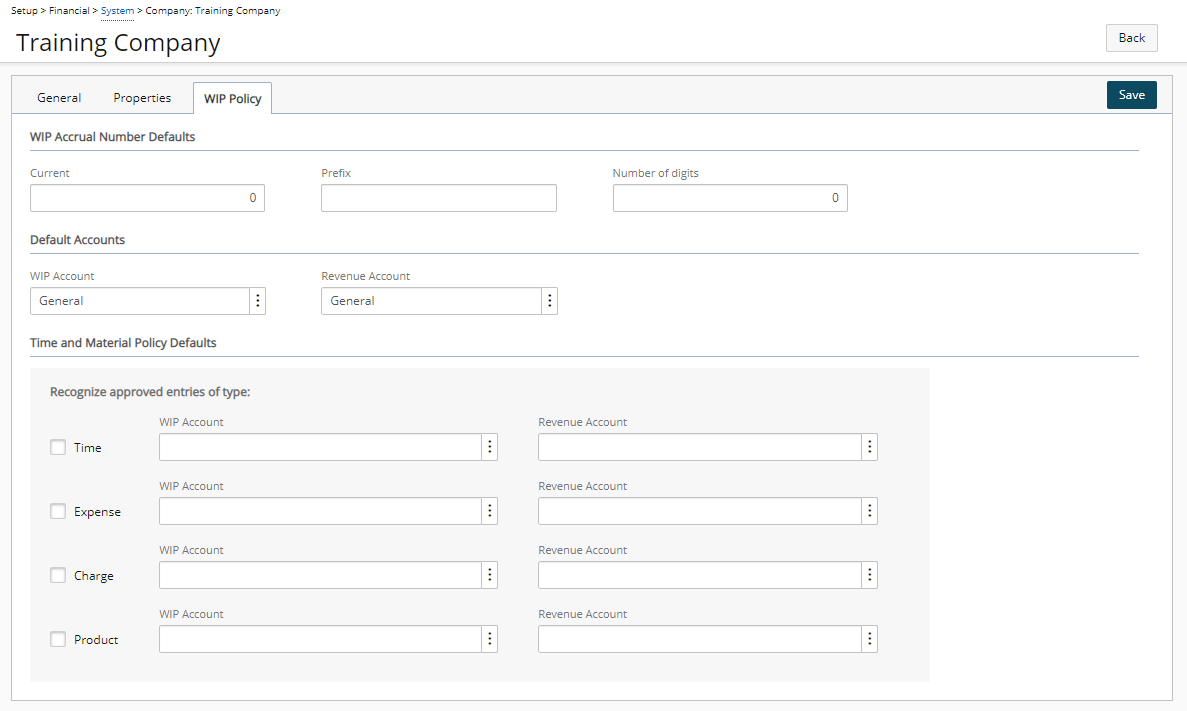
Under the WIP Accrual Number Defaults section, define the company defaults for the WIP Accrual Batch number:
- Current WIP Accrual number - Enter the batch number to generate the next time a WIP accrual batch is created.
- WIP Accrual number prefix - Enter the prefix that precedes the Current WIP Accrual number.
- WIP Accrual - number of digits - Enter the total number of digits for the WIP accrual batch number.
Note: If the WIP Accrual Number Defaults are not defined, the settings specified at the global level are used.
Under the Default Accounts section, define the default WIP and revenue accounts:
- Default WIP Account - Click the browse button (...) to select the default account from the Account List page.
- Default Revenue Account - Click the browse button (...) to select the default account from the Account List page.
Note: The Account Defaults boxes are required that are set, by default, to the system default account.
Under the Time and Material Policy Defaults section, define the default settings for the Time and Materials rule:
- Select the entry type option.
- Click the browse button (...) to select the account from the Account List page for:
- WIP Account
- Revenue Account
Note: Separate WIP and Revenue accounts can be set up for each entry type. The entry types available are based on licensing. By default, the options are cleared. When a Time and Materials type WIP Policy rule is defined for a project, the Time and Material Policy Defaults defined at the company level are inherited by the project. However, if the project company changes at a later date, the rule settings are not updated.