By configuring different overtime calculation rules for each week, the policy can accommodate complex work schedules, such as 80 hours worked within 9 days, ensuring accurate overtime tracking and compliance.
This article details how to set up a Bi-Weekly Overtime Policy using the available rule options.
- From the Icon Bar click Setup
 .
. - From the Navigation Menu click Timesheet.
- From the available options select Timesheet Templates.
- From the Timesheet Templates list that displays, click the Name of the Timesheet Template you wish to access.
- Upon the Timesheet Template Edit page displaying, navigate to the Options tab.
- Select the Enable Overtime processing option.
- Click the Overtime Policy button.
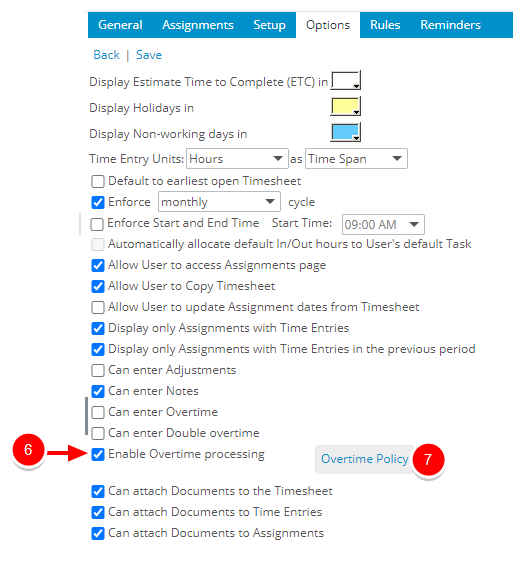
Note: The Overtime Policy button is only enabled, after selecting the Enable Overtime processing option.
- Select and enter applicable Overtime option(s) and values
- Select the Override settings box.
- Click the Process Overtime rules list and select either Automatically or Manually from the list.
- Click either check box within the Bi-Weekly/Week 1 frame and enter the hours in the associated entry box.
- Click either check box within the Bi-Weekly/Week 2 frame, if applicable, and enter the hours in the associated entry box.
- Click the Save link.
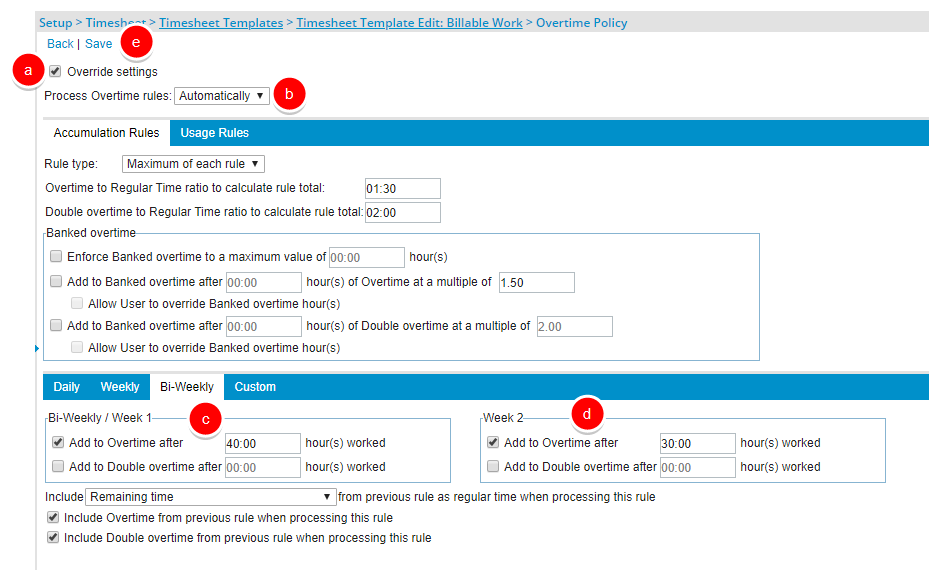
Note:
- When neither option is selected within the Week 2 frame, the bi-weekly overtime will be calculated as it is done today where the hours entered apply to the sum of hours across both weeks.
- When any option within the Week 2 frame is selected, overtime will be calculated separately for Week 1 and for Week 2.
- View the impact of your changes: Upon submission of a Timesheet an icon will be displayed on the bottom right corner of the Time entry cell indicating the presence of Overtime or Double overtime.
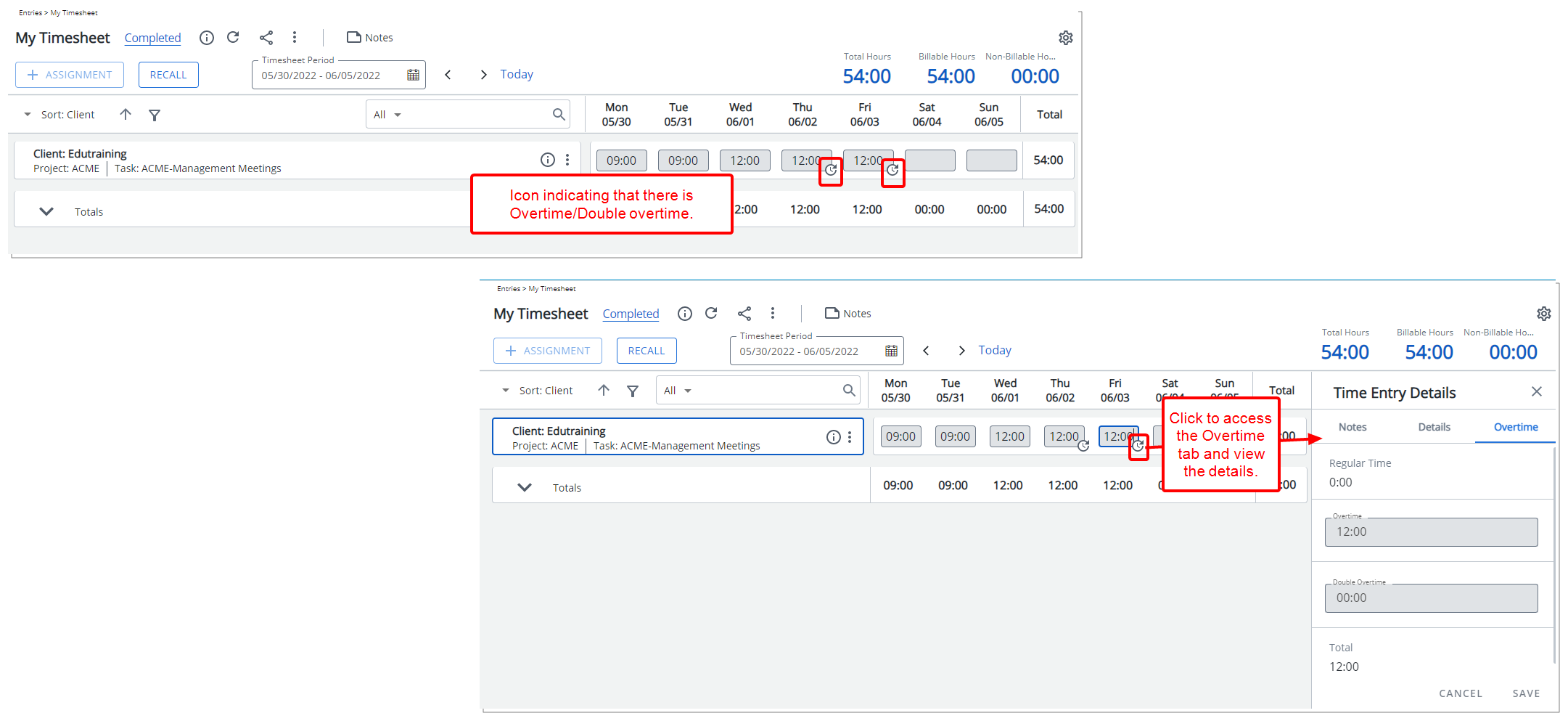
Caution: The Enable Overtime processing option must be selected for the Timesheet Template which is marked as Default.