User Defined Fields (UDFs) of type Date support addition and subtraction calculations to derive new dates. This functionality now extends to calculations involving both User Defined Date Fields and System Date Fields.
Additionally, Calculated UDFs of type Integer or Number support subtraction operations using the minus (-) operator only.
Caution: Calculated User Defined Field changes are not audited in Project Detailed Auditing.
Calculated UDF of Type Date
Currently we support a single operation for Dates. Examples:
- UDF Current Date + 5, Result will be a new Date
- UDF Date - UDF Duration, Result will be a new Date
Note: Calculated UDF of type Date does not support Heat Map Tolerance.
Error messages are triggered upon:
- Creating a Formula using multiple operations such as: Date + Duration - 2
- Creating a Formula using two Dates and the + operator such as: Date + Date
- Special characters and other operations are not supported in the Formula Editor such as: Date + (any formulas in brackets)
- We are going to create two User Defined Fields
- A User Defined Field of type Date allowing us to pick the Current Date.
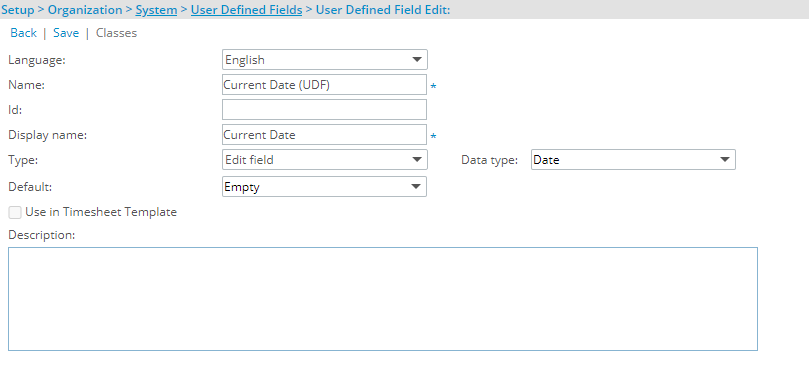
- A second User Defined Field of type Date Field where the result of the following calculation will be displayed as a Date: Current Date + 10.
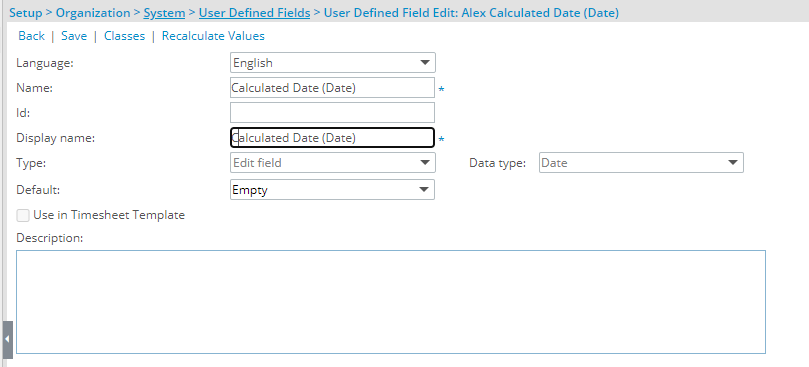
- A User Defined Field of type Date allowing us to pick the Current Date.
- The UDFs are associated at the Project level.
- Modify the Days Remaining to Complete the Project UDF to create the calculation:
- Click Edit
 to access the Field Properties dialog box.
to access the Field Properties dialog box. - Select the Is Calculated selection box.
- From the Formula editor section.
- Click the --- Select a field to use in the formula --- button and choose the Current Date (UDF).
- Enter the plus (+) operator sign.
- Enter 10.
- Click Save.
Caution: Decimal value(s) will be rounded to the nearest integer whether added directly to the formula or as a UDF that uses a decimal value. As an example, let's consider [Date UDF] - 1.5 as our formula. In this case 1.5 will be rounded to 2
- Click Edit
- Navigate to the Project.
- Choose a date for Current Date.
- Note the calculated value in the Calculated Date (Date) box.

- We are going to create a User Defined Field
- A User Defined Field of type Date Field where the result of the following calculation will be displayed as a Date: Project End Date - 14 (where Project End Date is a System Date Field).
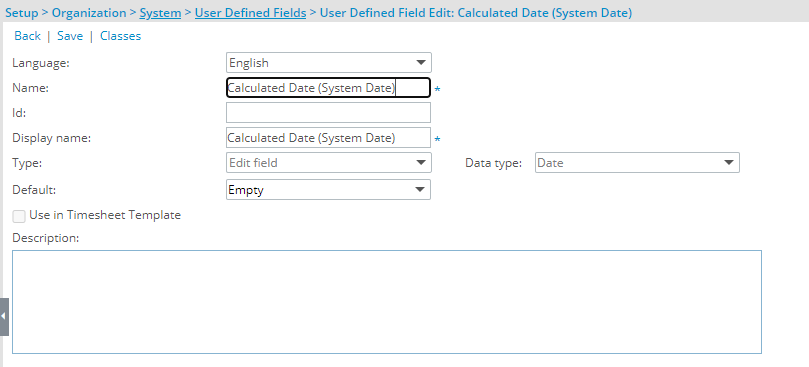
- A User Defined Field of type Date Field where the result of the following calculation will be displayed as a Date: Project End Date - 14 (where Project End Date is a System Date Field).
- The UDF is associated at the Project level.
- When associating a User Defined Field for the first time to an item, the User Defined Field properties dialog box displays automatically allowing you to configure the UDF.
- Select the Calculated option for the User Defined Field Type selection box.
Caution: Once saved, the Type of the User Defined Field cannot be modified.
- From the Formula editor section.
- Click the --- Select a field to use in the formula --- button and choose the End Date System Date Field.
- Enter the minus (-) operator sign.
- Enter 14.
- Click Save.
Caution: Decimal value(s) will be rounded to the nearest integer whether added directly to the formula or as a UDF that uses a decimal value. As an example, let's consider [Date UDF] - 1.5 as our formula. In this case 1.5 will be rounded to 2
- Navigate to the Project having a Project End Date.
- Note the calculated value in the Calculated Date (System Date) box.
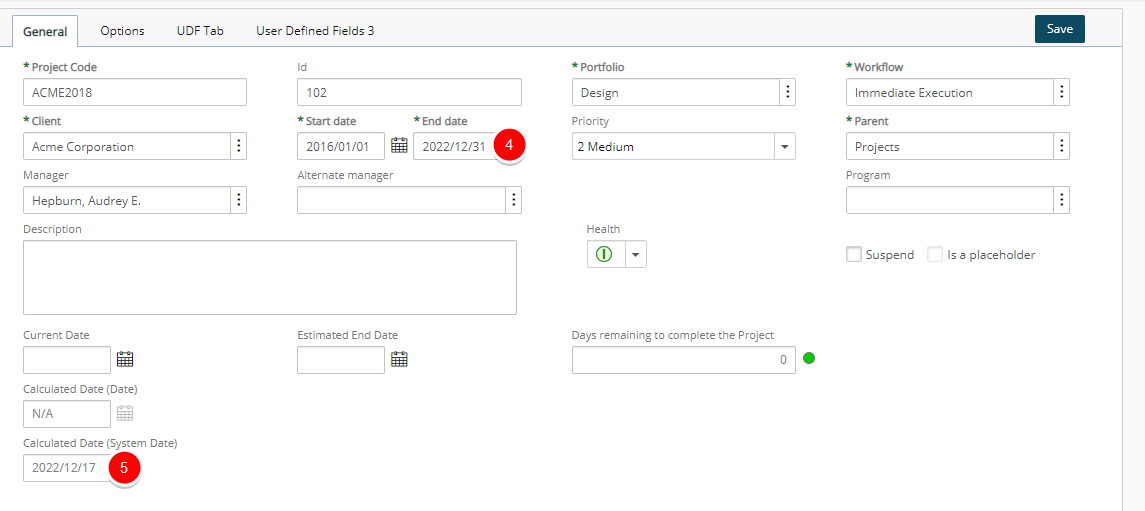
Calculated UDF of type Integer or Number
You can use calculated User Defined Field of type Integer or Number with the subtraction (-) operator only.
Example:
Deadline - Current Date, Result will be an integer or number ex.: 80
Error messages are triggered upon:
- Creating a Formula using multiple operations such as: Date - Date - Date
- Creating a Formula using other Field Types than Date: Date - Duration
- Special characters and other operations are not supported in the Formula Editor such as: Date - (Current Date - Duration)
- We are going to create two User Defined Fields of Type Date
- A Date Field allowing us to pick the Current Date
- A Date Field allowing us to pick the Estimated Completion Date.
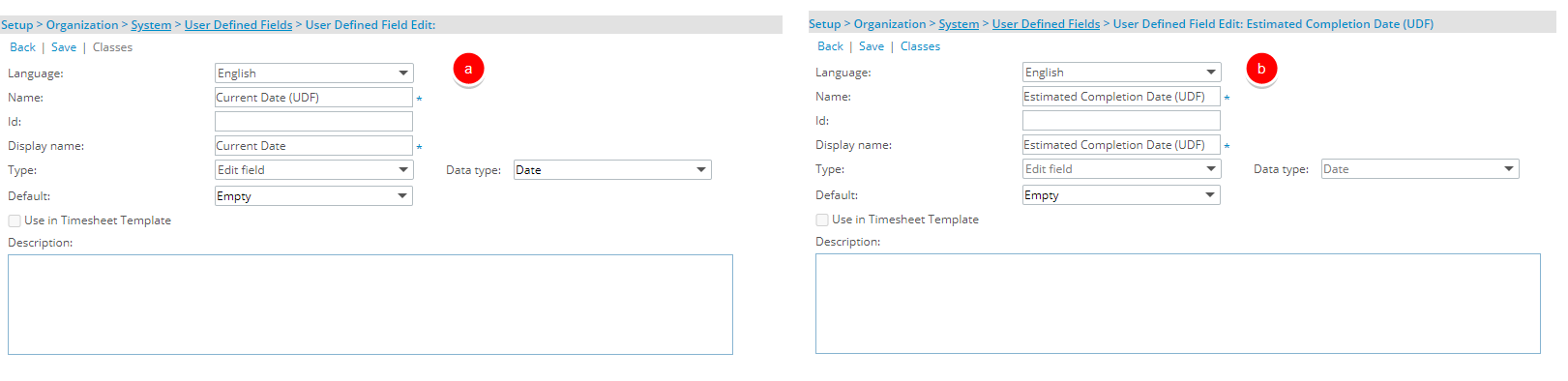
- The above two fields will be used to calculate and show us the number of Days Remaining to Complete the project. So a third UDF of Type Integer is created for the calculation.
You can choose to enter a Default, Minimum and Maximum value which will allow you to Apply Color and set the Heat Map Tolerances in step 4 below.
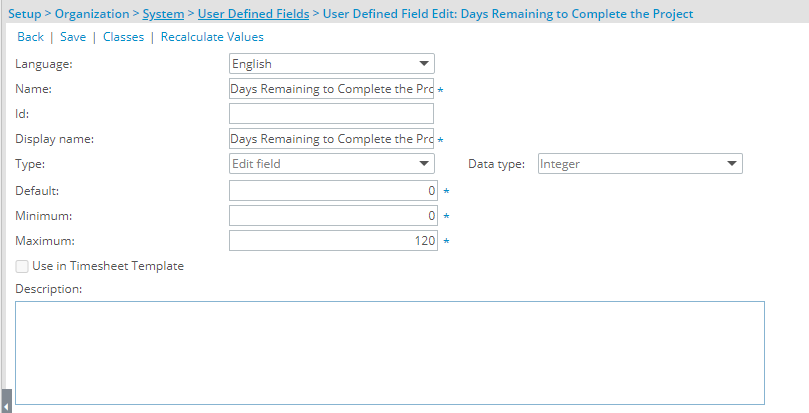
- Associate the UDFs at the Project level.
- When associating a User Defined Field for the first time to an item, the User Defined Field properties dialog box displays automatically allowing you to configure the UDF.
Select the Calculated option for the User Defined Field Type selection box.
Caution: Once saved, the Type of the User Defined Field cannot be modified.
- From the Formula editor section.
- Click the --- Select a field to use in the formula --- button and choose the Current Date (UDF).
- Enter the minus (-) operator sign.
- Click the --- Select a field to use in the formula --- button and choose the Estimated Completion Date (UDF).
- Select the Apply Color selection box.
- Then choose to:
- Include Min
- Include Max
- Midpoints Included in Left Range
- From the Heat Map Tolerances section, select the slider and move it to a new threshold.
- Repeat step 11 as necessary.
- Click the bar between two points and choose a color from the color picker.
- Click Save.
- Navigate to the Project.
- Choose a date for Current Date.
- Choose a date for Estimated Completion Date.
- Note the calculated value in the Days Remaining to Complete box and the corresponding Heat Map Tolerance indicator..
