Users with the Can manage calculated fields permission can modify the formula for a Calculated User Defined Field (UDF) and choose to recalculate and update all existing values accordingly. This ensures that all related data reflects the updated formula.
Note: For further details refer to Granting the right to Manage Calculated User Defined Fields.
This article explains how to modify formulas and recalculate values for Calculated User Defined Fields.
Caution: Calculated User Defined Field changes are not audited in Project Detailed Auditing.
To Modify a Formula
- Click the Edit
 button of a Calculated User Defined Field.
button of a Calculated User Defined Field. - From the Field Properties dialog box make the necessary modifications to the Formula.
- Click Save to save your changes and return to the Work Item Setup dialog box

To Recalculating the values of Calculated User Defined Fields
- Click the Recalculate Values button.
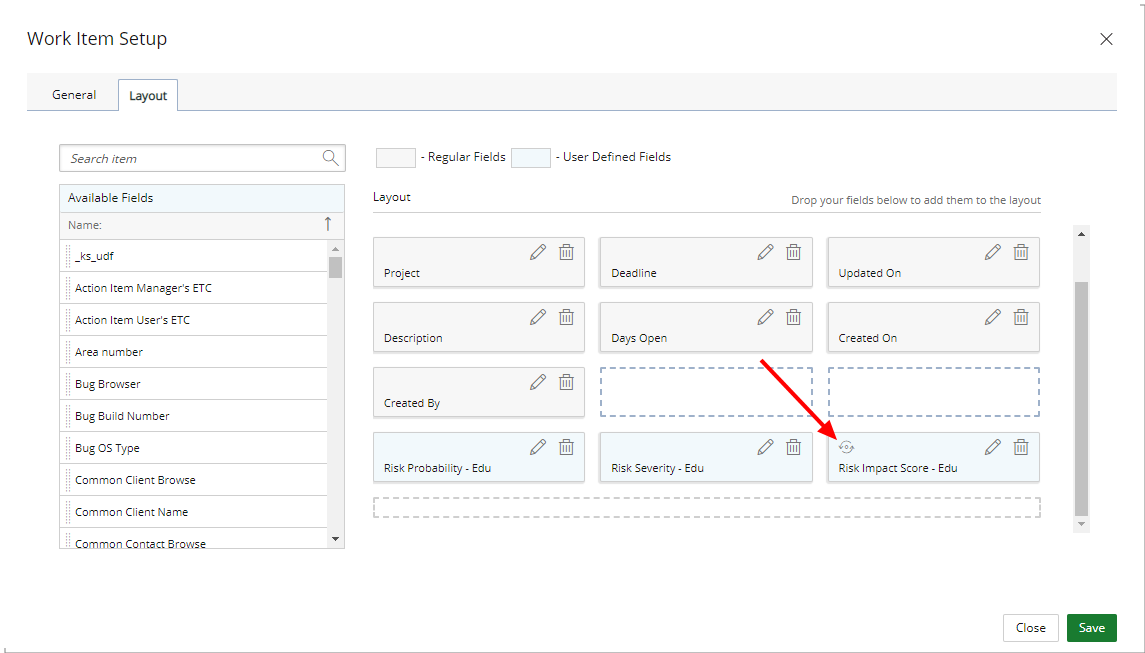
- Upon the confirmation box displaying click Yes to recalculate outdated values.
Note: Clicking No will close the confirmation box and any calculated values will not be updated with the new calculation. Only new calculated values will be based on your new formula.
- Upon clicking Yes a new message box is displayed which reads: This process will be executed in the background and may take a few minutes. Would you like to receive an email with details of the result when the process is complete?
- Click Yes to continue and to receive the email notification.
- Click No to proceed, however you will not receive the email notification.
- Click Cancel to cancel the operation to return to the Work Item Setup dialog box.