The Advanced User Defined Field will appear on the Project Edit or the Project Status Report page of the Project(s) that match your Calculation Criteria Filter. If no Filter was defined, then the User Defined Field will be available on all Project Edit and Project Status Report pages.
- Access the User Defined Field properties dialog box of an Advanced UDF either from the:
- Associate User Defined Fields page (Setup > User Defined Fields > Projects)
- Project Status tab of a Project Status Template (Setup > Work)
- Click the Calculation Criteria Filter link.
- In the Filters dialog box click the Add
 button to add a new line item for the Filter you wish to create.
button to add a new line item for the Filter you wish to create. - From the Field Name list, select the required option: In addition to any User Defined Fields associated to Projects, you can choose to filter based on the field names outlined in the Calculation Criteria Filtering Fields article.
- Depending on the Field you choose, the Condition available to you will vary and may include one of the following options to choose from:
- Select In, Not In and then choose the Value 1.
- Select =, <>, >=, <=, <, >, Between, Not Between and then enter a value in Value 1/Value 2.
- Select =, <>, Like, Not Like, In, Not In and then enter the Value 1.
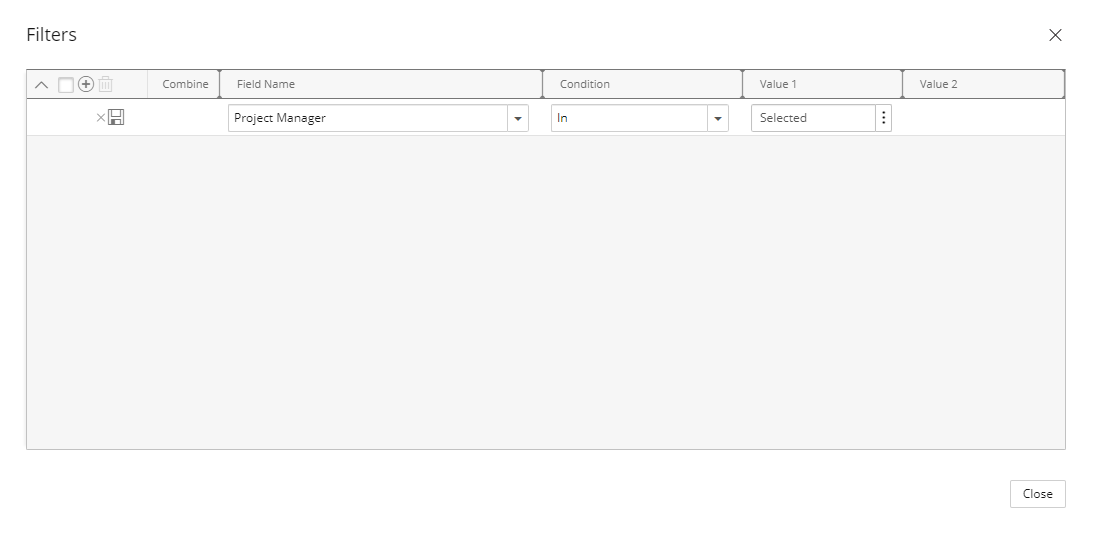
- Click the Save
 button located against the line item to save it.
button located against the line item to save it. - Repeat steps 3-6 above to add additional Filters, if necessary.
- Click Close to return to the previous page.
- A colored indicator (dot) appears next to the Calculation Criteria button (for Advanced User Defined Fields associated with Projects and PSRs). This visual indicator helps you quickly see when Calculation Criteria filter have been configured. Hovering over the indicator displays a tooltip confirming its presence.
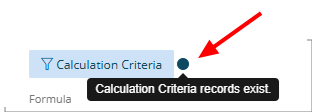
View the impact of your changes:
Project Edit
The Advanced User Defined Field will appear on the Project Edit page of the Project(s) that match your Calculation Criteria Filter. If no Filter was defined, then the User Defined Field will be available on all Project Edit pages.
From the Project Edit page, you can:
- Click the Recalculate Values button to immediately recalculate the value of the Advanced User Defined Field for the current project only.
- Click the History button to access the detailed History page.
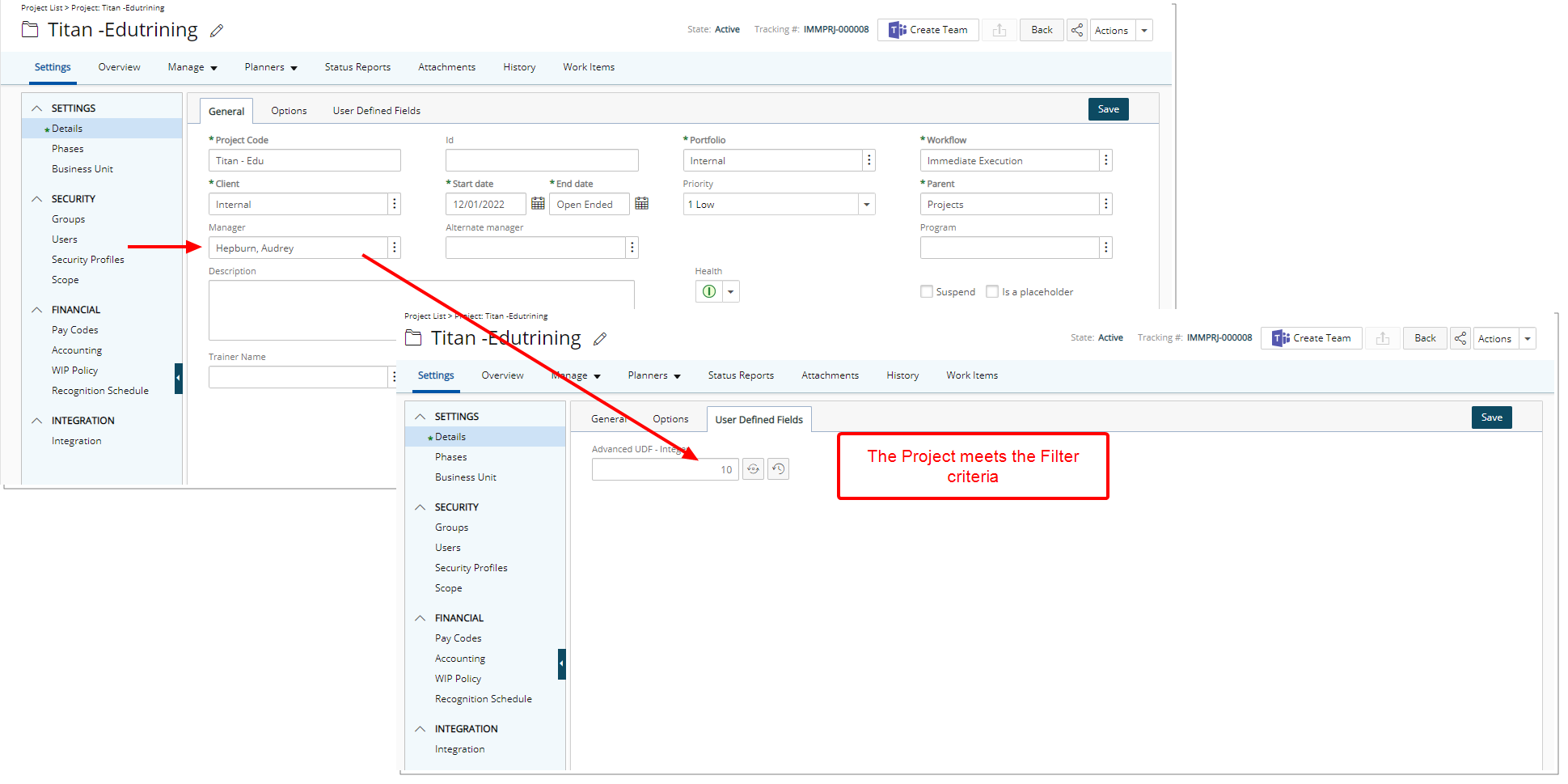
Note: Upon modifying the Filter of an Advanced User Defined Field in a way so that a Project no longer meets the criteria:
- If previous historical values are preserved/retained, the Advanced User Defined Field will be displayed on the Project Edit page. The Recalculate button will be disabled, and you can access and view the historical values.
- If no previous historical values are preserved/retained, the Advanced User Defined Field will no longer be displayed on the Project Edit page.
Project Status Report
The Advanced User Defined Field associated to the Project Status Template will be displayed on the tied Project Status Reports that match your Calculation Criteria Filter.
If no Filter was defined, then the User Defined Field will be available on all Project Status Reports pages associated to the Project Status Template.
From the Project Status Report page, you can:
- Click the Recalculate Values button to immediately recalculate the value of the Advanced User Defined Field for the current Project Status Report only.
- Click the History button to access the detailed History page.
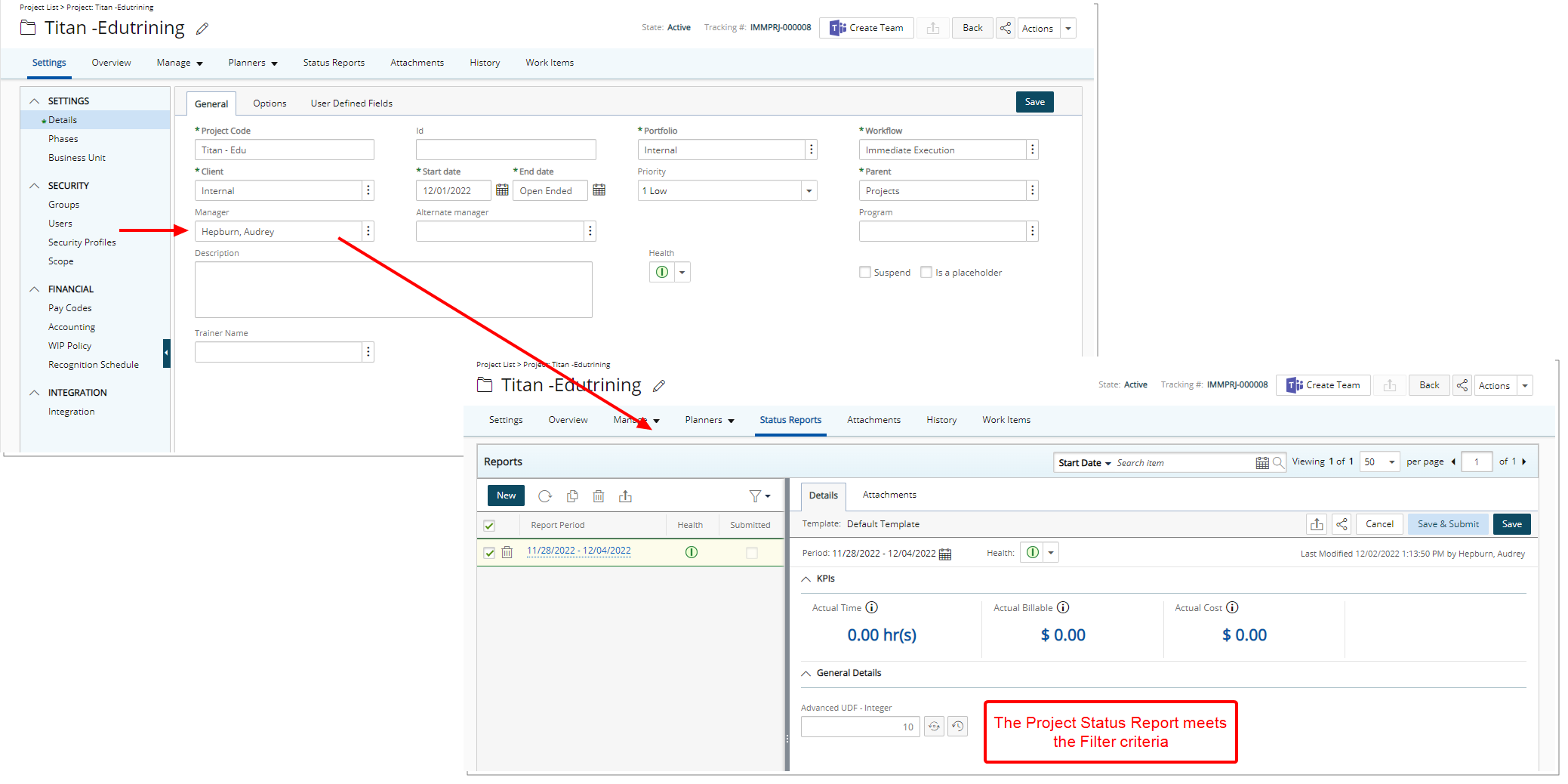
Note: Upon modifying the Filter of an Advanced User Defined Field in a way so that a Project Status Report no longer meets the criteria:
- If previous historical values are preserved/retained, the Advanced User Defined Field will be displayed within the associated Project Status Report. The Recalculate button will be disabled, and you can access and view the historical values.
- If no previous historical values are preserved/retained, the Advanced User Defined Field will no longer be displayed the associated Project Status Report.