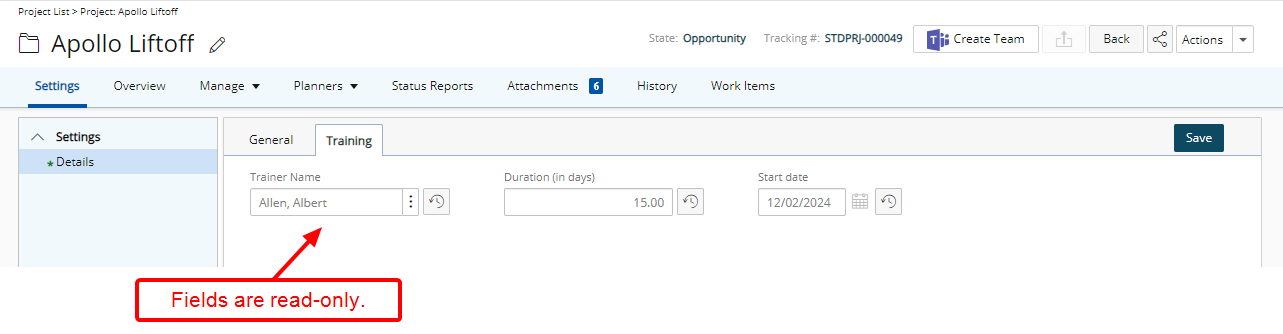Access limitations can be defined for User Defined fields associated with Projects based on Security Roles. Within the Access Control tab, you can choose to either hide the associated User Defined Field(s) or bar users from editing/updating them either from Project edit or Projects list pages.
This article outlines the access control options available for Project UDFs, including how to prevent users from viewing or editing these fields from the Project edit or list pages.
- From the Icon Bar click Setup
 .
. - From the Navigation Menu select User Defined Fields to access the Associate User Defined Fields page.
Tip: The Menu will automatically hide (collapse or minimize), allowing for more space on the Associate User Defined Fields page. While the menu is minimized, click the blue Collapse/Expand arrow to turn it back on.
- Click the Associate to box to access the list and select Project from the available options.
- Select the Access Control tab where the access limitations can be defined.
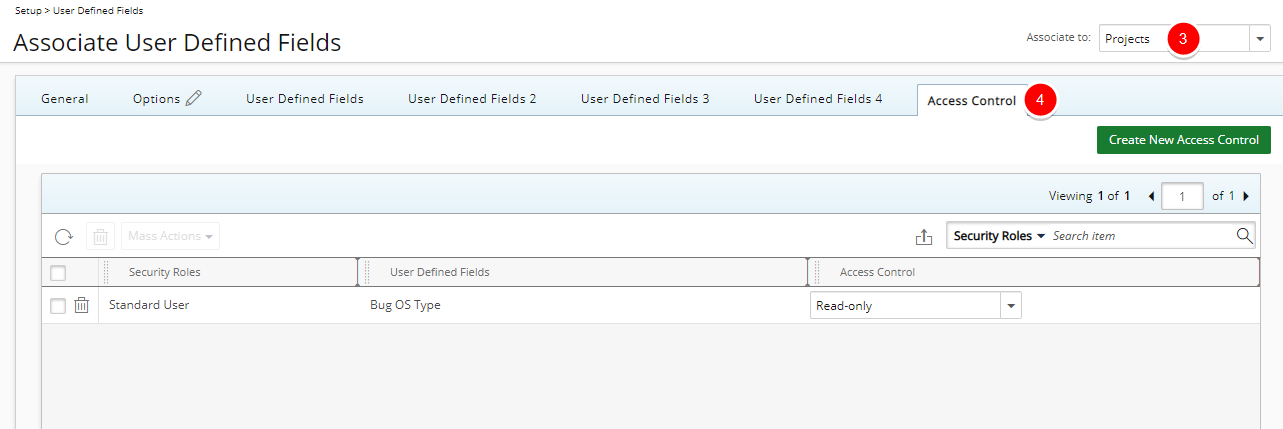
- Click the Create New Access Control button.
- From the New Access Control dialog box, click the ellipsis located against the Security Role and select the required Security role(s)
- Then click the ellipsis located against the User Defined Field and select the required User Defined Field(s).
- From the Access Control list select one of the following options:
- Hidden: Selecting the option will hide the User Defined Field(s) chosen in step 2 above from the Security Role(s) selected in step 1.
- Read-only: Selecting the option will result in the User Defined Field(s) chosen in step 2 above be visible to the users belonging to the Security Role(s) selected in step 1, however these UDF field(s) will be read-only.
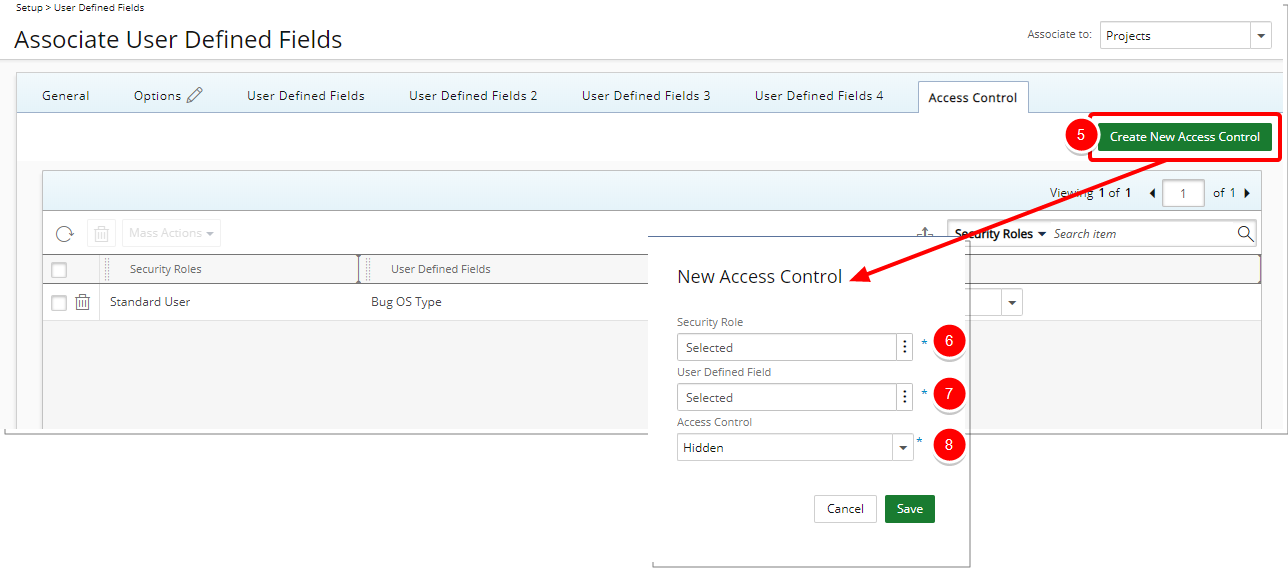
- Click Save to apply your changes.
Note:
- Tab Security options set (Setup > Organization > System > Security > Security Profile) supersede the User Defined Field Access Control settings.
- The Reporting module(s) are not impacted by this feature.
- Any changes made to the User Defined Field Access Control settings can be audited. For more information on: Auditing of changes to the User Defined Field Access Control settings at the Project or User level, click here.
- View your newly created Access Control limitation:
- In our example above we chose to lock all training related UDFs from the Project Managersecurity profile.
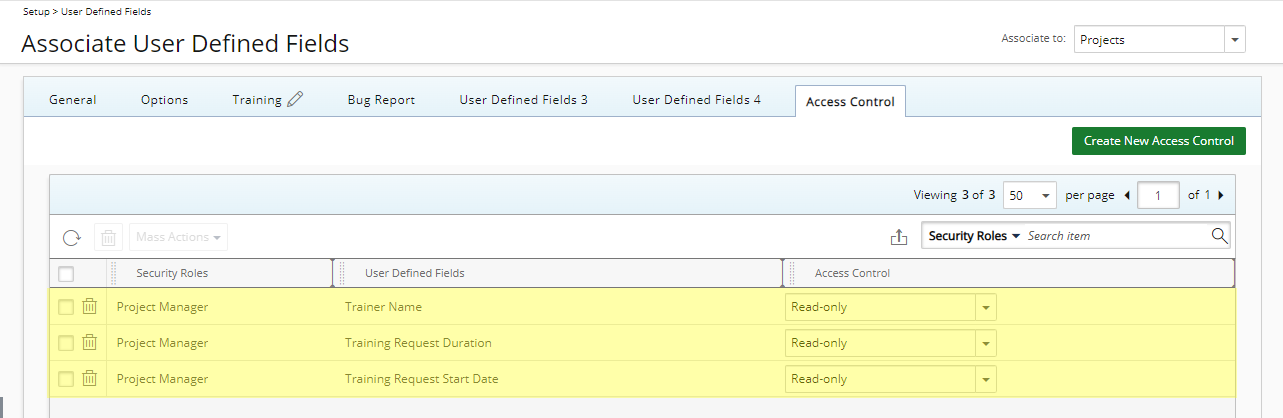
- In our example above we chose to lock all training related UDFs from the Project Managersecurity profile.
Impact of your change