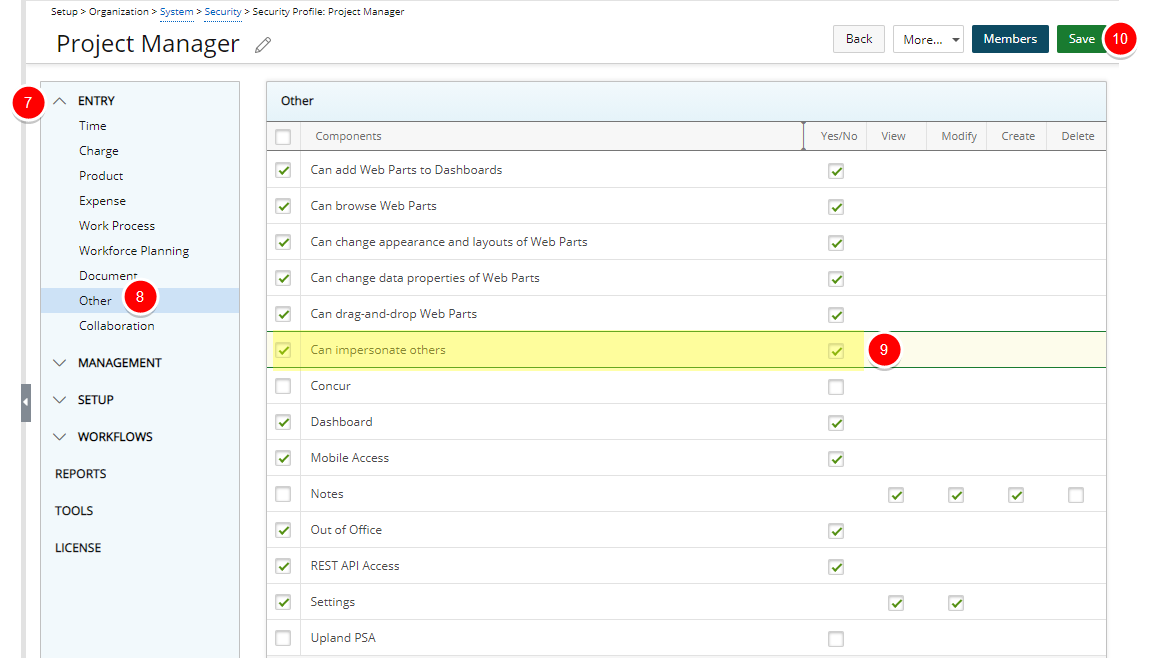Grant the Right to Impersonate Another User
The Impersonation capability allows a user to assume the identity of another user and navigate throughout PSA as such. This will facilitate in the configuring of access rights, going through use-cases as different user profiles, and improving the troubleshooting of reported problems experienced by an organization's user base.
This article details how to grant the right to impersonate another user.
Caution: The Can impersonate others Right allows the Users belonging to the Security Profile the right to impersonate any other Security Profile within the organization. To further limit the Security Profiles' impersonation right from the Impersonation Access control. Which gives you granular control over the Approval Group, Functional Group, Master Site, Security Profile and/or User that the Users belonging to the Security Profile can impersonate. For further details refer to Limiting a Security Profiles' impersonation right.
Note: The Impersonation feature must first be turned on at the system level. For further details refer to Turning the User Impersonation capability on or off.
- From the Icon Bar click Setup
 .
. - From the Navigation Menu click Organization.
- From the menu click System.
- From the System page click the Security button to access the Security setup page.
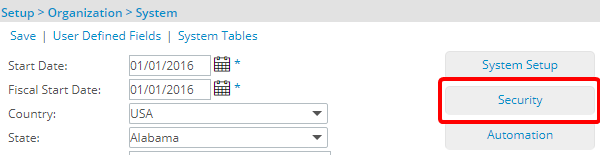
- Click the expand button (
 ) located against a User Security Role Placeholder, if applicable to view the available Security Roles.
) located against a User Security Role Placeholder, if applicable to view the available Security Roles. - Select a Security Profile.
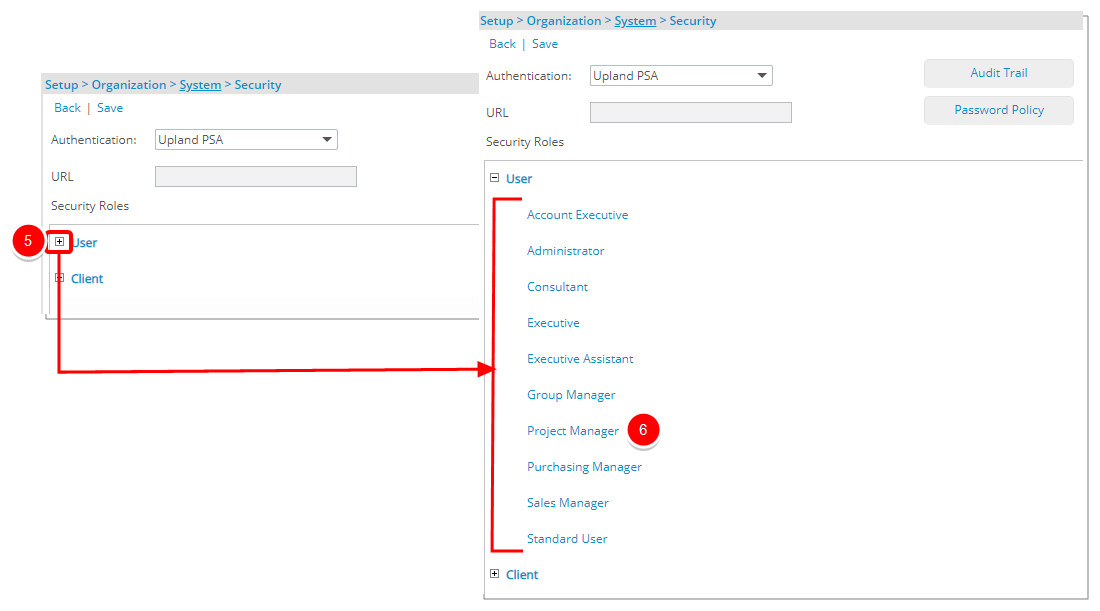
- Upon the Security Profile page displaying, expand the Entry menu.
- From the available options select Other.
- Select the Y/N for the Can impersonate others permission.
Note: A user who requires access to the Impersonation capability must fall under the security profile which has been granted the proper right.
- Click Save.